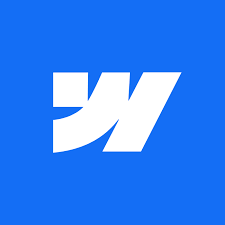Every digital creator starts somewhere. Maybe it's that first click on a free website builder, publishing a simple page to share your passion. Fast forward, and you dream of reaching six-figure success with a thriving, monetized site. This guide is your mentor-style roadmap for that journey. We’ll walk through the stage-by-stage strategy of building, growing, and scaling your website. Along the way, you’ll learn not just which website builder to use, but when to use each platform as your needs evolve. From launching on a shoestring budget to embracing advanced tech like headless CMS, you’ll discover how to turn a humble webpage into a sustainable online business. Let’s dive in and turn that first click into a six-figure success story.
Table of Contents:
- Stage 1: Launch on Free Website Builders
- Stage 2: Validate with Built-in Analytics
- Stage 3: Grow with Funnels & Memberships
- Stage 4: Scale via Headless/JAMstack
- Stage 5: Exit & Migrate Checklist
- FAQs
- Conclusion and Next Steps
Stage 1: Launch on Free Website Builders
You have an idea and zero time (or budget) to waste – it’s time to launch. Stage 1 is all about getting online quickly using free website builders. The goal isn’t a perfect site; it’s to establish a web presence without spending a dime. At this stage, when you’re just starting out, free platforms are your best friend.
Choosing a Free Platform: Free website builders like Wix, WordPress.com, Webflow (starter plan), or even Canva’s webpage builder let you create a website without paying upfront. Wix, for example, offers a drag-and-drop interface with a free plan that puts your site on a Wix subdomain (e.g., yourname.wixsite.com). WordPress.com provides free blogs on a yourname.wordpress.com address. These options are perfect when you’re validating an idea or just need a personal landing page. They come with limitations – such as platform ads or limited storage – but for now that’s a fair trade-off for zero cost.
Speed over Perfection: At launch, focus on building a website quickly rather than obsessing over a fancy design. Pick a template that’s clean and mobile-first (most free builders have responsive templates baked in). Add your key content – an about blurb, one or two posts or projects, and a contact method. The point is to put something out there to start gathering feedback. Many creators stall waiting for perfect, but an imperfect site that’s live beats a perfect site that doesn’t exist.
Built-in Design Help: Modern builders often come with AI-assisted building tools to save you time. Wix’s ADI can generate an initial layout after you answer a few questions. Duda (aimed at pros but offers a trial) even has an AI content assistant to help write copy for your site. These can jumpstart the process, but remember to tweak the results to fit your voice. You’re a creator – let your personality shine through the stock template.
Don’t Sweat the URL (Yet): Using a free subdomain is fine at this stage. It signals to visitors that you’re just starting out, and that’s okay. However, if you’re serious about your name or brand, go ahead and reserve your custom domain (like yourname.com) now, even if you won’t connect it immediately. Domains are cheap, and grabbing yours early ensures no one else will. Plus, you’ll use it in Stage 2 or 3 when you upgrade.
Quick Win: Secure a custom domain name now. Even if you stick with a free builder’s URL today, owning yourname.com from the start means you can switch to it later without losing the audience you build.
Mini-Experiment – 1 Hour Website Launch: To prove how doable Stage 1 is, consider this experiment: set a timer for one hour and build a basic site. Choose a free builder (say, Wix or WordPress.com), select a template, write a short intro, and publish. Many creators are amazed that in the time it takes to watch a movie, they can go from zero to a live website. The site won’t win design awards, but it exists. That momentum and early “I did it!” feeling is priceless for motivating your next steps.
Which Platform When: You might wonder, “What’s the best free website builder?” It truly depends on when and what you need:
- Wix is great when you need an all-in-one easy tool and visual templates; it’s often the go-to for beginners due to its intuitive editor.
- WordPress.com is ideal when blogging is your focus – it’s built for content creators and has an upgrade path to the powerful WordPress software down the road.
- Webflow’s free stage is more for when you value design control and might dabble in code-like tweaking (though it has a steeper learning curve).
- Squarespace doesn’t offer a permanent free plan (only a trial), but if you’re launching a portfolio or visual brand and willing to start with a small investment early, its design-first templates shine.
- Duda is less about free (trial only) and more about speed and mobile optimization – it’s what agencies use when they need to pump out sites quickly. As a creator, you’d consider Duda when you’re aiming for professional vibes from day one (and are okay with upgrading sooner).
At the end of Stage 1, you should have a basic website live. It might be on a .wixsite.com address with a couple of pages, and that’s perfectly fine. You’re officially a content creator on the web! Next, it’s time to see if anyone cares – that’s where Stage 2 comes in.
Stage 2: Validate with Built-in Analytics

Congratulations, you launched your site! Now, validation is the name of the game. Stage 2 is all about using analytics to understand your fledgling audience and see what’s working (and what’s not). In other words, listen to the data. The when here is right after launch – as soon as you have traffic trickling in (even if it’s just friends and family at first), start looking at the numbers.
Why Analytics Matter Now: As a creator, your content is your product. You need to know if visitors are actually finding your site and engaging. Most website builders come with some built-in analytics or at least easy integration with tools like Google Analytics. For example, WordPress.com’s dashboard shows you daily views and which posts get traction. Squarespace offers an Analytics panel even on its basic plans, where you can see traffic sources, popular content, and even sales if you’re selling something. Wix provides a simple site stats tool and prompts you to upgrade for more detailed analytics.
Key Metrics to Watch: Early on, focus on a few telling metrics:
- Page Views & Visitors: Is anyone coming? If you see, say, 50 people visited this week, that’s a start. If it’s 5, you might need to share your link around more or work on SEO.
- Popular Pages: What content are people clicking on? If your “Blog” page gets 10× the views of your “About” page, that’s a hint to produce more of that blog content.
- Bounce Rate & Time on Site: Many builders integrate with Google Analytics for deeper stats. High bounce rate (people leaving after one page) might mean your homepage isn’t giving what was promised, or your site is slow (we’ll get to Core Web Vitals soon). Time on site tells if visitors actually read your stuff or skimmed and left.
Built-In vs. External Analytics: If you’re on a free plan, you might not be allowed to add Google Analytics tracking yet (some free plans restrict external scripts). In that case, use whatever stats the platform provides for now. They might be basic but they’re better than flying blind. As soon as you can (usually Stage 3 when you upgrade), set up Google Analytics or another analytics tool. It’s free and offers richer insight. Also verify your site on Google Search Console – even early on – to see if your site is indexing in search and for what keywords.
Pro Tip: Leverage your website builder’s analytics alerts if available. Some platforms send emails like “Your site got 100 visits this month” or “Top search query this week”. These little nudges can remind you to check in and respond to trends (e.g., a spike in traffic when you posted a new article – great, do more of that!).
Mobile and User Experience Check: Validation isn’t just numbers in a vacuum. It’s also confirming your site works well for visitors. Check the devices section of your analytics (or simply ask friends) to see how many visitors use phones. Likely, it’s a majority – so ensure your mobile site experience is smooth. If you used a free builder template, it should be mobile-friendly, but it doesn’t hurt to navigate your site on your own phone. Are buttons easy to tap? Do images load properly on smaller screens? Mobile-first design isn’t optional; it’s expected.
Core Web Vitals & Speed: While deep performance tuning might be overkill now, it’s smart to watch your site’s speed and user experience metrics early.
Google’s Core Web Vitals (like loading speed, interactivity, layout stability) affect SEO. Many creators at Stage 2 discover that their beautiful template is a bit slow. Perhaps large images or a clunky script is causing delays. Free builders can be somewhat limited here, but you can still optimize:
- Compress your images before uploading (your phone’s 5MB photo files are overkill on the web).
- Use the features your builder gives: e.g., Duda and Webflow are known for solid performance out-of-box; Wix and WordPress.com have gotten better, often auto-optimizing images and enabling browser caching.
- Avoid adding too many third-party widgets early on (that Instagram feed plugin or fancy animations can wait).
A quick run of Google’s PageSpeed Insights or GTmetrix on your site URL can reveal any glaring issues. If your site scores poorly, take it as a learning opportunity. Maybe switch to a simpler template or remove a heavy element. Creators who tune up performance early often see better engagement (nobody likes a slow site, even if the content is great).
Listening to User Feedback: Analytics aren’t just charts – behind each pageview is a person. If you can, get qualitative feedback too. Early subscribers or friends can tell you, “Hey, your site looks good but on my phone the text was tiny,” or “I tried to find your email sign-up but couldn’t.” This feedback is gold for validation. It tells you if your site is user-friendly and if your content is resonating. Some creators add a simple feedback form or email link at this stage explicitly asking, “What do you want to see more of?” It engages early visitors and gives you direction.
Mini-Experiment – The Content Pivot: Data can surprise you. One creator story goes like this: Emily started a free blog on WordPress.com about travel and food. Her analytics after a month showed that her food articles got 5× the views of her travel diaries. The audience had spoken. Emily “pivoted” to focus on recipes and food stories. Within three months, her modest traffic tripled – and interestingly, her travel posts started gaining traction too, likely because her site overall was now drawing a bigger crowd. The experiment was simple: she doubled down on what users clearly loved, and it paid off. Use your Stage 2 data to guide your content strategy before you invest time in the wrong area.
Quick Win: If you haven’t yet, set up Google Search Console (GSC). It’s a free tool from Google that shows you which search terms are leading people to your site. At Stage 2, you might discover you’re accidentally ranking for a long-tail keyword. GSC data can validate that your SEO is on the right track (or nudge you to adjust your page titles and descriptions for better visibility).
By the end of Stage 2, you should feel more confident that your website idea has an audience (even a tiny one) and know what content or features draw interest. You’re gathering the breadcrumbs of evidence that this could become something bigger. Now it’s time to pour some fuel on the fire.
Stage 3: Grow with Funnels & Memberships

Your website’s getting traction – fantastic! Stage 3 is where we shift from “getting visitors” to growing an engaged audience and maybe even earning income. This is the when to level up your site with marketing funnels, email lists, and membership features. In other words, turning casual visitors into devoted fans (and customers).
From Traffic to Funnel: A funnel sounds fancy, but it’s basically a guided path for your visitors:
- A person finds your site (top of funnel).
- They like what they see and give you their email or follow you (middle).
- Eventually, they buy something, subscribe, or take whatever action is your end goal (bottom of funnel).
At Stage 3, start creating these paths intentionally. For instance, add a prominent “Join my newsletter” form on your site. Offer a freebie (like an e-book, checklist, or exclusive video) as an incentive. This is often called a lead magnet. Website builders make this easy:
- Wix has a built-in marketing suite called Ascend, which includes forms, email marketing, and even automation (like sending a welcome email when someone signs up). On a paid Wix plan, you can set up a pop-up that says “Get a free guide – enter your email.”
- Squarespace offers Email Campaigns (at extra cost) to design and send emails that match your site’s style, and you can embed newsletter forms that feed into it.
- WordPress (self-hosted) truly shines here if you’ve migrated by now – plugins like Mailchimp, ConvertKit, or Jetpack CRM let you capture and manage leads. If you stayed on WordPress.com, their higher-tier plans also allow integrating these services or provide built-in newsletter features.
- Webflow forms can connect to tools like Zapier, which then send data to your email list service of choice. It’s a bit more setup, but it’s doable without coding.
- Duda caters to agencies but you can use their form builder and perhaps tie it into Duda’s own CRM or zap it out to Mailchimp as well. Plus, Duda’s personalization features (like showing special messages to first-time visitors vs. returning) can help nudge people down your funnel.
The main idea: Don’t let visitors leave without a trace. In Stage 2 you were happy people showed up. In Stage 3, you want to keep them coming back via email or other channels.
Membership and Monetization: By now, you might have enough content and loyal followers that offering exclusive stuff makes sense. Most major platforms allow some form of membership or paid content:
- Wix can add a Members Area (free or paid) where users create an account to access special pages. You could, for example, have a “community forum” or a gated blog for members only. If you want to charge for membership, Wix supports paid plans for content (it’s like creating subscription packages).
- Squarespace launched Member Areas, letting you monetize sections of your site (think online courses, premium articles, or a private podcast feed behind a paywall).
- WordPress has countless membership plugins (MemberPress, WooCommerce Memberships, etc.) to fine-tune who sees what. If you’ve moved to self-hosted WordPress by this stage, you can build anything from a small paid newsletter to a full-blown course platform – just be ready for some plugin wrangling and setup time.
- Duda introduced login/member features too, mainly to allow exclusive content for those who sign in. It’s quite straightforward, and you can even set up recurring subscriptions using Duda’s tools or integrate a third-party service for more complex needs.
- Webflow added Memberships as a beta feature recently. It allows login and gated content, though it’s evolving. Alternatively, creators often embed third-party membership services (like Memberstack or Outseta) into Webflow for a seamless result.
Monetization in Stage 3 isn’t only about memberships. Think multiple income streams:
- Advertising: If you have solid traffic, you might insert Google AdSense or partner ads. (Note: some free builders don’t allow external ads, but by Stage 3 you’ve likely upgraded to a paid plan with freedom to add code snippets. WordPress.com, for instance, only lets you use AdSense on certain paid plans or via their WordAds program.)
- Affiliate Marketing: Maybe you review products or tools on your site. Include affiliate links where appropriate, and you can earn a commission on any sales through those.
- Selling Products or Services: This could range from a $5 downloadable PDF guide to a $500 consulting package. Your site builder likely has e-commerce capability on certain plans:
- Wix and Squarespace both support online stores with product pages, shopping carts, etc., if you’re on a Business/Ecommerce plan.
- WordPress with WooCommerce can transform your site into a store (though that’s almost its own journey).
- Webflow has ecommerce features on higher plans (handy if you want a highly custom design for your store).
- Duda also has an integrated store feature (powered by Ecwid) that’s decent for small catalogs.
No-Code Automation: As your operations grow, repetitive tasks creep in. This is a perfect time to unleash no-code automation tools. For example:
- Use Zapier or Make (formerly Integromat) to connect your site’s forms to Google Sheets or Trello. So every time someone fills your contact form, it auto-creates a new row in your “Leads” sheet and maybe pings you on Slack. No more manually checking the website inbox.
- Set up an automation to share your new blog posts to social media. Some builders have this natively: WordPress can auto-post to Facebook/Twitter with Jetpack, and there are third-party services for cross-posting too.
- If you sell products, automate the routine emails: a thank-you purchase email, or follow-up “How did you like it?” email after a week. Wix Ascend, for example, enables triggered emails (some triggers free, more if you pay). Similarly, Mailchimp or other email services can handle this if integrated with your site purchases.
Pro Tip: Don’t let “automation” replace personal touch entirely. At Stage 3, people still love knowing there’s a human behind the site. A welcome email that feels personal (even if automated) can delight new subscribers. You can even automate personal touches – e.g., use their first name in the email, and share a bit of your story. It feels one-on-one, but you wrote it once and let the system personalize each send.
Growing Pains and How to Handle Them: With great growth comes great responsibility – or at least, new challenges:
- Your site might slow down with all these new plugins or scripts (looking at you, fancy pop-ups and marketing widgets!). Keep an eye on your site speed. It might be time to upgrade to a higher plan for more server resources or consider moving to a more performance-oriented platform. For instance, some creators jump from a simple Wix site to a self-hosted WordPress setup now to handle more traffic or because they need a specific plugin.
- Community management becomes a thing. If you open comments on your blog or launch a forum, be ready to moderate. A thriving community is awesome, but you’ll get the occasional spam or off-topic rant.
- Content schedule: To grow, consistency is key. Use an editorial calendar (there are plugins and tools for that or a simple Google Calendar) to plan content. Maybe commit to one new article or video per week so your audience knows to expect it. Consistency nurtures growth.
Mini-Experiment – Calculate Your Six-Figure Path: Let’s inject some number-driven motivation. Suppose you aim to earn $100,000/year from your creator website (that’s the “six figures” we’re chasing). How might that break down? Here’s a simplistic calculator concept:
- If you rely on ads/affiliates, you might need around 500,000 pageviews a year (just an estimate, assuming roughly $5 per 1,000 views in revenue). That’s ~41,667 views a month. Big number, but reachable over time with SEO and content scaling.
- If you sell a membership at $10/month, you’d need 834 members to hit $100k/year (since $10 * 834 * 12 ≈ $100k). Maybe more achievable if you produce killer exclusive content. 834 true fans, as Kevin Kelly’s “1000 true fans” theory goes, is within the realm of a single creator.
- If you offer a premium course or coaching at $500, you need 200 sales a year (about 4 per week).
The takeaway? There are many roads to six figures. By Stage 3, you don’t need to hit those numbers yet, but you should be thinking about which mix makes sense for you. Are you going for volume (ad revenue, lots of traffic) or depth (few high-paying customers)? Your website builder can likely support either path, as long as you have the right plugins or plan.
Quick Win: Add one new way for visitors to engage further this week. For example, install a live chat widget (Wix and others have built-in chat) to answer visitor questions, or create a quick “Start Here” guide page for newcomers to explore your best stuff. Small additions like these can boost engagement without a massive time investment.
Best Website Builders At a Glance
| Tool | Start Price | Best For | Creators Kit Deal |
|---|---|---|---|
| Wordpress | $4/mo (Personal) | Bloggers, content-heavy sites, long-term scalability | Get This Deal |
| Wix | $17/mo (Light) | Beginners, influencers, small business sites | Get This Deal |
| Webflow | $14/mo (Basic) | Designers, design-savvy creators, unique portfolios | Get This Deal |
| Duda | $19/mo (Basic) | Freelancers, agencies, multi-site creators | Get This Deal |
| Squarespace | $16/mo (Personal) | Photographers, artists, boutiques, portfolios | Get This Deal |
Stage 4: Scale via Headless/JAMstack

Your site’s growing up fast. Maybe you’re nearing those five-figure monthly pageviews or your membership base is booming. Stage 4 is about scaling – in performance, infrastructure, and capability. This is the when to consider advanced architectures like headless CMS or JAMstack, especially if you’re feeling your current platform’s limits. Don’t let the jargon spook you; we’ll break it down in human-speak.
What “Headless” and “JAMstack” Mean:
- A headless CMS is basically using your content management system (CMS) without its front-end. For example, you love the WordPress admin interface for writing posts, but you serve those posts through a custom front-end (maybe a static site or a React app). The “head” (front-end) is detached from the body (back-end CMS), hence headless.
- JAMstack stands for JavaScript, APIs, Markup. It’s a modern approach where your site pages are pre-built (as static files) and enhanced with dynamic bits via JavaScript and API calls. For instance, you might use a static site generator like Gatsby or Next.js to build your site’s pages using content from an API or CMS.
Why go headless or JAMstack? Two big reasons: speed and flexibility. A static JAMstack site, served via a Content Delivery Network (CDN), can load insanely fast (great Core Web Vitals, which Google rewards). And by decoupling content from presentation, you can redesign or re-platform your front-end without uprooting your whole content base.
When to Consider Headless/JAMstack: If your site is doing fine on Squarespace or Wix and you’re happy, you might not need this stage at all. These tools can handle quite a bit of traffic (they manage the hosting for you). But there are telltale signs you’ve outgrown the “monolithic” builders:
- Your site has hundreds (or thousands) of pages and is feeling sluggish, or the builder’s editor struggles to handle that volume of content.
- You need custom functionality that either isn’t possible or is very clunky to do in the builder. (Example: you want a web app-like experience, or complex database queries, which builders aren’t built for.)
- You crave better performance/SEO than your current setup can offer, and you’re willing to involve development resources to get it.
- You want to be truly platform-agnostic. Maybe you started on WordPress or Wix but now want the freedom to move your content anywhere and present it in a custom way.
Platforms at Scale: Let’s talk about our usual suspects and how they fit into this stage:
- WordPress (self-hosted): It can be both the starting platform and the scaling solution. With powerful caching plugins and a good host, WordPress can handle massive traffic. And it can go headless – using WP’s REST API or GraphQL to feed a static site generator. Some creators use services that turn WordPress into static output automatically. The point is, WordPress gives you flexibility: you can either beef it up with better infrastructure or convert it into a headless CMS feeding something snappier.
- Webflow: Webflow sites are pretty optimized as-is (hosted on fast servers with a CDN). But if needed, you can export the code of a Webflow site and host it elsewhere or integrate via their API. Some creators treat Webflow as a CMS and use its content through the API in a custom app. If you’re design-oriented and built on Webflow, you likely won’t go headless unless you absolutely need to, because you’d lose the visual editor which is Webflow’s big perk.
- Wix/Squarespace/Duda: These are proprietary platforms, and going headless from them typically means leaving them. Wix does have Velo (formerly Corvid) for adding custom code and some APIs, but it’s not meant for a full decoupling. Squarespace doesn’t let you separate their front-end from back-end either. So if you’re on these and need a headless or JAMstack approach, it means migrating (likely to WordPress or another headless CMS plus a static front-end). Duda is similar – great built-in performance for standard sites, but if you need something very custom or separate, you’d move off it.
Performance is Paramount: At scale, shaving off every second (or millisecond) counts. Some tips that apply in Stage 4:
- Use a CDN for everything. If your builder or host doesn’t offer a CDN, get one or move to one that does. CDNs store copies of your site across the globe so everyone gets fast access. Most modern platforms (Webflow, Duda, etc.) include CDN by default.
- Monitor Core Web Vitals closely. Tools like Google Lighthouse or PageSpeed Insights, or Google Search Console’s Core Web Vitals report (now you likely have enough traffic for Google to gather data), will tell you if you’re hitting the marks. If you see “needs improvement” on metrics like Largest Contentful Paint (LCP) or Cumulative Layout Shift (CLS), dig in. It could be heavy images, render-blocking scripts, or layout issues. At this stage, investing in a performance audit can pay off in more traffic and happier users.
- Consider Green Hosting if self-hosting. With thousands of visitors, your site’s energy footprint grows. Green web hosts (like those using renewable energy or carbon offsets) not only reduce environmental impact but can also be a marketing point (“This site is carbon-neutral!”). If you stay on a builder’s cloud, you can’t control hosting’s eco-friendliness, but you can still optimize your site to use fewer resources by keeping it lean.
Advanced Features via Integrations: Scale isn’t just about speed; it’s also about adding advanced capabilities:
- Multilingual Content: To reach a bigger audience, you might add languages. WordPress does this via plugins (WPML, Polylang), Webflow often via third-party tools like Weglot, and Duda has built-in multilingual support to duplicate pages in different languages. It’s a project of its own, but Stage 4 is a good time if analytics show significant international interest.
- Accessibility Enhancements: Hopefully you’ve considered this from the start, but now that you have a broader audience, double-check your site’s accessibility. Use tools or hire experts to ensure your color contrast, alt texts, and navigation are friendly to all users (e.g., those using screen readers). Not only is it the right thing to do, it can prevent legal issues and improve overall user experience.
Mini-Story – The Big Leap: Consider the story of “TechieTom,” a creator who ran a gadget review site on Squarespace. As his content library grew past 300 articles, he noticed the site getting slower and some features he wanted (like advanced search and filtering by specs) just weren’t possible. Tom decided to take the big leap in Stage 4: he migrated to a headless setup. He hired a developer friend to set up a headless WordPress (for content input) and a Gatsby front-end. The transition took a couple of months to get right, but the outcome was incredible – his new site loaded in a blink, and he could add all sorts of custom interactive elements (a gadget comparison tool) that were impossible before. His organic traffic shot up by 50% within 3 months of the switch, as Google seemed to favor the speed and users stayed longer exploring the fast UI. The downside? Tom now had a more complex stack to maintain. He had to learn some Git and rely on his friend for heavy changes. But for Tom, who was making ad revenue hand over fist, the investment made sense to keep growing. Lesson: Going headless/JAMstack is like getting a supercar – crazy performance, but you need the skill (or team) to drive it.
Pro Tip: Before you re-architect everything, see if you can optimize what you have. Often, creators assume they must jump to a new platform when a few tweaks could solve the issue. Is your WordPress site slow? Maybe a better host and caching plugin could fix it without abandoning the familiar dashboard. Is Wix not letting you do something? Perhaps an embed or a bit of custom code via Velo could work around it. Exhaust the “easy wins” — compress media, simplify design, upgrade hosting plan — before a drastic rebuild. But when you do reach that ceiling, don’t be afraid to evolve your tech stack.
Stage 4 is thrilling and technical. Not every creator will fully embrace it, and that’s okay. You can reach a six-figure business without ever going headless if your platform supports your needs and you optimize well. But it’s good to know what the cutting edge looks like, so you’re prepared to scale in whatever way suits your growth.
Stage 5: Exit & Migrate Checklist
You’ve built something amazing – so amazing that you’re either ready to sell it, move it, or significantly restructure it. Stage 5 is about having an exit strategy and ensuring a smooth migration if and when it happens. This stage is all about when it’s time to hand off your “baby” to a new owner or platform, you do it gracefully (and profitably, if it’s a sale).
Why think about exiting? For a digital creator, an “exit” might mean:
- Selling your website/business to an interested buyer (yes, people buy content sites, often for a multiple of the monthly profit).
- Handing off the site to a partner or team so you can step back.
- Migrating the site to a different platform for future growth (we touched on migrations in Stage 4 for performance, but here it could be any reason, even cost or convenience).
No matter what form it takes, having a migration checklist is crucial. Here’s your Stage 5 checklist to make sure you don’t miss a step:
- Backup Content & Design: Before migrating or selling, save everything. Export your pages/posts (or copy text out) and download all media files. Also note your design details (colors, fonts, logos) because you can’t export your site’s look. Having content backups and design notes ensures you can rebuild or transfer without losing anything important.
- SEO & URL Mapping: This is a big one. Your site likely has SEO “juice” you don’t want to spill. Make a list of your top pages and their URLs. On the new platform, either keep the same URL structure or set up 301 redirects from old URLs to new ones. For example, if /blog/my-post becomes /articles/my-post on the new site, implement a redirect. Many platforms allow adding redirects (WordPress via plugins, Squarespace has a URL mapper, Webflow and Duda have settings for it). After migration, monitor Google Search Console for 404 errors and fix those promptly. Preserve things like your page titles, meta descriptions, and image alt text during the move too.
- Domain Transfer: If you’re moving to a new platform but keeping the same domain, you’ll just update the DNS to point to the new site when ready. If you’re changing the domain name or handing it to a buyer, coordinate the transfer carefully. Expect a brief propagation period where some users see the old site and some see the new – usually it’s quick these days. (Pro tip: lower your domain’s TTL setting a day before switching to speed this up.) Keep the old site live on a temp URL if possible until you’re sure the new one is solid.
- Members & User Data: If you have user accounts or members, decide how to transition them. You might export a list of user emails and need to invite them to the new site to set new passwords (you generally can’t migrate passwords for security reasons). If you ran a membership with recurring payments through the old platform, you may need users to re-subscribe on the new system. Communicate clearly with your members so they know what’s happening, and try to migrate during a slow period or at subscription renewal time to minimize disruption.
- Analytics and SEO Monitoring: Set up your analytics (Google Analytics, etc.) on the new site from day one. If the domain stays the same, you can continue in the same GA property. If the domain changes, add a new property and use Google’s Change of Address tool to tell them about the move. Keep an eye on traffic patterns and search rankings post-migration – a small dip for a week or two is normal, but a big drop means something’s off (like missing redirects or a blocked crawler).
- Communication: Let your audience know about big changes. If you’re simply migrating platforms but everything looks the same, they may not even notice. But if you’re redesigning or especially if you’re selling the site, a friendly heads-up can go a long way. Readers form bonds with creators – if you sell, consider writing a farewell post explaining that the site is in good hands (introduce the new owner if possible). If you’re just changing the tech, frame it as an upgrade and thank users for their patience if any hiccups occur.
- Post-Migration Cleanup: After the move, do a sweep. Set up a helpful 404 page on the new site (in case you missed a redirect – maybe suggest a site search there). Update your social media bios or profiles if they linked to specific pages that changed. If you had any integrations (like Zapier or IFTTT triggers) pointing to old URLs, update those too. And finally, keep the old site or backups for a little while until you’re 100% confident in the new setup.
Creator Story – A Successful Exit: Even a small starter site can turn into a valuable asset. One creator began on a free Wix blog, later migrated to WordPress as her audience grew, and eventually sold the site for a tidy sum. Because she had planned ahead (owning her domain, keeping backups, building solid traffic), the transfer to the new owner was smooth and profitable. It shows that with foresight, you can turn a passion project into a significant payday when you’re ready to move on.
Conclusion & Next Steps:
In summary, the journey from first click to six figures is all about growing step by step. Use the right builder at the right stage: start simple, add features as you grow, and optimize as you scale. Every big website began small. The key is to keep leveling up, learning, and celebrating each milestone on the way. With this roadmap in hand, take the next step with confidence – your six-figure success story is in the making.
FAQs
Yes. Platforms like Wix, WordPress.com, and Weebly have free plans where you get a basic site on a subdomain with limited features. It’s enough to launch and test your idea. As you gain traction, you can upgrade to a paid plan for a custom domain and more tools.
Yes, but it’s not automatic. You’ll have to rebuild by copying content and redoing the design on the new platform. Some parts (like blog posts) can export, but your exact layout won’t. It’s doable with planning—just set up redirects from your old URLs so visitors land on the new site.
Absolutely. Modern website builders automatically create responsive designs, meaning your site will adjust to mobile, tablet, or desktop screens. Templates are built to be mobile-first. You can usually preview and fine-tune the mobile view in the editor. You won’t need a separate mobile site—your builder handles it.
Use the SEO tools provided: set custom page titles and descriptions, use headings (H1, H2, etc.), and add alt text to images. Ensure your site loads fast and is mobile-friendly. Most importantly, keep creating valuable content and get reputable sites to link to yours—backlinks boost your SEO.
There are several ways. You can run ads (like Google AdSense) for passive income, use affiliate links to earn commissions on recommended products, sell digital products or merchandise, offer paid services or coaching, or introduce membership subscriptions for exclusive content. Many creators mix these methods to build a sustainable income.
Use a drag-and-drop website builder. Platforms like Wix, Squarespace, or Duda let you pick a template and add your content—no coding required. If you can edit a Word document or PowerPoint, you can build a site. The builder handles all the technical details for you.
Apart from your plan fee and domain, be aware of extras. Premium themes or plugins might cost money for advanced features. If you sell on your site, payment processors take a small transaction fee. Large email lists may require a paid email service. And of course, your time and effort are factors too.
There’s no one-size-fits-all. Many creators start with easy builders like Wix or Squarespace for quick results. WordPress is a favorite as you grow for its flexibility and plugins. Choose a platform that fits your current needs—simple to launch now, scalable later.
Upgrade once you outgrow the free tier. Signs include wanting a custom domain (for a professional look), needing more features (like e-commerce or more pages), or hitting bandwidth/storage limits. In short, if the free plan is holding your site back, it’s time to upgrade.
They serve different needs. Wix and Squarespace are great for beginners who want an all-in-one, easy setup (hosting and design are handled). WordPress offers more flexibility and plugins for advanced features but needs more hands-on management. Many creators start on a builder and move to WordPress as they grow.