Every content creator and solo entrepreneur knows the grind: endless Zoom calls, brainstorming sessions, client meetings, and coaching calls – each packed with valuable information and ideas.
But what if those raw recordings could directly fuel your revenue instead of just sitting in a cloud folder? Enter the world of AI meeting assistants – smart AI note-taker tools that record your conversations, transcribe them into text, distill key insights, and even help transform those insights into money-making content. In this pillar guide, we’ll show you how to leverage these tools at every step of your workflow, from initial ideas to income generation.
We’ll spotlight four leading tools – Fathom, tl;dv, Fireflies, and Fellow – and give honest pros and cons of each. You’ll also discover emerging trends (think highlight-first note taking instead of transcribing every word, or AI dashboards that coach you on your meeting habits). By the end, you’ll know how to turn any raw recording into real value. Let’s dive in!
Table of Contents
- Stage 1: Record & Auto-Transcribe – Capturing Everything Hands-Free
- Stage 2: Highlight Clips & Social Snippets – Finding the Golden Moments
- Stage 3: Action-Item Sync to Notion or ClickUp – No Tasks Left Behind
- Stage 4: Coaching Insight Dashboards – Learn & Improve from Meetings
- Stage 5: Repurpose Transcripts into Content Gold (Blogs, Emails & More)
- Stage 6: Cost-Per-Minute ROI – Crunching the Numbers on AI Note-Takers
- FAQ – Your AI Meeting Assistant Questions Answered
Stage 1: Record & Auto-Transcribe – Capturing Everything Hands-Free

The first step in the AI-note-taker framework is simply capturing your meetings without lifting a finger. Forget frantic scribbling or splitting your focus between talking and typing – today’s AI meeting note taker tools act as a silent participant that records the entire conversation and produces an accurate transcript. This is video call transcription on autopilot – the result is automatic meeting notes ready almost instantly.
Modern AI transcription is remarkably accurate and fast. Advanced transcription AI models can handle different accents and technical jargon, delivering text with near-human precision. Many tools now achieve <5% word error rate (WER) – essentially as good as a human transcriber – and often provide live captions with only a few seconds of lag. In plain terms, you get the transcription almost in real time. This means even during the call you can glance at a live transcript if you missed a detail, or participants can follow along as if it were closed captions.
Pro Tip: Always disclose your AI note-taker at the start of a meeting. Not only is it courteous and often legally required (consent matters!), but many tools will actually display a banner or voice prompt to all attendees. Embracbe transparency – it builds trust and ensures you comply with recording laws and privacy standards.
So how do you set up these recordings? Most AI note-taking apps integrate directly with your calendar and conferencing software. For example, you can invite the Fireflies Notetaker bot to your , Google Meet, or Microsoft Teams call, and it will join as a participant to record and transcribe the audio (essentially acting as an AI call recording transcriber). tl;dv works similarly: it can auto-join meetings (even if you’re not there) and start taking notes in the background. Some tools use an API or extension instead of a visible “bot” to capture the audio, but the result is the same – a full recording and transcript without you doing a thing.
Two popular options to begin with are Fathom and tl;dv. Here’s how they compare at this stage:
- Fathom AI Notetaker: Fathom is a highly rated AI meeting assistant that focuses on never letting you take notes again. It integrates seamlessly with Zoom (and now works with Meet and Teams too) to record and transcribe calls. One huge pro is that Fathom offers a free forever plan for individual users, meaning a solo creator can get unlimited transcriptions at no cost. The transcripts are very accurate, and Fathom’s AI generates quick summaries right after the meeting (often in under 30 seconds!). It even tags important moments like action items or questions automatically. On the downside, because Fathom started as a Zoom-centric tool, using it with Google Meet or Teams can have some quirks (it might require a special integration or a bit of setup). Also, as a newer player offering so much for free, some advanced features (like extensive analytics) are reserved for the paid Team plan. Overall: Fathom’s free transcription and summary capabilities are a game-changer for solo users, with the only real con being minor integration friction outside Zoom.
- tl;dv (Too Long; Didn’t Video): tl;dv is another excellent AI note taker known for its versatility. It also offers a generous free tier and supports 30+ different languages for transcription – perfect if you host bilingual meetings or interviews. tl;dv shines in that it works with both Google Meet and Zoom, and even has a feature to join meetings on your behalf if you’re double-booked (think of it as sending an AI assistant to attend in your place just to take notes!). The transcriptions are solid and you can even get the recording with synchronized transcripts, which is great for reviewing. A pro of tl;dv is its powerful search: you can later search your meeting library with keywords or even semantic queries to find where a topic was discussed (Zapier’s review picked tl;dv as “best for AI-powered search”). A con is that tl;dv’s interface and workflow may take some getting used to – it often relies on a Chrome extension or calendar plugin, which is smooth once set up but a slight hurdle initially. And while it does auto-summarize, its summaries can be basic unless you prompt it with what you want (tl;dv allows custom prompts for summaries on paid plans). Overall: tl;dv is a flexible choice for capturing meetings, especially if you live in Google Meet. It might not have as slick a summary as Fathom by default, but it makes up for it with robust search and multi-language transcription.
No matter which tool you use, the outcome of Stage 1 is the same: you end the meeting with a complete recording and a raw transcript. For a creator, this is gold. Brainstorming sessions, for instance, are now safely stored – you’ll never lose a brilliant idea just because you didn’t write it down in time. If you’re a YouTuber or podcaster, you have the transcript ready for editing captions or quotes. If you’re a freelancer or consultant, you have a detailed record of client calls to refer back to (no more “he said, she said” disputes or forgotten requests).
Creator Story: Alex, a solo course creator, hops on a Zoom call to brainstorm a new webinar with a collaborator. Instead of frantically taking notes, Alex hits “Record with Fathom.” Throughout the call, Alex focuses on the creative discussion while Fathom quietly transcribes everything in the background. After the meeting, Alex has a full transcript and a concise summary of key ideas waiting in the Fathom dashboard. She didn’t have to jot down a single word, and nothing is forgotten. This frees her to be fully present and creative, knowing that every word is captured for later use.
By mastering Stage 1, you’ve essentially hired a personal AI assistant to handle the grunt work of recording and transcribing. Next, we’ll turn that raw material into highlights and shareable snippets.
Stage 2: Highlight Clips & Social Snippets – Finding the Golden Moments
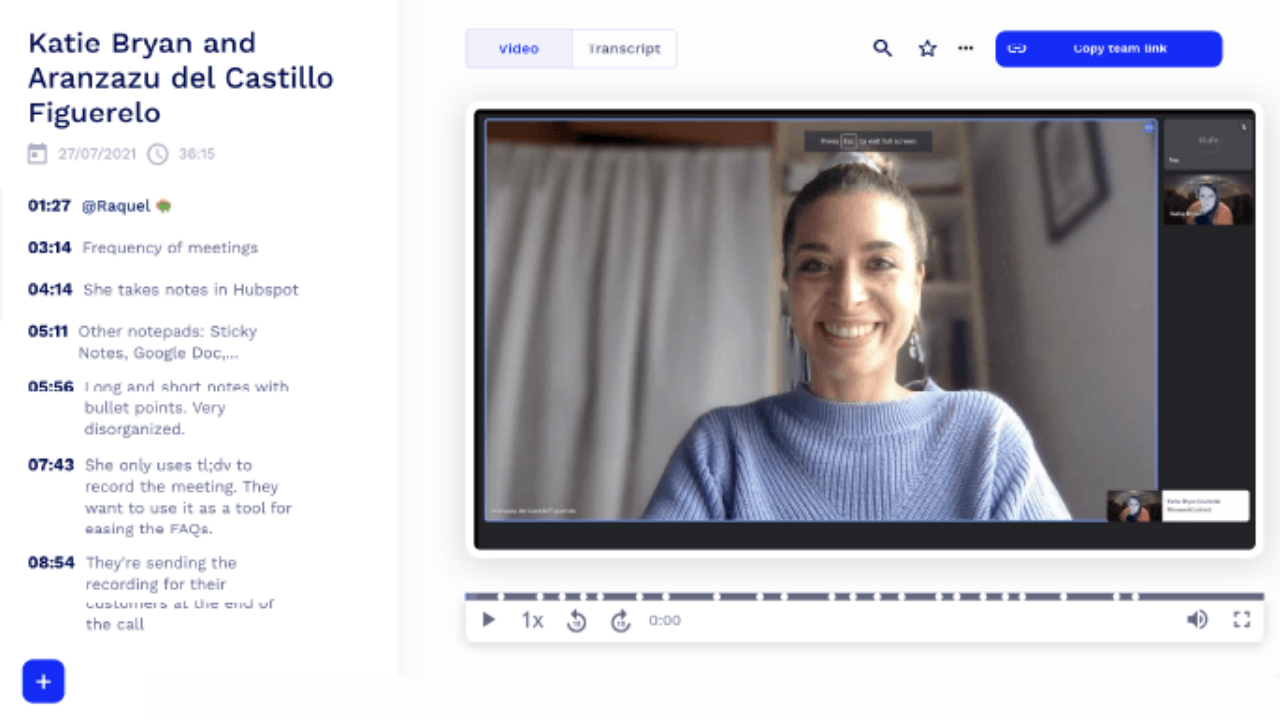
Transcripts are great, but let’s be honest: nobody (including you) is going to re-read a 60-minute meeting transcript line-by-line. The real value comes from extracting the highlights – the key moments, ideas, decisions, or quotable lines – and using them directly. Stage 2 of the framework is all about going from a full recording to the “too long; didn’t read” version of your meeting, enriched with highlight reels and even social media snippets.
There’s a major shift happening in note-taking: a move from “transcribe everything and figure it out later” to a highlight-first workflow. Instead of treating the transcript as the final product, creators now treat it as raw footage from which to pull the best clips and notes. Many AI meeting note takers actually assist you in marking highlights during or right after the call:
- Real-time Highlighting: Tools like tl;dv and Fathom allow you to mark important moments during the meeting with a click. For example, if a client says “That proposal sounds perfect, let’s do it,” you can hit a hotkey or button to flag that moment. The tool will create a timestamped highlight in the transcript and even clip the audio/video for you. This way, you don’t have to later hunt through the whole recording – your meeting highlights extractor is working in real time.
- Post-Meeting AI Highlights: What if you didn’t mark anything live? No problem. AI can post-process the transcript to identify highlights. Fireflies.ai, for instance, automatically extracts key points, such as questions asked, decisions made, and action items, and surfaces them for you. It’s like having a virtual assistant who listened to the whole conversation and jotted down the notable parts.
Now that you’ve got highlights, you can use them in two powerful ways: internally for quick recall and externally as shareable content.
Quick Win: Review a 1-hour call in 5 minutes by focusing only on highlights. After each meeting, take a few minutes to skim the AI-generated summary and play the highlighted clips. You’ll reinforce your memory and catch anything important, without slogging through irrelevant chatter. This is a huge productivity boost – many users report that highlight reels let them consume meetings 10× faster.
Let’s talk Fireflies in a bit more detail here, since it’s a star when it comes to collaboration and snippets:

Fireflies.ai – Highlight and Share: Fireflies is an AI meeting assistant known for capturing everything and then helping you filter the noise. A big pro of Fireflies is its collaboration features: you and your teammates (if you have a team) can comment on or pin specific parts of the transcript, effectively creating a shared set of notes or to-dos right on the recording. Fireflies also makes it super easy to create soundbites – short audio/video clips of important moments. Say you want to share a customer testimonial snippet from a Zoom call: with Fireflies you can highlight the quote in the transcript and export that exact segment as a video clip, ready to post on LinkedIn or Twitter. Another benefit is Fireflies’ topic tracking; it tags conversations by topic, so you might see that “pricing” was discussed at the 12:10 and 34:30 marks, etc. One con to note is that Fireflies’ UI can feel a bit complex if you’re new – because it offers so many features (comments, reactions, analytics), the interface isn’t as minimalist as some others. Additionally, while the transcription quality is strong, extremely technical or accented speech might need a quick proof (as with any AI note taker). Fireflies does have a free tier (limited monthly transcription credits) and then paid plans for heavy users or teams. Overall: Fireflies is like a multi-tool – it records, transcribes, highlights, and even analyzes your meetings. For a creator, its ability to quickly grab key moments and turn them into shareable bits is invaluable, slightly offset by a learning curve on all its features.
Besides Fireflies, you might also consider Grain or tl;dv for the snippet task. Grain, for example, focuses on video call highlights and has a sleek editor to compile clips from your meetings – great for making a quick montage of best moments to share with your audience or team. But regardless of the tool, the concept remains: capture the highlight clips and skip the fluff.
Creator Story: After her brainstorming session, Alex moves on to a client pitch meeting for her freelance consulting service. She’s using Fireflies this time on a Google Meet call. Throughout the call, Alex is mentally noting a few powerful moments: the client sharing their biggest pain point, Alex delivering a key insight that made the client say “wow,” and a final agreement to schedule a follow-up. Because she enabled Fireflies, she doesn’t need to scramble – the AI will automatically identify and flag the “wow” moment and the follow-up agreement as highlights. After the call, Alex opens her Fireflies dashboard and sees those key quotes extracted. She quickly generates a snippet of the client’s excited reaction (with the client’s permission, this clip might even be repurposed as a testimonial on her website). For her own records, she copies the summary of the client’s pain point into her CRM notes. In five minutes, Alex has everything important from an hour-long meeting at her fingertips – critical context for closing the deal and content she can potentially repurpose.
By focusing on highlights in Stage 2, you transform raw transcripts into actionable knowledge. You’ll never have to say “Let me check the meeting recording for that detail” – the gold is already mined and ready. Next, it’s time to do something with those insights: namely, turn them into tasks and follow-ups so nothing falls through the cracks.
Stage 3: Action-Item Sync to Notion or ClickUp – No Tasks Left Behind

How many great ideas or promises from meetings fade away because no one wrote them down? In a creator or solo business workflow, meetings often produce action items – tasks you need to do later, decisions to implement, or resources to send. Stage 3 ensures that all those nuggets turn into trackable to-dos by zap management or note-taking apps.
This is where integrations shine. Top meeting transcription software doesn’t exist in a vacuum – it plays nicely with note-taking apps and project tools like Notion, ClickUp, Asana, Trello, and whatever you use to organize your life. Instead of manually copying a list of action items from a meeting into your task app, the AI assistant can do it for you automatically.
For example, Fathom and Fireflies both offer direct integrations and Zapier connections to popular apps:
- Fathom → CRM/Notion: Fathom can auto-sync meeting summaries and identified tasks straight into your CRM (like Salesforce or HubSpot) or into a Notion database. If you just finished a sales call, Fathom’s summary (including next steps) could appear in the contact’s CRM record moments later. One less manual update to worry about! If you use Notion to organize projects, you can set up a workflow where every meeting’s takeaways get added as a new Notion page or action item card.
- Fireflies → Task Lists: Fireflies has a nifty feature where you can use voice commands during the meeting – for instance, saying “Action item: send proposal to John by Friday” – and it will recognize that and later create a task in project tools like ClickUp, Monday.com or Asana via integration. Even without voice commands, Fireflies’ AI will label sentences that sound like tasks (e.g., “I will draft the report”) and you can have those auto-exported to a to-do list.
Pro Tip: Set up an “AI meeting notes” hub in your system of choice. For instance, create a “Meeting Notes” space in Notion or a “Meeting Follow-ups” project in ClickUp. Then connect your AI note-taker to funnel content there. This way, all your decisions and tasks live alongside your other work, and you’ll review them naturally during your daily planning. You’ll never lose an important follow-up in an email or a forgotten transcript.
Let’s not forget Fellow, the tool we highlighted earlier for its strong focus on meeting management. Fellow really shines in this stage:
- Fellow – From Notes to Actions: Fellow is built as a meeting productivity app, so it handles the journey from notes to tasks particularly well. A big pro of Fellow is its native integration with task managers and calendars. It lets you assign action items during the meeting (you or your team members can literally click next to a note to turn it into an action and assign a person and due date). Those then appear in a running list in Fellow and can sync to tools like Todoist, Google Tasks, or Jira. Fellow’s philosophy is that meeting notes shouldn’t just be static; they should drive action. Another pro is the library of templates – say you’re running a client onboarding call, the template might already have a section for “Agreed Next Steps” which you fill in, and from there one click turns each bullet into a task for your client success checklist. In terms of cons, Fellow is more geared toward structured meetings and teams; a pure creative free-form discussion might feel a little formal to put into an agenda template. Also, some users note the desktop app can be a bit buggy and that it’s a heavier app if all you want is transcription. It doesn’t shy away from complexity because it’s aiming to be a one-stop meeting hub. Overall: If your workflow involves a lot of recurring meetings or you love the idea of a tight agenda → notes → tasks loop, Fellow is fantastic. It keeps your action items visible and accountable. Solo users can still benefit, though the real magic shows when collaborating or if you’re juggling many meetings and follow-ups.
So, what does Stage 3 look like in practice? It means when your meeting ends, you don’t just have notes that sit in a document – you have updated tasks in your system and maybe even a recap ready to send out:
- Email and Recap Automation: Some AI meeting assistants will draft a meeting recap email for you. For example, Otter.ai (another popular personal AI assistant in this space) can send an automated summary email to attendees after the meeting. That recap can include the list of action items detected. This kind of meeting recap generator ensures everyone knows what’s next without you manually composing an email.
- To-Do Dashboard: Certain apps (like Noty.ai or Motion) create a dashboard of all your meeting-derived tasks. Imagine having a single view where you see “Tasks from meetings” separate from your other tasks – useful to ensure those follow-ups get done. Some apps even nudge you if a deadline passes.
Creator Story: After the client pitch, Alex has a set of follow-ups: send a proposal, share a case study, and schedule a demo. Because she uses Fellow integrated with her task manager, as soon as the meeting is over, she sees those action items automatically listed in her ClickUp with due dates. Meanwhile, Fireflies also logged the action items and even drafted a friendly recap email: “Hi, here are the key takeaways from our call and next steps – 1) Alex will send proposal by Friday… etc.” Alex quickly reviews and sends this recap to the client. She doesn’t worry about forgetting any promise because her AI meeting notes system captured it all. In her Notion workspace where she plans content, a new page has appeared with the meeting summary, which she can reference when crafting the proposal. By syncing notes to her “second brain” apps, Alex has effectively offloaded the mental overhead of remembering to remember.automa
With Stage 3, you ensure no task or commitment slips through. This leads to better client trust (you always follow up) and more peace of mind for you. Now, with all the immediate to-dos handled, let’s see how these AI assistants help you step back and see the bigger picture through insights and analytics.
Stage 4: Coaching Insight Dashboards – Learn & Improve from Meetings
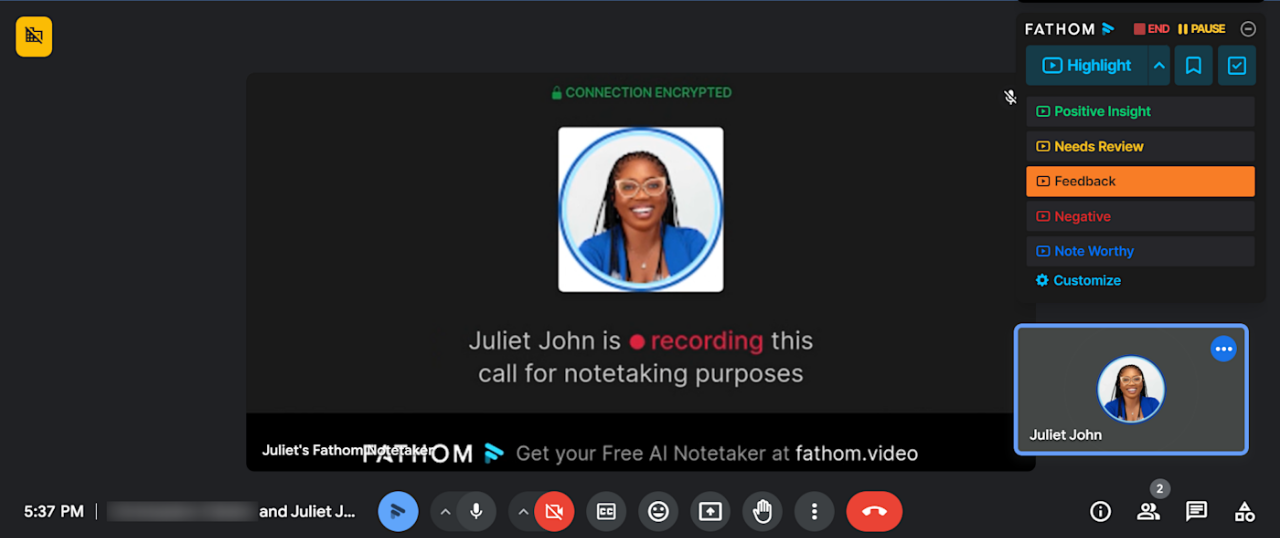
Up to now, our AI note-taker has been a dutiful scribe and task-master. But what if it could also be a coach or analyst, helping you improve your meetings themselves? Stage 4 is about leveraging the data from all those transcribed meetings to generate insights and metrics that can boost your performance – whether that’s as a content creator, a coach, or a salesperson.
Think of it as turning your meeting history into a dashboard of actionable intelligence. This is sometimes called “conversation intelligence” when used in sales, but the concept applies to any context: analyze how the meeting went, and how you can do better or spot trends over time.
Key Insights & Metrics: Many AI meeting assistants now provide analytics such as:
- Talk time split: How much did you talk vs. the other person? (Great for coaches or consultants who aim to listen more than they speak, or vice versa if you’re running a webinar.)
- Sentiment analysis: An estimation of the tone (positive, neutral, negative) throughout the conversation. This can hint at how engaged or satisfied the other party was. For instance, if a sales demo starts positive but turns neutral or negative during the pricing discussion, that’s insight to act on.
- Interactivity metrics: Number of questions asked, long monologues, or pauses. A tool might reveal “You asked 5 questions, the client asked 2, there were 3 long monologues (over 1 minute) by you.” If you notice you’re monologuing too much, you might adjust your style next time to encourage more dialogue.
- Topics frequency: What topics came up most? Perhaps in your coaching calls, 4 out of 5 clients mentioned “time management” recently – a sign you could create a workshop on that theme or that it’s a recurring pain point.
- Meeting counts and follow-through: Some dashboards (like in Fellow or Motion) can show how many meetings you’ve been in this week, how many action items were completed vs. overdue, etc., helping with productivity analysis.
Pro Tip: Use conversation intelligence to refine your craft. For example, set a personal goal like “keep the client talking 60% of the time on discovery calls” and let your AI assistant track it. Over a month, you might see your average talk time drop from 70% to 50% as you get better at asking open-ended questions. These AI-driven metrics can turn each meeting into a feedback session for continuous improvement.
Now, focusing on Fellow again here – because it bills itself as providing exactly these kinds of insights with privacy in mind:
- Fellow’s Analytics and Copilot: Fellow not only transcribes and notes your meetings; it also has an analytics component that helps you understand your meeting habits. For example, Fellow might show you how many meetings you’ve been in this week, how often you’re holding one-on-ones versus team meetings, and even something like an “attendance” or punctuality record. It’s like a quantified self for meetings. Their AI “Ask Fellow” Copilot can answer questions like “What did I discuss about Project X in the last month?” or “Summarize my team’s feedback from all our last 3 check-ins.” A big pro is that all this is done with a strong privacy stance (they’re SOC 2 audited and very transparent about how your data is handled; they also don’t train AI on your meeting content, which is vital for companies with sensitive info). Fellow’s insights are great if you manage a team or just want to ensure your meetings are effective. One con might be that for a pure content creator, some of these metrics (like number of meetings or templates used) might be less interesting than they would be for, say, a team manager or a sales leader. Nonetheless, having an overview of how you spend your meeting time can highlight, for instance, that you’re spending too much time in recurring update calls that could be emails, and so on.
Fireflies and others: Fireflies.ai also offers a dashboard that shows stats like how many meetings, total hours, average sentiment, etc., across your organization or just for you. If you’re a one-person business, some of those org-wide features won’t apply, but you can still glean personal patterns. Fireflies can identify when competitors are mentioned (useful if you’re in sales calls and want to track that) or flag if certain keywords (like “budget” or “timeline”) come up – features borrowed from high-end sales intelligence tools but made accessible to everyone.
The “coaching” aspect of these insights is big for anyone doing calls regularly:
- For content creators: You might use insights to improve your interview style on a podcast (“Am I letting my guest speak enough?”). Or you might notice you always run out of time for Q&A in webinars, and metrics show you spend too long on intro slides – next time, adjust to leave more room for questions.
- For solo entrepreneurs: Maybe you find you’re spending 10 hours a week in meetings, and half of them don’t directly drive revenue. That could push you to be more selective with which meetings to accept or to combine some sessions.
- For coaches/consultants: A dashboard might reveal that one client consistently has a negative sentiment in calls at the 40-minute mark – perhaps their energy wanes, meaning you should shorten sessions or change approach. Or you discover you haven’t asked many questions in recent sessions – a reminder to use more probing questions rather than lecturing.
Creator Story: Alex now has a handful of calls under her belt – brainstorms, pitches, coaching sessions – all recorded and transcribed by AI. She decides to review her AI meeting insights dashboard for the past month. She’s surprised to see that her own talk time in sales pitches is averaging 80%. No wonder some prospects seemed disengaged! Armed with this data, Alex sets a goal to bring her talk time down to 50% by asking more questions. In her next pitch, she consciously lets the client speak about their needs while her AI note-taker captures it all. Later, the dashboard shows improvement: talk time 55% hers, 45% client – a much healthier balance. Additionally, Alex notices that across coaching calls, the word “overwhelmed” popped up in 3 out of 5 sessions (the AI tags common keywords and even tones). This insight tells Alex that many of her coaching clients feel overwhelmed; perhaps it’s time she creates a resource or a mini-course on managing overwhelm. The AI didn’t just take notes – it helped her discover a trend that she can turn into an opportunity.
One more angle here is privacy and compliance, which go hand-in-hand with Stage 4 when data is collected at scale. Privacy/Compliance Check: If you’re analyzing meetings, you need to ensure you’re doing so ethically and legally. The EU AI Act and laws like GDPR emphasize transparency, especially if AI is making decisions or profiles (even if just for your internal improvement). Always keep data secure – which is why choosing tools that are SOC 2 or HIPAA compliant (if you’re dealing with health info, for instance) is critical. Fellow’s approach to be “privacy first” with clear controls on who sees what is a good example. Many tools let you redact or omit sensitive info from transcripts if needed. And none of these services should be training their models on your specific meeting content without permission. As a solo business owner, treat client meeting notes as securely as you would any client data. The good news is the reputable AI note-taking apps have strong encryption and privacy options – just make sure to enable settings like consent prompts and data retention policies that align with your needs.
Stage 4 thus adds a layer of reflection and improvement to the raw functionality of note-taking. Your AI assistant becomes a kind of productivity coach or conversation analyst that helps you get better over time. It’s like having a mirror for your meetings – one that not only reflects but also guides.
With introspection covered, let’s move to one of the most exciting parts for creators: turning all this meeting content into actual content for your audience, multiplying the value of every call.
Stage 5: Repurpose Transcripts into Content Gold (Blogs, Emails & More)
By now, you’ve got transcripts, highlights, tasks, and insights – a treasure trove of information. Stage 5 is where creators truly turn raw recordings into revenue by repurposing those meeting notes into content and products. Think about it: every coaching call or consulting session likely contains useful knowledge, every webinar or sales demo can become marketing material, and every brainstorm can feed into blog posts or videos. With AI, you can accelerate and automate much of this repurposing.
Here are some ways to leverage meeting transcripts for content creation:
- Blog Posts & Articles: If you host a webinar or a long client call discussing a topic, the transcript can be transformed into an article. Tools now exist that take a transcript and summarize it into a blog draft with coherent structure. For example, some creators use a combination of their meeting note-taker and GPT-4 (via tools like ChatGPT or specialized services) to generate a first draft of a blog. They might say, “Hey, AI, here’s the transcript of my hour-long panel discussion about digital marketing trends – turn this into a 1500-word blog post highlighting the key insights.” The AI will use the transcript as source material to create a well-structured article, which you can then edit for tone and accuracy.
- Email Newsletters: Those highlights and action items can be massaged into a neat summary that goes into your next newsletter. If you run coaching calls, for instance, you could anonymize and compile the common challenges discussed and send out “Top 5 tips we covered this week” to your list.
- Social Media Posts: Remember those Fireflies soundbite clips and tl;dv highlights? They are perfect for social. You can grab a punchy 30-second insight from your Zoom recording (the AI already helped identify it in Stage 2) and post it as a video on Twitter, LinkedIn, or Instagram. Similarly, an insightful one-liner from a meeting can become a text post or quote graphic. Your AI note-taker may even provide a short summary that doubles as video caption text. This is a quick way to keep your social content calendar full using material you already created in meetings.
- Educational Content & Products: If you’re a creator who sells courses or info-products, transcripts of your coaching calls (with permission, of course) are a goldmine of real-world problems and solutions. You might compile common Q&A from your calls into an FAQ document or use anonymized stories as case studies in your course content. Some people even directly publish lightly edited transcripts as e-books or guides (with AI to help clean up the text). AI can assist in polishing transcripts – for instance, using an assistant to remove filler words, organize the text, and format it nicely.
- Captions and Accessibility: On a simpler note, having transcripts means you can easily generate captions for videos, improving accessibility and reach. There are even AI note-taking tools (like Descript, for example) that let you edit the text and automatically apply those edits to the video – bridging the gap between notes and video editing.
Quick Win: Turn one meeting into a week of content. For example, feed a recorded Zoom Q&A session into an AI content tool and instantly get multiple outputs: a summary, a blog post, 5 social media quotes, and even a short podcast script. Even if you end up tweaking them, you’ve saved hours of writing time and overcome the “blank page” syndrome with AI-generated drafts.
It’s important to stay creative and maintain your voice. AI can draft content, but you’ll want to refine it so it feels authentically you. The point is speed and volume: you can produce more content in less time by not starting from scratch.
Suppose Alex records a one-hour live coaching Q&A call where she answers common questions from her community. She uses her AI assistant to get a clean transcript and summary. From that one session, she can generate:
- A blog post titled “Top 5 Challenges Creators Asked About (Answered)”, with each challenge taken from a question someone asked on the call (the answers are right in the transcript – she just polishes them into paragraphs).
- A short YouTube video where she compiles her best answers (the transcript helps script the video or identify which segments to clip).
- A series of inspirational quote graphics for Instagram, pulling direct quotes she said during the call that were impactful (since the transcript is text, copy-paste is easy).
- An email to her subscriber list summarizing the call’s key insights (or even linking the recording with a timestamp index that the AI can help produce).
- Perhaps even a paid product: if the call was rich in content, the recording and transcript could be packaged as a mini-workshop or a bonus resource for her course members.
Another emerging angle is generative AI turning calls directly into deliverables. We’re seeing early tools that promise to join a meeting and then deliver you not just notes, but actual work products. For example, imagine an AI in a client requirements meeting that by the end of the call has already drafted a proposal document for you based on the discussion, or a design brief, or a summary report. Those are specialized use-cases, but it’s not far-fetched. AI note-takers coupled with large language models can essentially go from conversation to draft documentation instantly. If you hate paperwork, that should be exciting!
Creator Story: After a particularly insightful coaching call about “time management for creators,” Alex decides to repurpose it to reach a wider audience (and bring in new potential clients). She takes the transcript (courtesy of Fireflies) and feeds it to an AI writing assistant with the prompt: “Draft a 1000-word blog post on Time Management Tips for Creators, using insights from this transcript. Include at least 5 tips with headings, and maintain a friendly, mentor-like tone.” In less than a minute, she gets a rough but well-structured blog post. Alex spends about 30 minutes personalizing it, adding a few examples and her own flair. Voila – she has a new article for her blog. Next, she highlights a couple of punchy lines from the transcript (“I realized I wasn’t lacking time, I was lacking priorities”) and schedules them as tweets and LinkedIn posts for the week, perhaps with a short video clip attached. That one coaching call, which her client paid for, now also yields marketing content that could attract more clients. In other words, one hour of conversation turned into multiple pieces of content that drive her business forward, all with the help of AI assistance.
By mastering Stage 5, creators build a content engine fueled by what they’re already doing (talking to people!). It’s an efficient path to increase your output without doubling your effort. Importantly, it also means the knowledge you share in one context (say a 1:1 call) can benefit many more people (through a blog or video), potentially creating new income streams (ad revenue, course sales, etc.).
Quick Thought: Right now, you might use a couple of different tools to achieve all these steps – one for transcription, another for highlights, another for content repurposing – and that’s fine. We’re starting to see a trend toward bundled, creator-friendly toolkits that package multiple capabilities into one platform. In the near future, we may see an all-in-one AI meeting assistant made just for content creators and solo businesses. Until then, mixing and matching specialized apps using a clear framework (like the one above) is the way to go to get the best of every feature.
With that, we’ve covered the full journey: from recording a meeting to extracting value and revenue from it. Before we wrap up, let’s address the big question: is using these tools worth it? Let’s talk ROI.
Stage 6: Cost-Per-Minute ROI – Crunching the Numbers on AI Note-Takers
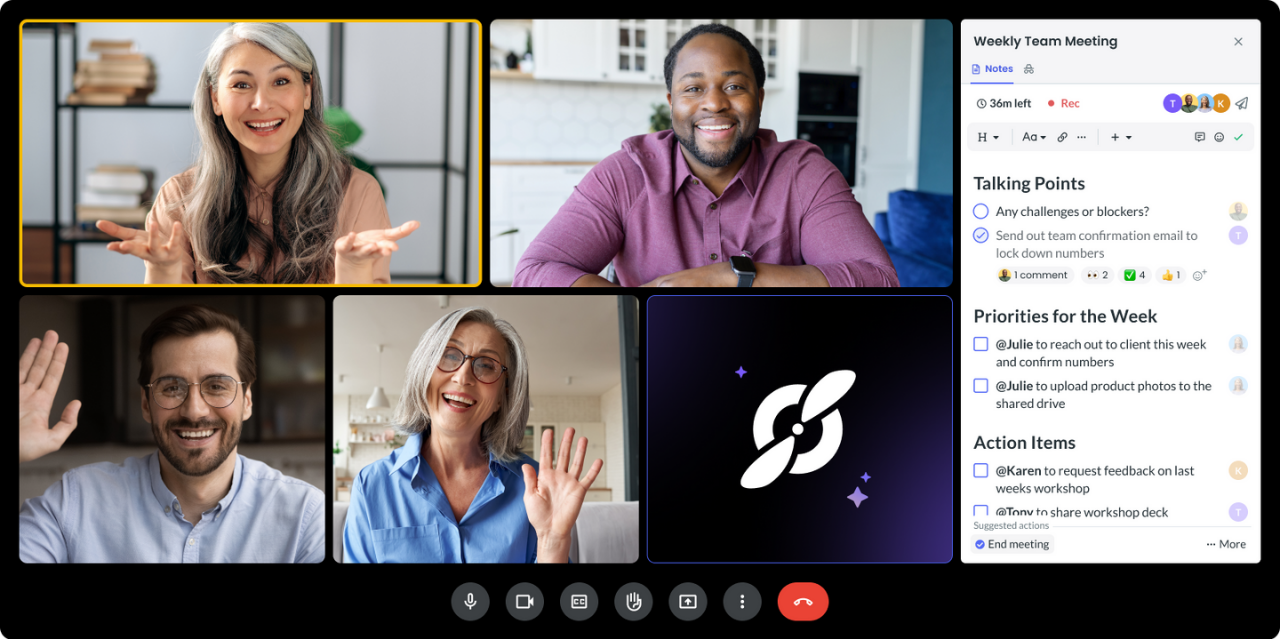
By now, you might be thinking this all sounds fantastic – but what’s the cost? And more importantly, what’s the return on that cost? Let’s break down the ROI (return on investment) of using an AI meeting assistant, both in terms of money and time (which, as we know, is money for creators and solo businesses).
Cost-per-minute Calculation: Most AI meeting assistant tools operate on a subscription model, sometimes with usage limits. For example, Fireflies.ai’s pro plan is around $18/month for unlimited meetings; Otter.ai’s Pro plan goes for about $16.99/month with a generous quota of minutes. If you have, say, 20 meetings totaling 10 hours of calls in a month, an $18 subscription equates to $1.80 per hour of meeting, or $0.03 per minute of meeting transcribed and summarized. That’s about 3 cents a minute.
Now, consider what it would take to manually transcribe or summarize a minute of meeting:
- If you do it yourself, you might spend 2-3 minutes writing up notes per 1 minute of talking (because you’re condensing or because writing is slower than speaking). For a 60-minute meeting, even a quick but thorough summary might take you 30 minutes to write.
- If you want to hire someone, transcribing an hour can cost anywhere from $1 per minute (for professional transcription services) to perhaps $15/hour if you had an intern take notes (which is still $0.25 per minute at best, plus the time they’d need to summarize after).
In any case, ~$0.03 per minute for an AI personal assistant that does both transcription and initial summarization is incredibly cheap by comparison.
Time Saved: Let’s quantify time saved. Suppose Alex has 8 one-hour meetings a week (mix of client calls, content collaborations, etc.). That’s 8 hours of talking. Without an AI note-taker, she might spend another 4 hours per week writing follow-up notes, summaries, and converting some of that into content or tasks (maybe 30 minutes of admin per meeting). With an AI tool, the post-meeting work might drop to 1 hour (just reviewing and tweaking summaries, or quickly editing AI-generated content). That’s saving 3 hours a week. 3 hours a week is ~12 hours a month. If Alex values her time even at a modest $50/hour, that’s $600 worth of time saved per month. The tool might cost $20/month – a clear 30× ROI purely on time saved.
Quality and Revenue Impact: Beyond raw time, think of the qualitative ROI:
- Because Alex never forgets to follow up (Stage 3 covered that), she closes more sales deals – even one extra client converted due to diligent follow-ups could be worth hundreds or thousands of dollars.
- Because she repurposes content (Stage 5), she grows her audience and maybe sells more products or services. Attributing revenue to content is tricky, but clearly more consistent content can mean more income opportunities (sponsorships, course sales, etc.).
- Because she has insights into her performance (Stage 4), she improves her conversion rates or client satisfaction over time, leading to higher retention and referrals (again boosting revenue).
- Because she’s not burnt out doing manual note-taking, she can use that energy on billable or creative work, which indirectly increases her capacity to earn.
We can attempt a simple ROI formula for one dimension: ROI = (Value Gained – Cost) / Cost × 100%. Let’s plug hypothetical numbers:
- Value Gained (time saved + increased earnings): say $600 of time + $400 extra revenue from better follow-ups/content = $1,000/month.
- Cost of tool: $20/month.
- ROI = ($1000 – $20) / $20 × 100% = 4,900% ROI.
Even if our estimate is wildly optimistic, the ROI is likely in the high hundreds of percent. The bottom line is that a few dollars a month for an AI meeting assistant can pay back in multiples.
Even if you don’t like fuzzy math, it’s clear that an AI note-taker is a small investment for potentially large returns. And remember, many of these tools have free tiers – meaning you can start benefiting at no cost and upgrade later when you need more.
Pro Tip: Do your own ROI check after a trial period. Use a free trial or first month of your chosen AI note-taker and keep tabs. How many hours did it save you? Did it help you win or retain any business? Did having transcripts and highlights give you new content that brought in traffic or leads? Weigh that against the cost. In most cases, you’ll find it’s a no-brainer to continue. If not, you can adjust which features you use or try a different tool that fits better.
One more hidden benefit: opportunity cost. By delegating note-taking to AI, you free up cognitive load. You might find meetings themselves become more productive because you’re fully present (no more half-listening while writing notes). That could lead to richer discussions, which in turn create more opportunities. It’s hard to put a dollar value on being mentally freed, but any creator knows that creative energy and focus are precious.
Also, consider the alternative: if you don’t use an AI meeting assistant, you might actually be incurring a cost in the form of lost information. How many times have you thought, “Ugh, we talked about this last month but I don’t remember what was said”? That’s knowledge leakage. Or perhaps you miss an action item that later turns into a missed deadline or a lost sale. That has a cost too (maybe it damages a client relationship or delays a project). AI note-takers act like insurance against those scenarios – a safety net that ensures nothing important slips away.
Finally, as a creator or solo biz owner, your time is your most valuable resource. The best entrepreneurs leverage tools and assistants to maximize their creative and strategic time. AI meeting assistants function as an AI productivity assistant on your team – a virtual member who works 24/7, never gets tired, and can scale as you do more meetings. It’s an investment that, when used well, directly turns into more output and potentially more income – the very definition of working smarter, not harder.
Now that we’ve explored every stage of the modern AI note-taker framework, you should have a clear picture of how these tools fit into the life of a content creator or solo professional. To wrap up, let’s answer some frequently asked questions you might have about AI meeting assistants.
FAQs
Yes. AI meeting assistants can record and transcribe your Zoom (or Google Meet, Teams, etc.) calls automatically. They capture the audio in real time and convert it to text, producing a full transcript of the meeting. Afterward, the AI will also generate a concise summary of the call, highlighting the key decisions or action items. Essentially, you get both detailed notes and an at-a-glance recap without doing any extra work.
Yes. Most AI meeting assistants can plug into your workflow by syncing with your calendar and other apps. They might auto-join your scheduled Google/Outlook meetings and then push notes or summaries to tools like Slack, Notion, or your CRM. Each assistant has its own integration list, so check that it supports any must-have app (or offers a Zapier connection) before you commit.
Fathom offers one of the most generous free plans — it lets individuals record and transcribe unlimited meetings, which few others match. Fireflies and tl;dv have free versions too, but with stricter limits (for example, Fireflies caps free storage and tl;dv only gives full AI summaries for a handful of meetings). Fellow’s free tier is quite limited, mainly meant as a trial. If maximizing free usage is your goal, start with Fathom (then try Fireflies) to see if the free features cover your needs.
A meeting AI assistant is a digital tool that joins your online meetings to automatically transcribe the discussion and generate notes. For a creator, it means you no longer have to scribble down every idea or task — the AI captures the conversation, highlights the key points and action items, and delivers a summary you can review or share afterward.
Fathom and Fireflies are similar in what they do, but they have different strengths. Fathom’s extremely generous free plan and polished summaries make it excellent if you don’t want to pay. Fireflies, on the other hand, provides broader integration options (it connects with many apps and has a mobile app) and its paid plan is quite affordable for unlimited use. Fathom’s interface is a bit simpler, while Fireflies offers more customization and analytics if you need them. In short, choose Fathom for maximum value at $0, and choose Fireflies if you need extra features and don’t mind a small subscription.
Yes, generally — but it depends on the provider. Most reputable AI meeting tools encrypt your data and follow strict security practices, and some (like Fellow) even promise not to use your content to train their AI models. That said, inviting any third-party bot means you are sharing the conversation with an external service. If a call is highly confidential, you might prefer a solution that works offline or simply be extra careful about what’s said with the AI present. Always read the privacy policy to understand how your data is handled.
Yes. Many AI note-takers support multiple languages. For example, Fireflies.ai can handle over 60 languages and even auto-detect which one is spoken. Fathom and tl;dv also offer transcription in dozens of languages. The assistant will produce the transcript (and summary) in the language used during the meeting. If you frequently conduct meetings in a language other than English, just make sure to choose a tool that lists support for it.
They’re fairly accurate but not flawless. Most AI meeting assistants get around 85–95% of the transcription right, though it can drop if audio quality is poor or someone has a strong accent. This means the notes and summaries will capture the main ideas, but you might spot the occasional misheard word or awkward phrasing. It’s wise to double-check critical points and edit the summary slightly if needed, especially before sharing it.


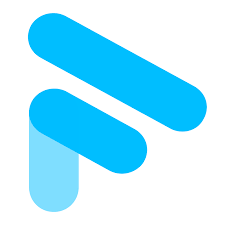

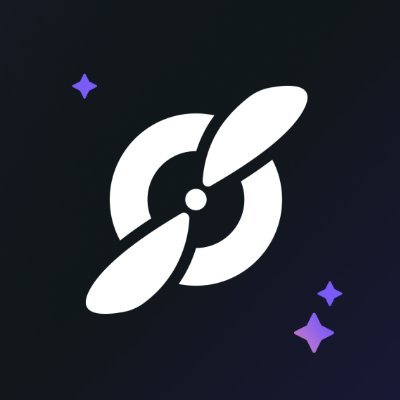
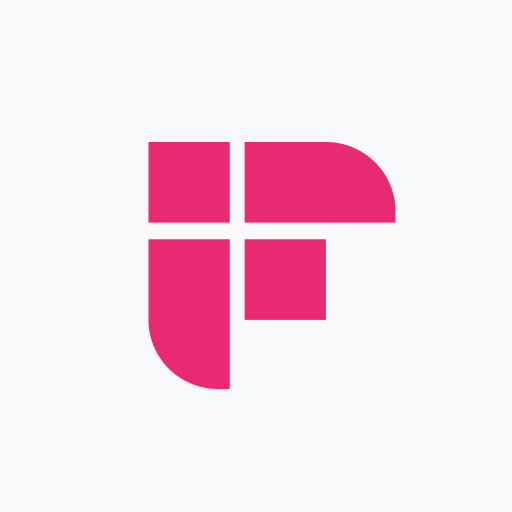

.png)


