Building a website can feel overwhelming. You know a professional site is critical for your coaching or freelance business, but the process of writing copy, sourcing images, and setting up pages eats up hours. The problem? You’re not a web designer or developer, and traditional site-building can pull you away from serving your clients.
It gets frustrating fast. Writer’s block hits when you try to fill a blank “About Me” page. You spend evenings hunting for royalty-free images that don’t look cheesy. Tweaking layouts or figuring out SEO settings might leave you agitated and second-guessing every step. All this hassle can make you procrastinate on launching your site (or updating that outdated webpage builder you tried once).
But there’s a smarter way. AI tools and modern website builders are a game-changer in 2025. Imagine typing a few prompts and getting a complete site draft, or generating polished text and images with one click. In this guide, we’ll solve the site-building headache by showing you how to leverage AI for copy, design, and automation. The solution: a friendly step-by-step roadmap to create a stunning, client-winning website faster and smarter than you ever thought possible. Let’s dive in!
Table of Contents
- Quick Snapshot
- Your Tool Options & Setup Checklist
- Step-by-Step Guide
- 1. Choose your builder and AI setup
- 2. Let AI outline your site structure
- 3. Generate a starter site with AI or templates
- 4. One-click generate your website copy
- 5. Design and refine your site visually
- 6. Create and insert images with AI
- 7. Add essential pages and features
- 8. Optimize for SEO and user experience
- 9. Preview, test, and tweak your site
- 10. Publish your site and spread the word
- Pro-Level Power-Ups
- Avoid These Site-Building Mistakes
- Time-Saving Automations & Must-Follow Rules
- FAQs
Quick Snapshot
TL;DR: Use AI website builders and content generators to create a professional site quickly. Here’s the 5-minute bird’s-eye view of how to build a website with AI assistance:
- Pick your platform & AI tools (~2 min): Choose a website builder (e.g. Wix or WordPress) and set up companion AI tools (for copy, images) in a few clicks.
- Draft your site framework (~3 min): Let the builder’s AI or templates create a basic website structure for you. Many free website builder platforms can generate pages based on your business info.
- One-click generate text (~5 min): Use AI writing assistants (like ChatGPT or Jasper) to produce your headlines, about page, and service descriptions in seconds. Tweak the tone to match your brand.
- Instant images (~5 min): Drop in AI-generated images or graphics that fit your style. Tools like Midjourney can create custom visuals so you don’t have to hunt for stock photos.
- Customize and polish (~5 min): Adjust colors, fonts, and layouts with the builder’s drag-and-drop editor. In minutes, you can build a website that looks uniquely yours, without coding.
- Automate and launch (~3 min): Set up simple automations (e.g. contact form emails, scheduling) and hit publish. Your AI-assisted site goes live, and routine tasks run themselves.
Your Tool Options & Setup Checklist
Before we get into the steps, let’s gather your toolbox. Below is a quick checklist of the best platforms to build a website and the AI companion tools that will supercharge your workflow. We’ve included popular website builders for 2025 and a few AI helpers for copywriting, image generation, and automation. (Note: “AI Companion Tool – Not a Website Builder” means that item isn’t a standalone site builder.)
.png)
Next step: match your workflow to the perfect builder. Read our companion guide — “Best Website Builders for Content Creators (2025).”
• Side-by-side feature matrix for the top platforms
• Pricing breakdown + exclusive Creators Kit deals
• Use-case scenarios for bloggers, podcasters, designers, and more
• 3-minute Loom walkthrough if you’re pressed for time
Step-by-Step Guide
1. Choose your builder and AI setup
First, pick the platform that will power your site. If you’re aiming for the best website creator for beginners, a drag-and-drop web builder like Wix or Squarespace is ideal. Want more control? WordPress or Webflow might suit you – they require a bit more learning but offer huge flexibility. There’s no one “best website builder for small business” universally; the key is to choose one that matches your comfort level and goals. Take a moment to sign up for your chosen builder (all the ones in our list have either a free plan or a free trial).
Next, set up your AI companion tools. These tools will save you time on writing and design. For instance, create a free account with ChatGPT for copy generation and consider using Midjourney (or a similar AI image tool) for graphics. If your chosen builder has built-in AI features, make sure they’re enabled – for example, WordPress.com now offers an AI assistant, and Wix has an ADI (Artificial Design Intelligence) mode that will ask you a few questions and then generate a starter site. By assembling your toolkit upfront, you’ll be ready to harness AI at each stage of the build.
Pro Tip: Not sure which platform to choose? If you’re torn (say, Web.com vs Wix, or WordPress vs Squarespace), think about your priority. Need absolute ease and all-in-one hosting? Go with Wix or Squarespace. Need blogging power or specific plugins? WordPress might be better. For most solo coaches and freelancers, a best website builder pick like Wix is a safe bet to start – you can always export or upgrade later. And remember, you can use AI tools with any platform (even a simple webpage builder) to speed things up.
2. Let AI outline your site structure
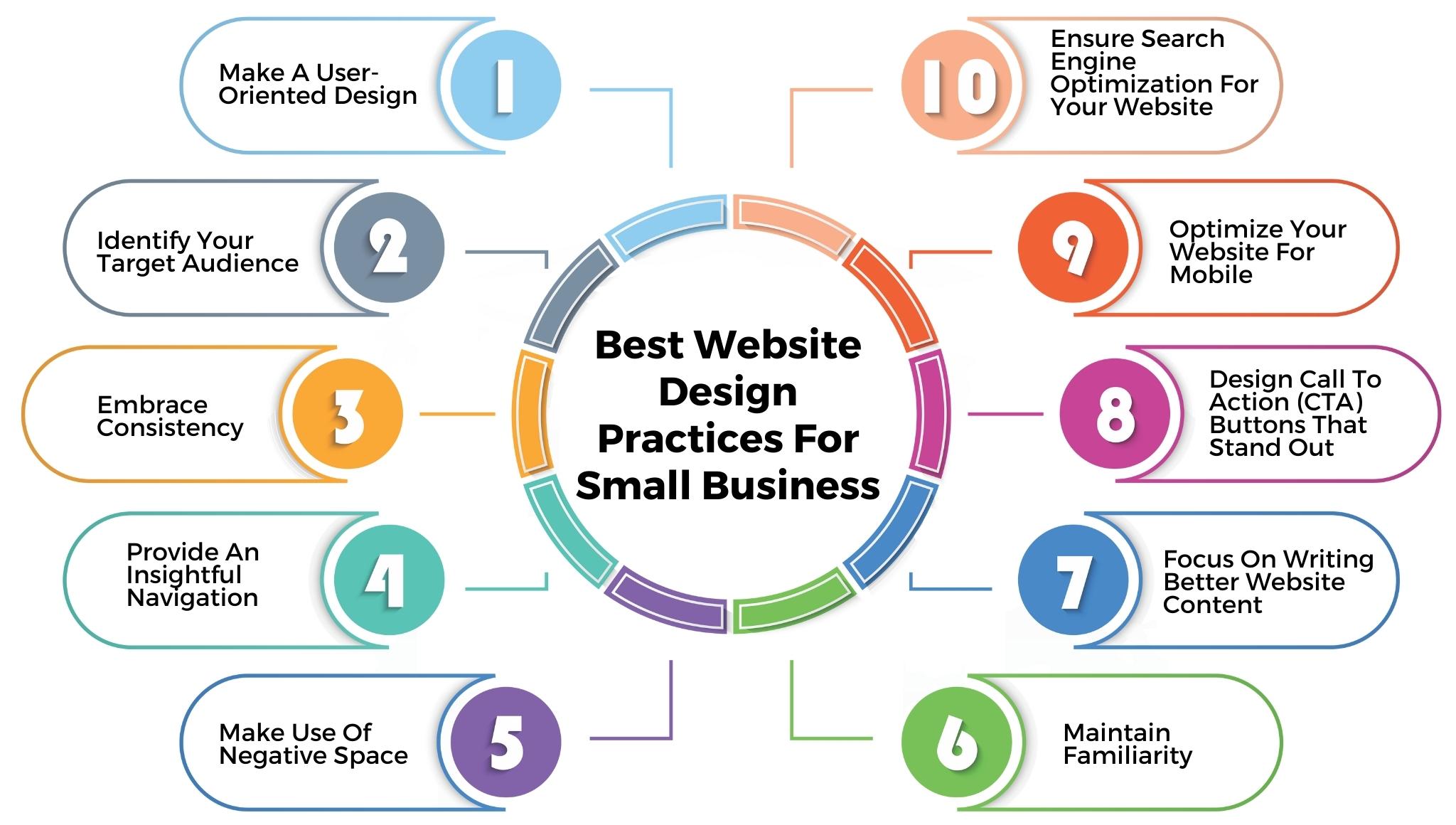
Now that you have your platform, it’s time to plan out your website pages and sections. Instead of staring at a blank page, let AI help you outline the site. Many builders have AI-assisted setup wizards – for example, Wix ADI will ask about your business (e.g. “coach”, “portfolio”, “online store”) and auto-generate a suggested site map with relevant pages. Similarly, Durable’s AI website builder can generate an entire starter website with just a few prompts. Don’t worry if it’s not perfect; the idea is to get a structured starting point.
If your platform doesn’t have a built-in AI site planner, use ChatGPT as your planning buddy. Open a chat and briefly describe your business and what you want on your site. For example: “I’m a career coach. I need a home page, an about me, services page, testimonials, and a contact page.” ChatGPT can then suggest a site structure and even list out the key sections each page should include. This gives you a clear blueprint to work from.
Try This Experiment: Fire up ChatGPT and ask something like, “I’m a freelance graphic designer building a website. What pages should I include?” You’ll likely get a quick outline (e.g. Home, Portfolio, Services, About, Contact) along with tips for each. In seconds, you have a roadmap. You can do this for any niche – AI excels at generating ideas and structures, so you’re never starting from zero. Use that outline as the basis for building your pages in the next steps.
3. Generate a starter site with AI or templates
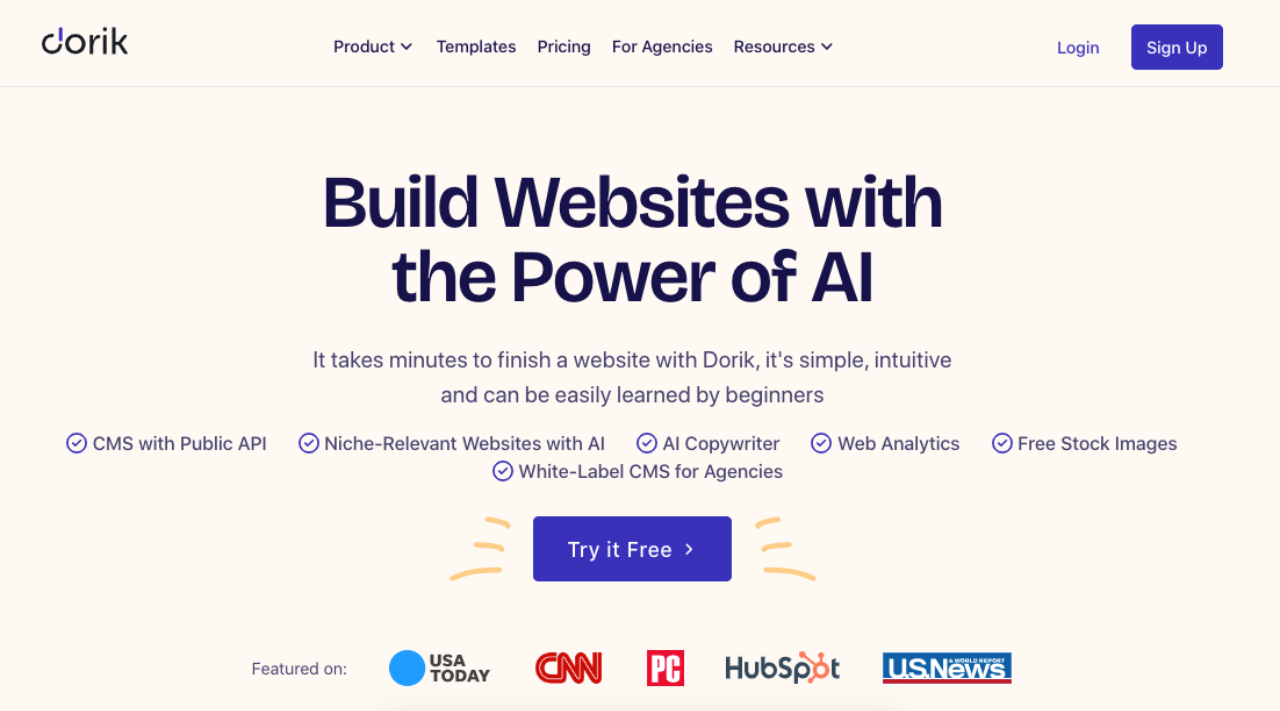
With your outline in hand, it’s time to actually build a website framework. Most modern builders give you two speedy options: choose a pre-designed template or use an AI site generator. If you like a specific look, pick a template (there are many best website making sites that showcase top templates for inspiration). You can filter templates by industry on platforms like Wix and Squarespace – for example, find a “Consultant” or “Coach” template and click to apply it. This instantly creates a multi-page site with dummy content that you’ll replace.
Alternatively, take advantage of the AI website generator some platforms offer. Dorik AI and Durable both have one-click site generation in beta – you enter a few prompts about your business and design preferences, and the AI builds a personalized website for you. Wix ADI does similarly by pulling in your info (even social media details) to generate a unique site. If you went with Framer AI, you can literally type a prompt like “personal trainer website with modern look” and watch it create a draft site design. This step should give you a basic site with pages, sections, and placeholder text/images, all laid out in one go.
Pro Tip: Speed up your build with smart defaults. Using a template or AI-generated site means you don’t have to fuss over layout from scratch. You can always change colors and fonts later. At this stage, focus on getting the structure right. Do you have all the pages you need? Is the navigation menu showing the right items? Adding or removing pages is easy now. For example, if the template gave you a “Blog” page but you’re not ready to blog, feel free to delete it. Or if you need an extra page (maybe a “Free Resources” page for lead magnets), go ahead and add a blank page. Think of this step as creating the skeleton of your website – AI gives you the bones, and you’ll add the flesh (content) next.
4. One-click generate your website copy
Content time! Instead of laboring over each sentence, you can generate website copy with AI and then refine it. Start with your Home page. Use your outline and let an AI writing tool help draft each section. For instance, you can prompt ChatGPT: “Write a welcoming headline and subheader for a life coach’s homepage” or “Give me a 2-paragraph About Me for a life coach named Jane, who helps professionals avoid burnout.” Within seconds, you’ll have text you can paste in. Jasper and other AI writing platforms offer templates for website copy – such as “Company Bio” or “Hero Section Tagline” – which make this even more one-click.
Go page by page and section by section. It’s often fastest to tackle the high-level messaging first (your mission statement, services overview, etc.). Then generate supporting details like service descriptions or bio snippets. Don’t worry if the AI text isn’t 100% perfect – treat it as a first draft. You are the expert on your business, so you’ll want to tweak phrasing or add personal anecdotes where appropriate. The beauty is that AI tools can overcome the blank page syndrome and give you something to start with. Five minutes with an AI writer can produce what might have taken you five hours.
Try This Experiment: Use ChatGPT’s ability to take on a tone. For example, say, “Write an ‘About Me’ section for a free website I’m building as a fitness coach, in a friendly and confident tone.” You’ll get a warm, engaging paragraph that you can then fine-tune. If it’s too long or too short, just tell the AI to adjust (“make it more concise” or “add a bit about my certification”). This interactive writing process is almost like collaborating with a copywriter – except it’s instant. By the end of this step, you should have all your major copy chunks in place on your site pages, ready for final editing.
5. Design and refine your site visually
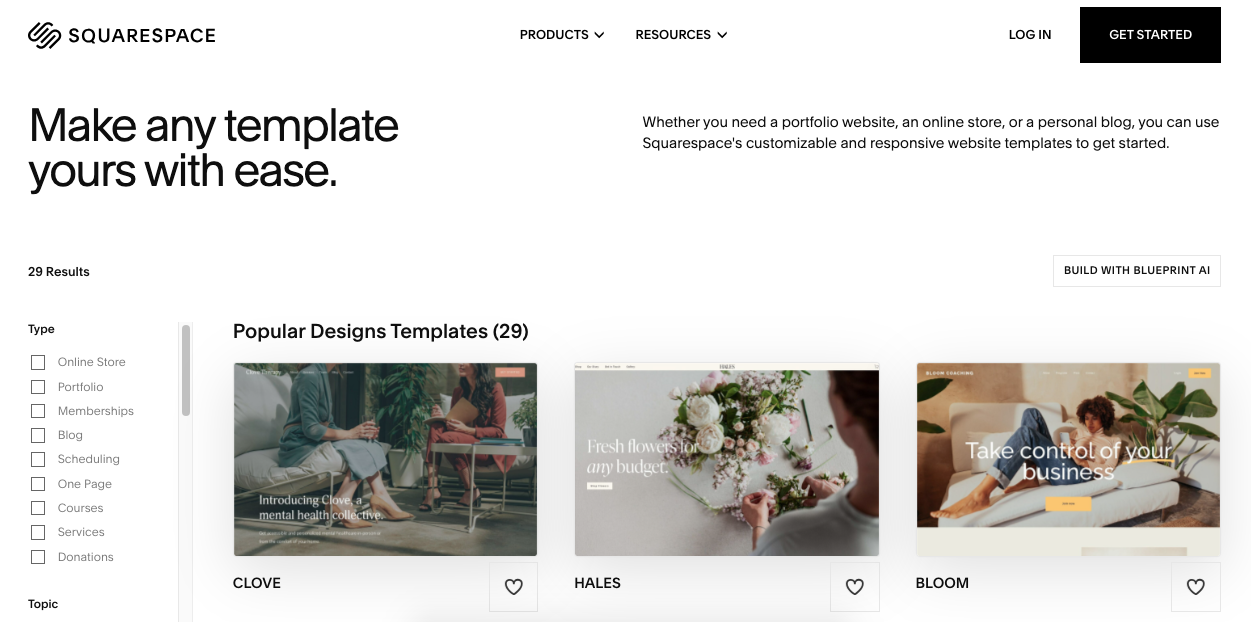
Now your pages have text, but you’ll want to make sure the site looks and feels right. This step is about customizing the design to match your brand and preferences. With your website builder’s visual editor, you can adjust colors, fonts, layouts, and more – no coding required. Most templates let you swap the color scheme in one click (for example, choose a new preset theme in Squarespace, or set your brand colors in Wix’s design settings). Go ahead and apply your brand’s color palette if you have one; this instantly makes the template feel more “you.” Likewise, update the typography – maybe you want a bold, modern font for headings and a clean sans-serif for body text. These small tweaks can usually be done via a style menu globally.
Next, refine the layout of key sections. Drag-and-drop builders let you move content blocks around. Perhaps on your Home page, you want your testimonial slider to appear higher up, or you want to center an image that was off to the side. Make those adjustments with the editor’s tools. This is also a good time to delete any placeholder sections you don’t need and double-check spacing. Ensure each page has a clear visual hierarchy: a strong headline, supporting text, and a call-to-action button where relevant (like “Book a Call” or “Contact Me”). Many builders have AI design suggestions or auto-formatting that snaps things into aesthetically pleasing alignment – use those helpers if available.
Pro Tip: Maintain consistency. As you refine, remember that the best websites for creators branding use consistent styles across pages. If you change the button style on one page, replicate it on others for a cohesive look. Most builders let you set site-wide styles for buttons, links, and section backgrounds. Leverage that to save time. Also, preview your site on mobile view frequently during design tweaks. The AI or template likely already made the site mobile-responsive, but when you adjust things, just double-check the tablet and phone previews. This ensures you’re not accidentally creating a layout that looks odd on smaller screens. A bit of design TLC at this step will give your site a polished, professional appearance.
6. Create and insert images with AI
A website without images would be pretty dull – but you don’t need to hire a photographer or spend days on stock photo sites. This is where AI image generators and smart image tools come in. Identify the key images you need: a homepage banner or hero image, perhaps a headshot or avatar for yourself, some illustrations or icons for your services, etc. For each, you can use an AI tool like Midjourney or DALL·E to generate a custom image. For example, if you want a unique banner image that conveys “business growth”, you could prompt Midjourney with “an abstract image of upward arrows and people, in a friendly style.” Within a minute, you’ll have a few original images to choose from. It’s one-click (well, one prompt) creativity. Choose the one that fits best and download it.
If that’s too hands-on, remember many website builders have built-in image libraries and even some AI capabilities. Wix, Dorik AI, and others provide millions of free stock images integrated into their editor – just search by keyword (e.g. “coaching session”) and drop the image in. Some builders are starting to integrate text-to-image AI directly; for instance, you might see an “AI Image” option where you describe what you need and the system generates it for you on the spot. Use these to quickly fill image slots without leaving your site editor.
Once you have your visuals, insert them into the site. Replace the template’s default images by clicking on them and uploading your AI-generated or chosen images. Ensure the images are optimized (most builders will automatically handle basic optimization like resizing for web). Give them descriptive filenames or alt text for SEO (e.g., alt text “Jane Doe life coach portrait” for your headshot). With AI, even creating a logo or favicon is possible – tools like Logo Maker AI can spit out a simple logo if you need one. By the end of this step, your site should have a good mix of text and visuals, all uniquely tailored to your style.
Try This Experiment: Not confident in your prompting skills for images? Try using ChatGPT to generate a Midjourney prompt. For example, tell ChatGPT, “Give me a Midjourney prompt for a header image for a finance consultant website, minimalist style.” It will craft a detailed prompt that you can paste into Midjourney. This meta-AI approach often yields great results. In a few tries, you’ll have an image that no other sites have – a distinctive visual that sets your site apart from template stock imagery.
7. Add essential pages and features
Now your core pages (Home, About, Services, Contact, etc.) are shaping up nicely. Next, consider any additional pages or features that will supercharge your site for your specific needs. For coaches and freelancers, a common one is a booking or scheduling feature. If you want clients to schedule calls or sessions, integrate a scheduling tool. Squarespace offers Acuity Scheduling, and Wix has a built-in bookings app. You can also embed Calendly or a Google Calendar booking form into most sites. This turns your website into an active business tool, not just a brochure.
Another feature to think about is a blog or updates page. Even if it wasn’t in your original plan, having a blog where you post articles or updates can improve your site’s SEO and provide value to visitors. Your website builder likely has a blogging module (WordPress was built for blogging, Webflow and Wix have it too). With AI, writing blog posts is less daunting – you could use ChatGPT or Jasper to draft posts in the future. For now, if you want a blog section, use the builder’s option to add a Blog page which usually comes with a feed layout and sample post.
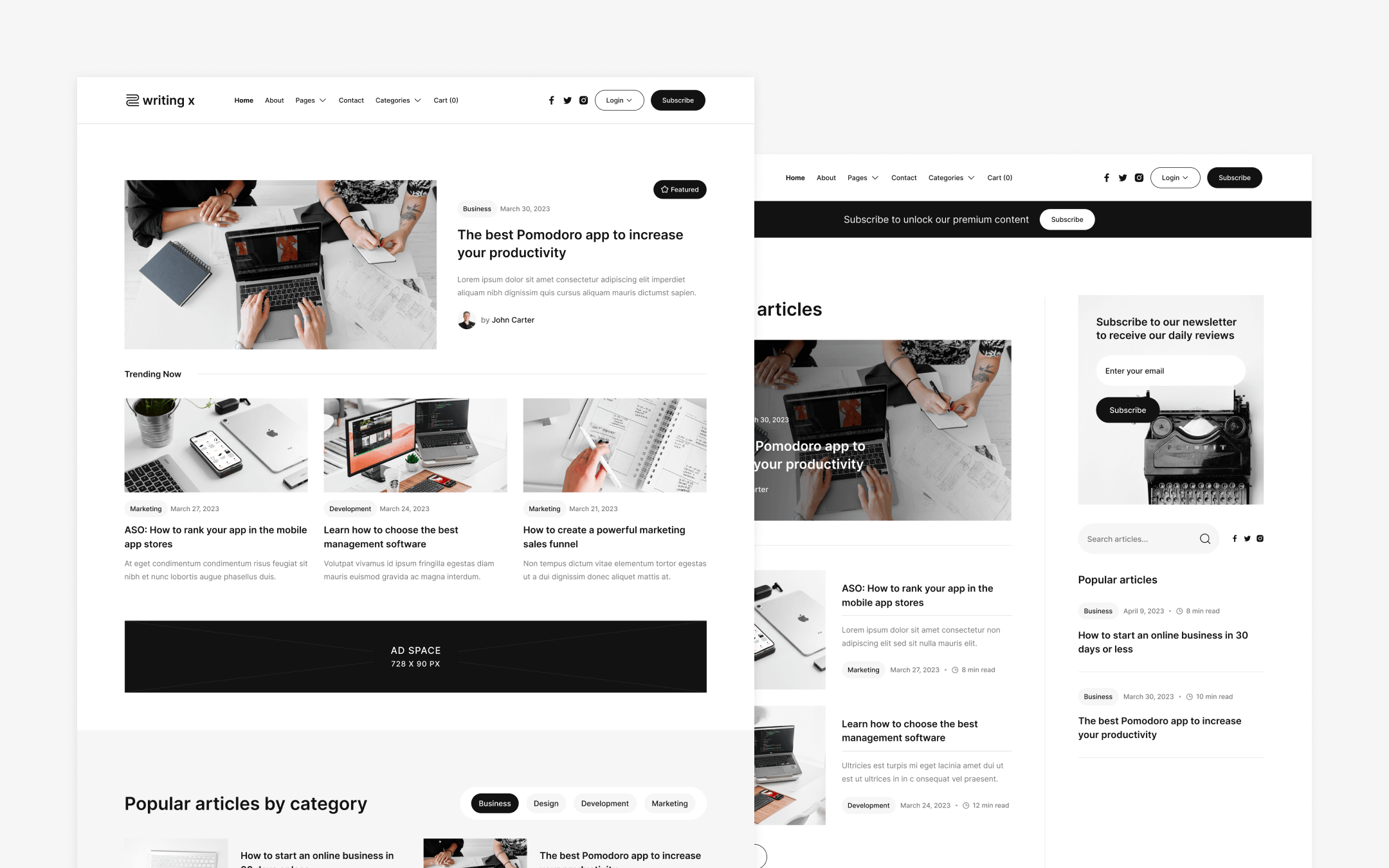
Don’t forget smaller elements that improve user experience: a contact form (most builders let you drag in a form block and customize fields), social media buttons linking to your profiles, and an email signup form if you have a newsletter or freebie. These can often be added via built-in widgets or light integrations. For example, Mailchimp offers an embedded form you can put on your site for collecting emails. Incorporating these features ensures your site isn’t just static—it engages visitors and supports your business workflow (capturing leads, enabling contact, etc.).
Pro Tip: Keep an eye on load times. As you add features, make sure you’re not overloading your site with too many heavy elements. For instance, a couple of well-placed images are great, but avoid huge image files or dozens of third-party scripts that can slow things down. Most top website builders 2025 have optimization in mind (they’ll, for example, lazy-load images or compress them), but it’s still good practice to only add what truly adds value. A clean, fast site will always impress visitors (and Google) more than a slow site with every widget under the sun. Stick to the essential features that align with your goals (ex: getting clients, showcasing portfolio, etc.).
8. Optimize for SEO and user experience
Before you consider your site “done,” spend a bit of time on optimization. This means making your site easy to find on search engines and pleasant to use for visitors. Start with basic on-page SEO: ensure each page has a good title tag and meta description that incorporate relevant keywords. For example, your homepage title might be “Career Coaching Services – [Your Name] Coaching” and the meta description could include a phrase like “how to supercharge your career” if that’s what people search for. Many builders have an SEO settings panel per page; fill those in with concise, descriptive text (often your AI writing buddy can help draft a meta description if you prompt it).
Check that your URLs make sense (e.g., “/about” rather than a random string of numbers). If using WordPress or similar, you might need to set a permalink structure – most site builders do this automatically. Next, review your content for any remaining AI-isms: ensure the language sounds human and incorporates keywords naturally (your guide is SEO-optimized, so follow that example by weaving in phrases like “best platforms to build a website” or “build a website for free” if they fit contextually on your site). This can help capture those search queries.
For user experience, do a quick audit: Is your site mobile-friendly? Use the preview or your phone to click around. Does each page load quickly? If something is slow (maybe that auto-playing background video seemed cool but is lagging), consider removing or replacing it. Ensure your navigation is clear – visitors should be able to find info easily. Also, set up analytics (Google Analytics or the builder’s built-in stats) so you can track visits once live. Some platforms, like Squarespace, have built-in analytics dashboards that are user-friendly. Finally, if your builder or an extension offers an SEO audit or accessibility checker, run it. For example, Duda’s platform includes an AI SEO assistant to suggest improvements. Address any glaring issues it finds, like missing alt tags or low text contrast. Optimizing now will pay off with better traffic and engagement later.
.png)
9. Preview, test, and tweak your site
Think of this step as your quality assurance phase. You’ve built and optimized your site – now take it for a test drive before the world sees it. Use the preview function to navigate your site as if you’re a visitor. Click every menu link and button to ensure they go to the right place. Fill out your own contact form to make sure it submits and that you receive the notification or email (no one wants to miss a client inquiry because of a typo in the form setup!). If you set up a scheduling feature, test the booking flow. This is where you catch any broken links, placeholder text you might have missed (e.g., “Lorem ipsum” hiding in a corner), or layout glitches.
It’s also a good idea to get a second pair of eyes if possible. Share the preview link with a friend or colleague and ask them to spend a few minutes on the site. Fresh eyes can spot things you overlooked. They might say, “Hey, on mobile, this image overlaps the text,” or “I wasn’t sure where to click to see your services.” Use that feedback to make final tweaks. Remember, with a builder, most changes are easy: you can drag something, change a font size, or update wording in seconds. Better to polish now than after you launch.
Try This Experiment: Perform a “five-second test” – show your homepage to someone (or even yourself, after a break) for only five seconds, then hide it and ask: What is this site about? What’s the next action you think you should take? If the answer is unclear, you might need to tweak your headline or layout for clarity. AI can assist here too: you could ask ChatGPT, “What impression does this homepage give? [paste text]” It might reveal if your value proposition is coming through. Your goal is to ensure that both AI and humans instantly understand your site’s purpose and how to navigate it. Once everything looks solid in preview and tests, you’re ready for prime time.
10. Publish your site and spread the word
It’s the big moment – time to publish your site! In your builder’s dashboard, hit that Publish button. Congratulations, your site is now live for the world to see. Take a moment to admire the fact that you went from nothing to a fully functional website with the help of AI in a fraction of the time it used to take. But don’t stop at publishing – a website needs visitors. Immediately share your new site on your social media, send the link to your email list if you have one, and add it to your email signature. Let people know you’ve got a shiny new online home.
.png)
Pro Tip: Plan for maintenance. With your site live, think about how you’ll keep it fresh. Maybe set a monthly reminder to update your testimonials or portfolio with any new work. You can also leverage AI going forward – for instance, use ChatGPT to brainstorm blog topics or generate social media captions that drive traffic to your site. But the heavy lifting is done: your site is live, automated where possible, and ready to help grow your business. Give yourself a pat on the back for embracing AI to work smarter. Now, let’s look at a few next-level tricks and common pitfalls to ensure your site remains a success.
Pro-Level Power-Ups
Add an AI chatbot → 24/7 instant customer support
Want to impress visitors and save yourself time? Add an AI-powered chatbot to your site. Tools like Intercom or ManyChat can be trained with your FAQs and basic info. The chatbot can greet visitors and answer common questions (e.g. pricing, how to book you) even when you’re asleep. The benefit is an instant customer support presence that makes your one-person business feel responsive at any hour. This can lead to higher engagement and more inquiries, without you manually fielding every question.
Use AI A/B testing → Continuous design improvements
Take your optimization further by experimenting with AI-driven A/B testing. Some platforms and plugins can automatically try out slight design or copy variations and learn which performs better. For example, you might test two headlines on your landing page – an AI tool can swap them for different visitors and analyze conversion rates. This continuous improvement cycle means your site gets smarter over time. You don’t have to guess what works; data (augmented by AI analysis) will tell you which design or wording gets more clicks or sign-ups.
Personalize content with AI → Tailored user experiences
Level up the user experience by showing different content to different visitors – automatically. Using AI, your site could, for instance, display a special welcome message for returning visitors (“Welcome back, great to see you again!”) or highlight the specific service they last viewed. Some advanced builders and AI marketing tools track user behavior and can swap content on the fly. This kind of personalization boosts engagement because people feel the site speaks directly to their needs. It’s an action that turns a generic site into a smart, dynamic one that adapts to your audience for better results.
Integrate AI analytics → Smarter data-driven updates
Don’t just collect analytics – use AI to interpret them. Platforms like Google Analytics now include AI insights that flag unusual spikes or drops in traffic. There are also third-party AI analytics tools that can summarize your visitor behavior in plain English (“This week, visits from social media increased by 30%”). By integrating these, you get smarter data-driven updates without pouring over charts. The benefit is you can quickly understand what’s happening on your site and why, then take action. For example, if an AI insight says “Visitors spend extra time on your FAQ page,” you might decide to add a prominent FAQ section on your homepage. AI turns raw data into actionable advice.
Automate content updates → Keep your site fresh effortlessly
Stale websites lose visitors. To keep content fresh, use automation. For instance, set up your blog page to automatically pull your latest Instagram posts or YouTube videos if you produce content there – many site builders have plugins for this. You could also use an AI writing tool on a schedule: perhaps every quarter you have ChatGPT help you write a new blog post or newsletter that you then post on the site. This automation of content updates means your site always has something new without a ton of manual work each time. Fresh content not only gives returning visitors something to see, but it also signals to search engines that your site is active (which can help rankings). It’s like putting your content creation on autopilot – with you still in control of final edits – ensuring your site never gathers dust.
Avoid These Site-Building Mistakes
.png)
- Overusing AI jargon or generic text – Fix: Always read through and personalize AI-generated copy. Make sure your unique voice and specific details shine through, so the site doesn’t feel “cookie-cutter.”
- Ignoring your brand visuals – Fix: Don’t stick with default template colors or random images. Use your logo, choose a consistent color scheme, and add images that match your brand vibe (AI can generate them to fit!). This keeps your site professional and on-brand.
- Forgetting mobile optimization – Fix: Avoid layouts that only look good on desktop. Always preview on mobile and tweak spacing or font sizes as needed. A site that isn’t mobile-friendly can drive away visitors, so use your builder’s responsive design tools.
- Skipping proofreads and fact-checks – Fix: AI is fast, but it can confidently spout errors. Double-check all factual information (like dates, stats, your own bio details) in the text. Also proofread for any awkward phrasing. A quick review prevents embarrassing mistakes from going live.
- Too many flashy elements – Fix: It’s tempting to add a bunch of animations, pop-ups, or effects. But overload can hurt user experience. Keep it clean and focused. Use white space and a few high-quality visuals rather than ten different spinning icons. Simplicity wins trust.
- Not setting clear calls to action – Fix: Don’t let visitors wonder what to do next. Each page should guide them – e.g. a “Contact Me” button or “Book a Free Session” link. Make these CTAs prominent. Even the best design fails if users are confused about how to take the next step with you.
Time-Saving Automations & Must-Follow Rules
Automation Recipes:
- Trigger: New inquiry via contact form → Action: AI drafts an email reply. Benefit: The potential client gets an immediate, personalized response (which you can quickly review), showing them you’re on the ball without you typing from scratch each time.
- Trigger: Blog post published → Action: Automatically share to social media (via Zapier or built-in integration). Benefit: Amplifies your reach with zero extra effort – every time you add content to your site, your Facebook, Twitter, or LinkedIn gets updated, driving traffic back.
- Trigger: Scheduled appointment booked → Action: Send confirmation and prep materials to client. Benefit: Once someone books through your site’s scheduler, they instantly receive a friendly email with next steps or resources (saving you from sending it manually for each booking).
Must-Follow Rules (Compliance & Best Practices):
- Always include a privacy policy page if you collect visitor data (emails, contact info).
- Use SSL encryption (https://) for your site – most builders provide this free.
- Add alt text to every image for accessibility (and better SEO).
- Only use licensed or AI-generated images you have rights to (avoid copyright issues).
- Honor email unsubscribe requests and spam laws if you have a newsletter signup.
- Keep your site updated (platform updates or plugin updates) to maintain security.
By automating repetitive tasks, you free up time to focus on your business. And by following these rules, you ensure your site stays compliant, secure, and user-friendly. It’s all about working smarter (thanks to AI and clever planning) while avoiding pitfalls that could undermine your hard work.
FAQs
There are several ways. You can run ads (like Google AdSense) for passive income, use affiliate links to earn commissions on recommended products, sell digital products or merchandise, offer paid services or coaching, or introduce membership subscriptions for exclusive content. Many creators mix these methods to build a sustainable income.
Yes. Platforms like Wix, WordPress.com, and Weebly have free plans where you get a basic site on a subdomain with limited features. It’s enough to launch and test your idea. As you gain traction, you can upgrade to a paid plan for a custom domain and more tools.
Apart from your plan fee and domain, be aware of extras. Premium themes or plugins might cost money for advanced features. If you sell on your site, payment processors take a small transaction fee. Large email lists may require a paid email service. And of course, your time and effort are factors too.
Use the SEO tools provided: set custom page titles and descriptions, use headings (H1, H2, etc.), and add alt text to images. Ensure your site loads fast and is mobile-friendly. Most importantly, keep creating valuable content and get reputable sites to link to yours—backlinks boost your SEO.
There’s no one-size-fits-all. Many creators start with easy builders like Wix or Squarespace for quick results. WordPress is a favorite as you grow for its flexibility and plugins. Choose a platform that fits your current needs—simple to launch now, scalable later.
Yes, but it’s not automatic. You’ll have to rebuild by copying content and redoing the design on the new platform. Some parts (like blog posts) can export, but your exact layout won’t. It’s doable with planning—just set up redirects from your old URLs so visitors land on the new site.
The Creator Kit is built for content creators across platforms, whether you’re on YouTube, TikTok, Instagram, Substack, LinkedIn, or running a podcast. If you make content, this is made for you.

.png)



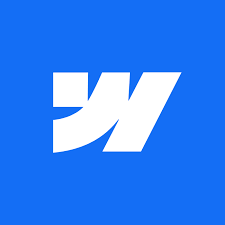
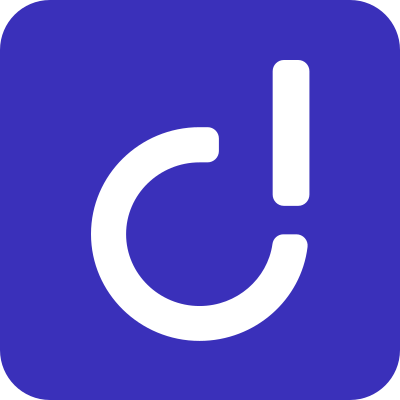
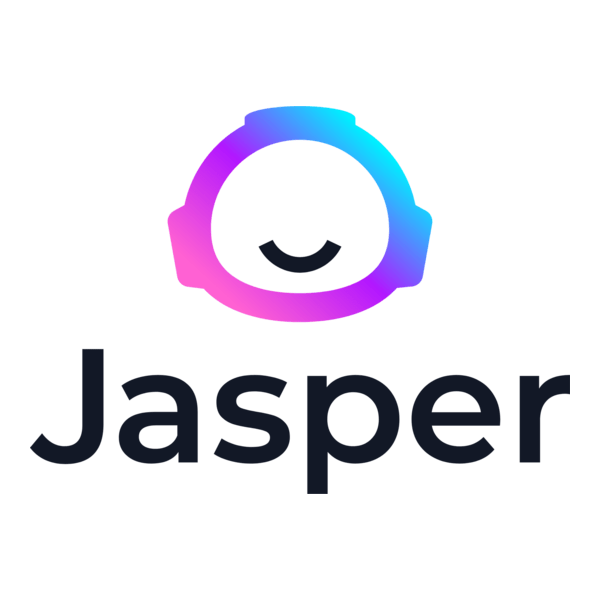
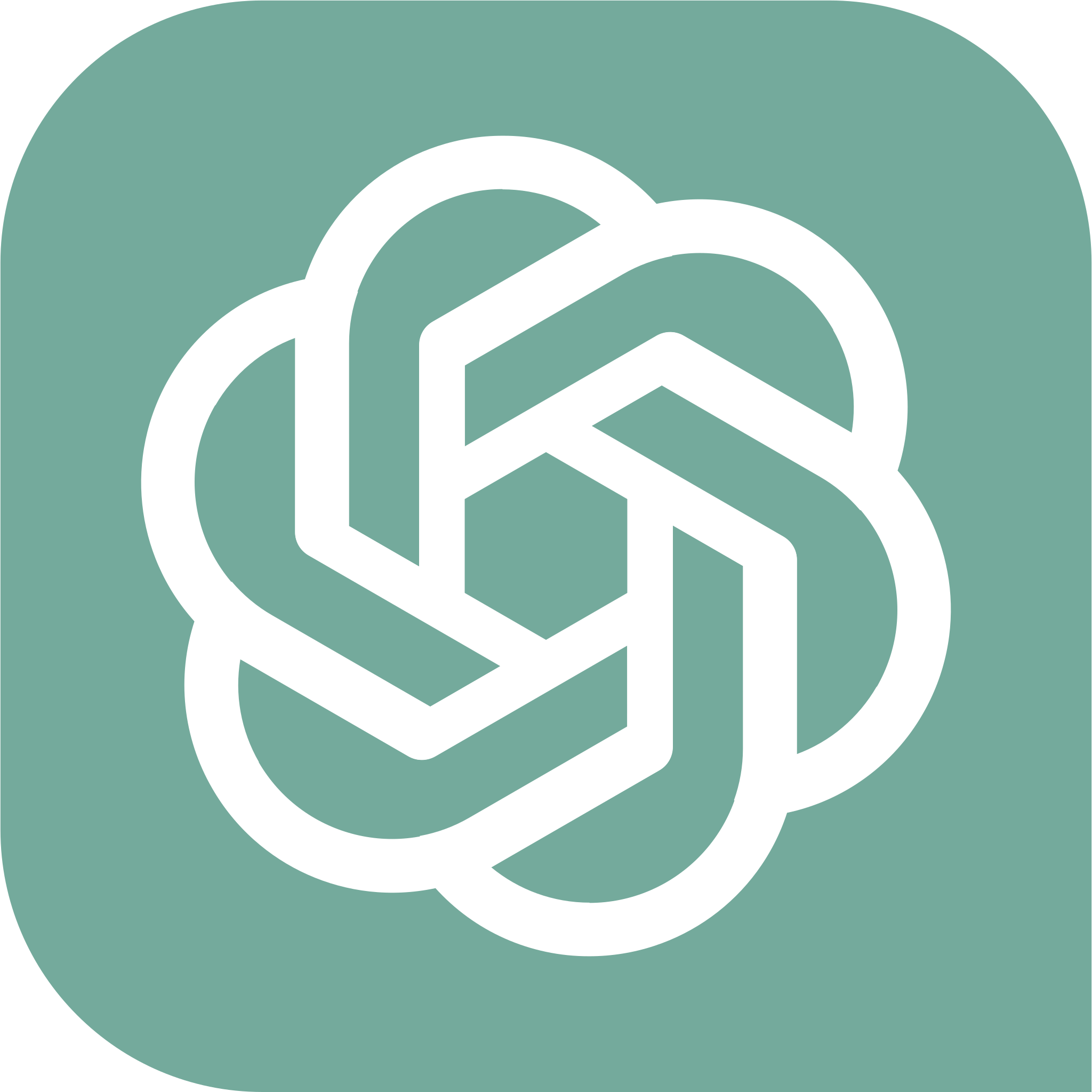
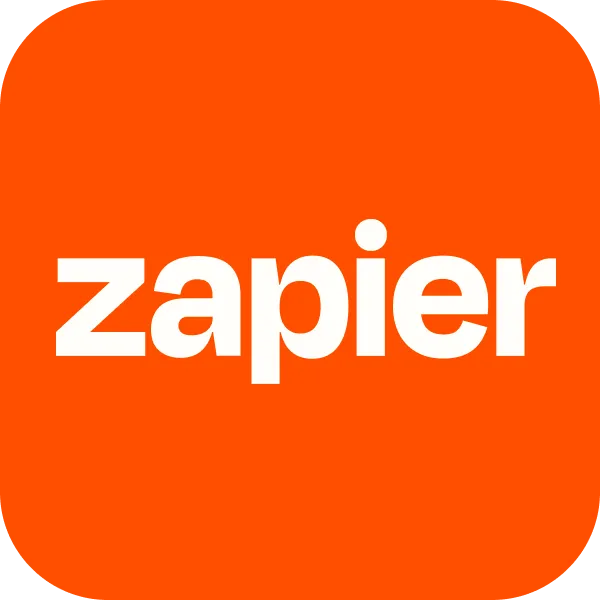



.png)


