Ever scroll past a video because you couldn’t turn up the sound? You’re not alone – in fact, a vast chunk of viewers watch videos on mute. Silent videos = lost engagement. Now imagine every viewer catching your message, regardless of sound. That’s the power of captions and subtitles. They transform “sound-off” scrollers into engaged fans, boosting watch time, conversions, and even search rankings. This guide will take you from basic auto-captioning to pro-level caption features (think multilingual subtitles and interactive text). By the end, you’ll see how accessibility meets profitability – and why captions are every creator’s secret growth weapon.
Table of Contents
- Stage 1: Auto-Caption Kickstart – Instant Captions for Sound-Off Viewers
- Stage 2: Editing & Customizing – Crafting Quality Captions
- Stage 3: Going Global – Multilingual Subtitles for a Wider Reach
- Stage 4: Beyond Text – Interactive & Engaging Caption Experiences
- Stage 5: Scaling Up – Workflows, Automation & Future Trends
- FAQs – Quick Answers to Common Caption Questions
Stage 1: Auto-Caption Kickstart – Instant Captions for Sound-Off Viewers

Welcome to the starting line of your caption journey. Stage 1 is all about quick wins: automatically generating captions so no viewer is left guessing your audio. In a world where 75–85% of social video is watched with the sound off, auto-captions are a lifesaver. We’ll cover the simplest automatic subtitle generator tools (including free ones) to get text onto your videos with minimal effort.
The “Sound-Off” Problem (and Opportunity)
Picture the typical viewer: phone in hand, volume muted by default, scrolling through videos. If your video starts with someone talking and no subtitles, many will swipe past within seconds. It’s not because your content isn’t great – they literally didn’t hear it. This is the sound-off scroll phenomenon, and it’s rampant on platforms like Instagram, Facebook, TikTok, and LinkedIn.
- Why Captions Matter: Captions turn silent views into meaningful engagements. Even in noisy public spaces or quiet late-night sessions, your message comes across. More views with understanding means longer watch times. In fact, studies have shown captions can increase video watch time by 12–40%, and make viewers 80% more likely to watch till the end. Longer watch time signals algorithms that your content is valuable, leading to more reach on feeds. In short, captions = more eyes and higher retention.
- Closed vs. Open Captions: You’ll hear the term closed captions (CC) versus open subtitles. Closed captions are the kind you can turn on/off (like on YouTube or TV), whereas open captions (aka burned-in subtitles) are baked into the video image and always visible. For social media, open captions are common – you burn them in so they display on every platform (since not all support uploading a separate caption file). A closed caption maker might output a separate file (like an SRT), whereas an editing app typically burns them in. We’ll get into SRT files soon; just know that for many “sound off” scenarios, burning-in ensures everyone sees the text.
Pain point: Manually typing captions for every video is tedious and slow. The good news? You don’t have to. Modern AI can generate captions automatically with impressive accuracy in seconds. Let’s explore how to quickly create captions so you can cover the basics and move on to polishing them in Stage 2.
One-Tap Auto-Captions: Tools to Try
Today’s creators have a buffet of auto captioning app options. Here are a few accessible ways to instantly get captions on your video:
- Built-in Platform Captions: Some social platforms have native auto-captions. For example, TikTok and Instagram Reels offer an “auto-caption” feature (a text sticker) that transcribes speech. You toggle it on, and the app overlays captions on your video. It’s decent for a quick fix, though styling is limited. On YouTube and Facebook, you can upload your video and they will generate captions automatically in the background (YouTube does this for many languages). The catch: platform auto-captions can be error-prone, and on YouTube/Facebook they might not burn in (viewers must turn on CC). Still, this is the zero-effort starting point – at least enable them if available.
- CapCut (Mobile & Desktop): If you create content on your phone, CapCut is a must-know auto captioning app. It’s a free video editor (from the makers of TikTok) that has a one-button “Auto Captions” tool. Select your language, tap auto-caption, and voila – your speech turns into timed subtitles on your video timeline. Creators love CapCut for its simplicity and creative tools. You can even style the captions (change font, color, add background) and position them. CapCut’s accuracy is impressively high for clear speech, thanks to powerful speech-to-text captions AI. It works offline too, meaning you can caption on the go. For TikTokers and Reels makers, CapCut provides the fastest route to captioned content with minimal fuss.
- Veed.io (Web): Not on mobile? Veed is an online video editor that includes an automatic subtitle generator feature. You upload a video, click “Auto Subtitle,” and it produces the transcription along with timing. Veed supports many languages and even allows translating those subtitles into other languages (more on that in Stage 3). As a subtitle creation software, it’s user-friendly – after generating, you can easily make quick edits in the text, pick a style template for the captions, and render the video with subtitles burned in. No software install needed; it runs in your browser. If you just want a fast way to add closed captions online (say for a one-off project), Veed’s free tier might do the trick, with paid plans for longer videos or more features.
- Submagic: A newer AI tool making waves is Submagic, known as a rapid caption automation software for short-form content. It’s like having a magic wand for your video snippets: upload a longer video and Submagic will automatically find the punchiest segments and add flashy captions to them, ready to post as Shorts/Reels. It generates subtitles in seconds, complete with dynamic styles (think bold, large text and animations) that mimic the engaging formats used by top creators. Submagic isn’t just an automatic subtitle generator – it’s an all-in-one short video creator. For someone with long podcasts or streams, Submagic can chop them into captioned highlights. Notably, it supports 48 languages for captions, making videos accessible globally even at this basic stage. If you want to create captions for TikTok or pump out meme-worthy subtitled clips without manual editing, Submagic offers a huge head start.
- Otter.ai: Sometimes you might not need a full video editor, just a quick transcript that you can turn into captions. Otter.ai is a popular video transcription service (often used for meeting notes) that can take your video or audio file and produce a transcript with timestamps. It’s essentially an AI subtitle generator in another form. You would export the text (Otter can export as an SRT file, which is very handy) and then use it as needed. It’s not going to style your video or burn-in the text – you use Otter to get the raw caption text quickly. This is useful if you plan to upload the SRT to a platform like YouTube (for closed captions) or if you want to edit the text first then use another tool to overlay it on video. Otter’s strength is speed and accuracy for transcription, and it even tries to identify speakers (useful if your video has multiple people talking). In short, Otter.ai can serve as an SRT file generator for your videos in minutes.
Quick Win: Leverage YouTube’s Auto-Transcription. Even if you’re ultimately publishing on other platforms, upload your video privately to YouTube first and let it auto-generate captions. After a bit, YouTube will produce a caption file (you can download it as .sbv or use a subtitle converter to SRT format). This gives you a baseline transcript without typing a word. You can then correct errors and reuse that text anywhere – saving you a ton of time compared to manual transcription.

Accuracy Check – Don’t Skip This
By now, you should have a video with auto-generated captions, either burned-in or in a caption file. But raw auto-captions are rarely 100% perfect. Stage 1 gets the text on-screen, but before you blast your video out to the world, a quick accuracy check is crucial. Automated speech-to-text has come a long way (modern AI models boast 97% accuracy under ideal conditions), but misheard words happen – and they can confuse viewers or even embarrass you. (We’ve all seen the funny incorrect subtitles memes.)
Take a moment to play through your captioned video or skim the transcript:
- Look for proper names, industry jargon, or slang. Auto tools often miscapitalize or mistranscribe these. E.g., “SEO” might come out as “C O” – you’ll want to fix that.
- Check for homophones and common mix-ups (did it caption “marketing witch” instead of “marketing which”?). Context is king, and AI doesn’t always grasp it.
- Ensure sentence breaks make sense. Auto captions may be one long run-on sentence. Adding punctuation and line breaks will greatly improve readability.
You don’t need to perfect it at this stage, but catch any glaring mistakes. The next stage is all about refining quality and presentation. Remember: an automatic subtitle generator gets you 90% of the way in 10% of the time – but that last 10% polish is up to you. It’s well worth it.
Creator Experiment: The Caption vs No-Caption Test. A video marketing team ran an A/B test on Facebook: they posted one version of a promo video with captions and the same video without captions, targeting similar audiences. The results? The captioned version was watched 15% longer on average and had significantly more people click through to the call-to-action at the end. The no-captions version lost many viewers in the first few seconds (likely scroll-bys who didn’t catch the context in silence). Takeaway: Even at this basic stage, adding captions can directly boost engagement and conversion. Never underestimate the power of text on screen.
Now that you’ve auto-generated your captions and seen the immediate benefits, it’s time to level up. Stage 2 will focus on turning those rough auto-captions into polished, professional-quality subtitles that enhance your content rather than just occupy the bottom of the screen.
Stage 2: Editing & Customizing – Crafting Quality Captions

So you’ve got a set of auto-generated captions – great start! Stage 2 is where we transform those raw subtitles into captivating, accurate, and on-brand captions. This means editing the text for precision, syncing and formatting it perfectly, and styling it to fit your video’s look. Think of this as moving from a rough draft to a final cut. The difference between basic and polished captions can be night and day for viewer experience.
Edit First: Clean Up Your Text
Accuracy is non-negotiable. Mis-captioning a word can confuse viewers or even convey the wrong message. Now is the time to fix any errors from Stage 1’s auto transcript:
- Use a Transcription and Caption Tool: A tool like Descript is fantastic here. Descript lets you edit video by editing text – when you correct the transcript, it can automatically adjust the video’s captions (and even the video content if you choose). It’s a transcription and caption tool in one. Load your video (or the audio) into Descript, and it will generate a transcript similar to Stage 1 tools. Then you simply read through and type corrections where needed. Remove filler words or stutters (Descript even has a one-click feature to delete all “um,” “uh,” and long pauses – a quick win for tightening your video). As you edit the text, the caption timestamps adjust accordingly. This saves a ton of time versus editing captions manually in a separate subtitle editor. Once done, you can export an updated caption file (SRT, VTT, etc.) or even burn-in the corrected subtitles by exporting the video.
- Subtitle Editor Online: If you prefer a dedicated caption editing interface, there are plenty of subtitle editor online tools and software. For example, Kapwing and Happy Scribe offer browser-based editors where you can upload the video and its auto-generated captions, then tweak timing and text easily on a timeline. These tools often display the audio waveform to help align subtitles with speech – very handy for precise synchronization. You might also consider offline software like Aegisub (free, powerful) if you’re detail-oriented, but it has a learning curve. The goal is to ensure each caption exactly matches what’s spoken and appears at the right moment. Minor timing offsets (even a half-second delay) can feel jarring to viewers, so use a subtitle timing editor or the timeline feature in editors to nudge timings as needed.
- Common Edits: Add punctuation and capitalization where appropriate – auto captions often omit these. Decide if you want to include sounds or music cues (true closed captions often include notations like [Music] or [Laughter] to give context). For most social media uses, creators skip sound cues unless it’s essential, but for accessibility compliance (say you’re making educational content or content for broader audiences), including them is considerate. Also, split or merge captions if the auto tool made awkward breaks. Aim for 1–2 lines per caption, not too wordy on screen at once. Each caption frame should be easily readable at a glance.
Pro Tip: Keep your captions concise. If your speaker rambles a long sentence, consider breaking it into two caption frames at natural pauses. Walls of text turn off viewers. It’s better to have more, shorter caption frames than one long paragraph on screen. Also, ensure the caption text exactly matches speech (word for word) unless you intentionally paraphrase for clarity. Consistency builds trust with your audience and meets accessibility guidelines.
Styling and Formatting Your Captions
Captions aren’t just about the text – how that text looks can greatly impact viewer engagement and brand perception. By now, you have clean, accurate caption text. Let’s make it visually appealing:
- Font, Color, and Size: The default subtitle style (white text, no background, small font) isn’t your only option. Good caption styling software or editors will let you customize these. Choose a font that fits your content’s mood – for professional videos, a clean sans-serif like Arial or Open Sans works well; for playful content, maybe a more quirky font (but keep readability first). Ensure text is large enough to read on a phone screen. A common choice is ~5% of screen height for font size. Color-wise, white or yellow text with a dark outline or shadow is popular because it stands out on most backgrounds. Some creators opt for a semi-transparent black box behind captions (with white text on it) – this caption design template ensures readability over any video content. Tools like CapCut, Veed, and Captions.ai allow changing these easily. Customizable caption styles are a feature to look for when picking a tool.
- Positioning: Bottom center is standard for subtitles, but feel free to move text around if it covers important visuals (e.g., if your video has lower-third graphics or speaker names, you might shift captions above those or to the top). In square or vertical videos, some put captions higher so they’re not covered by UI elements or platform overlays. Always preview how it looks in the final intended format (for example, Instagram reels have a caption overlay at the bottom for description text, which might clash with your subtitles – so you’d position yours slightly above).
- Animated Captions and Emoji Bursts: A big trend in 2024–2025 is making caption text animated to grab attention. Words might pop in as they are spoken, change color, or bounce for emphasis. Some creators even add emojis in their subtitles – for instance, a 😂 emoji appearing in the caption when they laugh, or 🔥 next to a hot take. These little additions can increase engagement by adding flavor and visual cues. Apps like Submagic and Captions.ai can automate some of this fancy styling. CapCut allows per-word styling if you split the caption by word. While you don’t want to overdo it for serious content, on fast-paced socials, a bit of movement in captions can stop the scroll. It’s part of using captions as an engagement stack: text, visuals, and even emojis working together to keep eyes glued to the screen.
- Consistency and Templates: If you produce videos regularly, consider creating a style template for your captions. Use the same font, colors, and style each time to build a recognizable brand look. Some tools let you save style presets or caption design templates you can apply to new videos. For example, you might always have bold yellow text with black outline, aligned left. This not only saves you setup time but also reinforces your branding. If your software doesn’t support saving a style, just note down the settings (font name, size, color codes) to reapply. Consistency = professionalism.
Quick Win: The Burn-In vs. SRT Decision. At this stage, decide how you’ll deliver your captions to your audience:
- If you’re posting to platforms like TikTok, IG, or any that don’t support uploading a caption file, you’ll burn-in (render the video with the subtitles visible). Just ensure you have a clean, styled result and export that video. You’ve effectively used a burn-in subtitles tool (which is just your editor’s export function) to create an open-caption video.
- If you’re uploading to YouTube, Facebook, LinkedIn, or a website, you have the option to upload an SRT file (or another format like VTT). An SRT is a simple text file with timestamps and caption lines – we’ve been editing one behind the scenes. Export your polished captions as an SRT using your tool (e.g., Descript, Veed, or Otter all can caption export to SRT easily). Uploading an SRT as closed captions keeps your captions toggleable and usually yields better text clarity on varied screen sizes (platforms render it nicely). Plus, viewers can turn it off if they want.
- You can also do both: burn-in for social clips and keep an SRT for YouTube. Pro Tip: If you do a lot of this, naming your SRT files clearly (e.g., MyVideo_EN.srt) helps organize languages or versions.
Whichever route, Stage 2’s work ensures your captions are accurate, easy to read, and looking sharp.
Sync and Timing Tweaks
Before we leave Stage 2, a note on synchronization: ideally, captions should appear exactly when the words are spoken (or slightly ahead, by maybe 0.1–0.2 seconds, to account for human reading time). If you notice your captions consistently lag behind or rush ahead of the audio, most editors let you shift all captions by a fixed amount. Use a subtitle synchronization tool or the built-in sync adjustment in apps like HandBrake or Aegisub to nudge the timing. This is a quick fix if, say, your captions are all 0.5s too early – you can delay them all at once. Getting the timing right ensures viewers aren’t distracted by text that’s out of sync.
Also double-check that captions don’t flash by too fast. A common guideline is each subtitle should stay up for at least 1 to 2 seconds, and no more than ~3 lines per second of audio. If someone speaks very fast, you might have to break captions into consecutive flashes – but try to consolidate if possible to give readers a chance. If necessary, rephrase or truncate long spoken sentences into shorter written form (without changing meaning) to fit the reading speed. This is a subtle craft: making captions that convey the essence without displaying a novel on screen. Experienced caption editors do this to match an average reading speed.
Case Study: Captions vs. Accents – The Accent Bias Gauntlet. A UK-based creator with a strong regional accent found that auto-captions often misunderstood him. Words were jumbled, and viewers from other countries struggled to follow. In Stage 2, he invested time to manually fix those errors and even spell out colloquial phrases phonetically. The result? His corrected captions made his videos understandable to a much wider audience, and his view duration went up. The “Accent Bias Gauntlet” is real – not all AI handles heavy accents or dialects perfectly. The lesson: if you speak with an accent or use niche slang, don’t skip the manual edit in Stage 2. Ensure your captions truly reflect what you’re saying. Your authenticity remains intact, and you welcome everyone into the conversation without confusion.
By the end of Stage 2, you have high-quality captions on your video – accurate, well-timed, and nicely styled. Your content is now accessible and polished for any viewer, whether they’re deaf, non-native speakers, or just scrolling in silence. Now it’s time to extend that reach even further. In Stage 3, we’ll break the language barrier and go multilingual.
Stage 3: Going Global – Multilingual Subtitles for a Wider Reach
Congratulations – your videos are rocking clear, engaging captions in their original language. Now, why stop there? Stage 3 is all about expanding your audience worldwide through multilingual subtitles. With a bit of effort (and increasingly, the help of AI), you can add captions in Spanish, French, Mandarin – you name it – to the same video. This stage elevates you from serving one audience to serving many, truly taking you from local streams to global streams.
Why Multilingual Captions Matter
The internet is a global village. Even if your primary content is in English, millions of potential viewers might scroll past simply because they don’t speak it. By offering subtitles in other languages, you invite them in. It’s a direct growth lever:
- Reach New Markets: An English video with Spanish and Portuguese subtitles can suddenly engage huge audiences across Latin America. A Mandarin caption track opens the door to viewers in China, Taiwan, Singapore (depending on platform accessibility, of course). Think about languages that align with your content’s potential fan base or customer base. “Cómo agregar subtítulos en español” (how to add Spanish subtitles) is a query many creators have – because Spanish opens you up to one of the largest viewer demographics on YouTube and social media.
- Better Viewer Experience: Even bilingual viewers appreciate subtitles in their native tongue. If someone has even slight difficulty with your spoken language (due to accent or complexity), reading along in their language ensures they don’t miss nuances. This can increase watch time and satisfaction.
- Algorithmic Boost: Platforms like YouTube actually index your subtitles for search in those languages. That means your video can show up in Spanish search results if you provide Spanish captions – massively broadening discoverability. Multilingual metadata (title/description) helps too, but captions are a big component of content indexing. In short, captions act like a translation of your content that search engines and recommendation algorithms can use.
Tools to Generate Translated Subtitles

So, how do we create these extra subtitles without being a polyglot? Great news: you don’t have to manually translate everything (though human translation is the gold standard for nuance). AI has gotten impressively good at translation. Here’s how to tackle it:
- Captions.ai (Your Multilingual Ally): Remember Captions.ai from earlier? This tool shines in the multilingual department. It’s not just a captioning tool; it actually offers multilingual voice translation and can produce subtitles in 28+ languages automatically. For example, you can take your English video, and Captions.ai will translate the spoken content into Spanish, Hindi, French – whatever you choose – creating new subtitle tracks. It even keeps the timing and can ensure things like names or technical terms are consistently translated. Captions.ai leverages powerful AI translation models under the hood. While you should always review AI translations (some phrases might need tweaking for local idioms), this gets you 90% there in a fraction of the time. It’s basically an AI-driven subtitle translator app. Bonus: if you’re feeling adventurous, Captions.ai can dub your voice into those languages with synced lip movements (pro-level!). That’s beyond just captions, but shows how far the tech has come.
- Veed.io Auto-Translate: If you used Veed to auto-caption, you can use its translate subtitles feature now. Veed supports translating subtitles into 100+ languages with one click. You generate your base language subtitles (say English), then choose “Translate” and pick a target language. It will create a new subtitle track in, for example, Spanish, preserving all the timings. You can then export that as an SRT or burn it into a separate video version. Veed’s translations are powered by AI as well. In practice, you’ll want a native speaker or at least your own spot-check if possible to correct any odd phrasing (AI can sometimes be literal or slightly off). But it’s a quick way to produce, say, a Spanish and French SRT for your video within minutes. Consider it a multi-language caption generator at your fingertips.
- Submagic’s 48 Languages: If you’re working with Submagic for short content, as we mentioned, it supports 48 languages for captions. This means you could tell it to output your viral short with, for example, English audio but Japanese text captions, all in one go. Or it might allow adding multiple languages at once (e.g., burned-in bilingual subtitles, one line English, one line translated – some creators do that for language learning content). Think creatively: a travel vlogger could post a clip with both English and local language captions together to cater to multiple audiences simultaneously. Submagic makes cross-language short content creation almost instant.
- Manual + Google Translate: If you prefer, you can always use the trusty old method: take your finalized subtitle file in your original language, load it into a translation tool like Google Translate or DeepL. Many online subtitle editors let you import a subtitle file and auto-translate it line by line. After that, have a fluent speaker review it or at least do a sanity check yourself (you might catch obvious errors if you have basic knowledge of the target language or can compare context). The upside of manual control is you can tweak phrasing. The downside is it’s slower and requires more effort per language. Still, for important projects where accuracy is paramount (like an educational course or a brand video where messaging must be perfect), investing in a human translator to create subtitles might be worth it. You could also use a professional video transcription service that offers translation – they’ll caption and translate with human accuracy (for a fee).
Managing Multiple Caption Tracks
Now that you have multilingual subtitles, how do you present them to viewers? There are a couple of approaches:
- Platform-Specific Uploads: On YouTube, you can upload multiple caption files, each tagged with the appropriate language. For example, video.en.srt for English, video.es.srt for Spanish, video.fr.srt for French, etc. Viewers can then pick a caption language or it will auto-select based on their locale. This is the ideal scenario – one video, many captions. Facebook supports multiple languages for captions too on a single video post (as of recent updates). Vimeo and other hosting platforms often allow this as well. This way, you maintain one video with all subtitle options.
- Burned-in Separate Videos: On platforms that don’t allow multiple caption tracks (Instagram, TikTok, etc.), you have a choice: you can either pick one language to burn-in (usually the dominant language of your audience for that platform) or create separate versions of the video for different languages. Some creators maintain separate accounts or posts for different languages (e.g., one Instagram post with English captions, another with Spanish). That can fragment engagement, so more often people just choose one (often English or the local majority language) to caption openly. However, you could experiment: if you have a significant bilingual following, maybe alternate or mix in content with other language subtitles to gauge interest. Pro Tip: If the dialogue isn’t too fast, you might try bilingual captions (two lines: original language and translated language). This is common in some K-pop or anime fan videos, where one line is original language and the other is English, for instance. It ensures everyone gets something, but it can clutter the screen and isn’t always advisable for general content.
- Subtitle Files on Websites: If you host videos on your own site with a custom player (or via a service like Wistia, Brightcove, etc.), you can often provide multiple subtitles that users toggle. This is great for accessibility. Ensure your filenames and language codes are correct so the player can label them properly (e.g., “English”, “Spanish”). Also double-check on mobile that the subtitle selection works smoothly.
Pro Tip: Start with one additional language that offers the most bang for your buck. Often, creators add Spanish subtitles first, because it targets a huge global audience and there’s high demand for Spanish content. For instance, if your video is in English, adding Spanish captions can immediately make it accessible to hundreds of millions more viewers. Once you see traction or have the process down, add another language. Don’t overwhelm yourself trying to do 10 languages at once unless you have the resources. Each added language can bring incremental growth – track your analytics to see if views from those language regions go up.
Cultural and Technical Considerations
- Cultural Nuance: Remember that translation is not just word-to-word. Pay attention to any cultural references, jokes, or idioms in your content. AI might translate the words but miss the meaning. For example, an English joke might fall completely flat in German if translated literally. You might need to adapt or even add a brief explanation in brackets. Be especially careful with content that has slang or local references – consider adding a note or phrasing it differently for the foreign subtitle. Your viewers will appreciate the clarity.
- Text Expansion: Different languages have different lengths. For instance, a sentence in English might be 5 words, but in Spanish it could be 8 words. Make sure your caption timing and screen space can accommodate that. You may need to adjust the character count per line for each language. A subtitle formatting tool can help you wrap lines appropriately. Also, languages like Chinese or Japanese use characters – you might increase font size for those since each character packs more meaning (and they don’t take more space horizontally like alphabet languages).
- Right-to-Left Scripts: If you add languages like Arabic or Hebrew, the text reads right-to-left. Ensure your caption tool supports this and that the punctuation/display isn’t garbled. Test a snippet to verify it shows correctly. Some caption editors might require marking the file as RTL language or using specific formats.
- Multi-language Audio vs Subtitles: As an aside, by 2025 platforms are even allowing multiple audio tracks (dubbing) for videos. YouTube introduced multi-audio track support for creators to upload dubbed versions. That’s beyond our caption focus, but it’s good to note: subtitles are the simpler alternative to reach other languages without full dubbing. They also retain the original audio performance, which many purists prefer over dubbed voices. So captions are a great middle-ground for multilingual reach.
Creator Experiment: Global Growth with Captions. A tech YouTuber had most of his audience in English-speaking countries. After adding Spanish and Hindi subtitles to his top videos, he noticed something amazing: within 3 months, views from Spanish-speaking regions and India started climbing. One particular video saw a 25% boost in total views, largely from new viewers finding it in search in their own language. Comments like “Glad this video has subtitles I can understand” started appearing. This mini case study shows that multilingual captions can tap entirely new viewer pools. The creator effectively unlocked two huge markets with just a few hours of translation work. In terms of effort-to-reward, adding those subtitles was one of his best moves for growth. Lesson: Don’t underestimate international audiences – meet them halfway with translated subtitles, and you might see your content spread far beyond its original circle.
With Stage 3 complete, you’ve become a truly international creator. Your content can hop across languages and borders with ease. You’ve climbed high on the creator growth ladder – but there’s more. Next, in Stage 4, we’ll explore cutting-edge ways to make captions interactive and even more engaging, taking your subtitle game to a whole new level.
Stage 4: Beyond Text – Interactive & Engaging Caption Experiences

Captions aren’t just static text on a screen – not anymore. In Stage 4, we’re diving into the frontier of caption innovation: interactive features, live captions, and turning subtitles into engagement tools. This is the level where captions do more than transcribe; they augment the viewing experience in creative ways. If Stage 3 made your content global, Stage 4 makes it futuristic.
Interactive Transcripts and Clickable Captions
Imagine being able to search within a video by keyword, or click on a caption to jump to that part of the video. This is what interactive transcripts offer. They’re essentially captions on steroids:
- Video Players with Interactive Captions: Some platforms (and third-party video players) support this feature. For instance, Wistia and Vimeo have options to display a scrolling transcript next to the video. Viewers can see the entire transcript and click any line – the video will skip to that moment. This is fantastic for long-form content like webinars, tutorials, or interviews, where a user might want to skip straight to the section they care about. It’s an interactive caption editor experience for the viewer.
- Implementing It: If you host content on your own site, you can use plugins (like the 3Play Media transcript plugin or open-source libraries) to embed a transcript box. You’ll need a caption file (which you have from earlier stages). The plugin syncs it with the video player. Suddenly, your captions become a navigation tool. This keeps viewers engaged because they can jump around without frustration. It also keeps them on your site longer (good for SEO and conversions, since they find what they need quickly).
- Search Within Video: Interactive captions also mean video searchability. For example, if you have 100 cooking videos, a user could search “onion” and find the exact video and timestamp where you mention “sauté the onions”. YouTube’s own interface now highlights search terms in the transcript if you search within a video. That’s the algorithm using captions for search – interactive transcripts put that power directly in users’ hands on your platform.
Quick Win: SEO Boost with Transcripts. Posting your video’s transcript (perhaps edited for readability) on your blog or in the video description can dramatically improve SEO. Google can index that text, making your video discoverable for text searches. This is a known trick: a video accompanied by a transcript often ranks higher than a video alone. And the best part? You already have the transcript from your captioning process. So repurpose it – maybe format it as an article or Q&A, and you’ve created a second piece of content from your video, complete with all the SEO keywords spoken in the video.
Live Captions and Real-Time Engagement
Pre-recorded videos aren’t the only place for subtitles. Live content – like streams, webinars, or virtual events – can greatly benefit from captions too. In fact, live captions can broaden your live audience (deaf/hard-of-hearing viewers, people who join without headphones, etc.) and make your live content more engaging:
- Live Caption Generators: Platforms like Zoom, Microsoft Teams, and Google Meet have built-in live captioning (auto speech-to-text) nowadays. For live streaming on social platforms, YouTube Live offers automatic captions in several languages (for streams up to a certain size). There are also dedicated services: e.g., Web Captioner is a free browser tool that captures your mic and displays live captions you can screen-share; or services like StreamText that provide a live caption feed you can overlay. These are essentially live caption generator systems that produce captions in real time as you speak.
- Quality Consideration: Live auto-captions, while good, are not perfect – expect a slight delay and occasional mistakes (especially with names or technical terms). If your event is critical (say a big conference), you might still hire a real-time stenographer or use a professional caption service for near-perfect live captions. But for most casual or semi-professional streams, auto is fine and far better than nothing.
- Engagement via Captions: Some creators have fun with live captions – for instance, acknowledging when the AI caption hilariously misinterprets something (it can be an icebreaker or a humor point). Others use the caption feed to create real-time translated captions – e.g., having an English stream with a live Spanish subtitle overlay using AI translation. It’s not flawless, but it’s cutting-edge and shows viewers you care to include everyone. Live captions also become a transcript after the fact, which you can polish and use as we discussed (two birds, one stone).
- Platform Algorithms: Interestingly, some algorithms favor content that can be understood without sound (on Facebook it was observed that silent-start videos with captions performed well because they auto-play in feeds). If your live stream has captions, lurkers might watch longer since they can follow along on mute if needed. It could indirectly improve concurrent viewership stats which might push your stream higher in discovery lists.
Captions as CTAs and Interactive Overlays
Now let’s push the envelope: using captions themselves (or their timing) as interactive elements or calls-to-action (CTAs).
- Shoppable Captions: This is an emerging concept. Imagine watching a cooking video, and when the chef says “Now I use the SuperBlend Mixer,” the caption “SuperBlend Mixer” is actually clickable, taking you to a product page. This turns captions into a direct conversion tool. It’s not widely implemented in mainstream platforms yet, but some custom players and experimental tech allow hyperlinking in captions. Alternatively, creators manually time a popup or on-screen button when something is mentioned. For example, YouTube cards or Twitch extensions can serve this purpose alongside captions. The caption says “Check out our merch”, and at that moment a clickable card appears. It’s not the subtitle itself that’s clickable in YouTube, but the synchronization with captions ensures the CTA appears contextually. Keep an eye on this space – as AI gets better at understanding video content, we might see automated links or ads triggered by captions.
- Caption Overlays with Extras: Captions can be a vehicle for more info. Think of “[Song playing: Shape of You by Ed Sheeran]” in a caption – it’s giving you metadata. Interactive captions could even let you click that song name to hear more or add to a playlist. Some platforms already auto-detect songs, but captions could enhance or supplement that. Another example: a caption could contain an emoji reaction or a small quiz (“[Trivia: Did you know this scene was improvised?]”). That’s more like pop-up video style, but with captions you have a framework to time it perfectly.
- Audience Engagement: Consider using captions to prompt engagement. E.g., “(Comment ‘🔥’ if you’re still with me!)” appears as a caption at some point. It’s a clever way some creators ensure viewers are paying attention and drive up comments. Just be cautious to not overdo non-spoken captions; use parentheses or different styling to indicate it’s a note, not spoken dialogue. Interactive captions can blur the line between what’s content and what’s engagement tool.
Pro Tip: Always test new interactive caption ideas on a small scale. If you try adding clickable elements or fancy overlays, ensure they work on all devices and don’t frustrate users. There’s a fine line between innovative and gimmicky. When done right, though, these can set you apart as a cutting-edge creator. People might share your video just to say “Look how cool, you can click on the subtitles to buy the product!”
Stage 5: Scaling Up – Workflows, Automation & Future Trends

You’ve made it to the top of the creator caption ladder. Stage 5 is all about working smarter, not harder. How do you incorporate captions and subtitles into your regular content workflow seamlessly? How do you handle batch processing if you have tons of videos? And what new caption trends are coming around the corner in 2025 and beyond? Let’s optimize and future-proof your caption game.
Efficient Caption Workflows
For a creator or a team producing content regularly, having a set process for captioning is key. You don’t want captioning to feel like a tedious extra step each time. Here are some workflow “recipes” to integrate captions smoothly:
- Plan for Captions from the Start: When scripting or storyboarding, remember you’ll be adding captions. This might influence things like where to place speakers (to leave room for text) or ensuring you have a transcription of your script ready. If you have a script, that can double as your base caption text (you might just need to sync it later).
- Use Editing Software with Auto-Caption Features: Many pro editors now have this built-in. Adobe Premiere Pro, for example, has an auto-transcribe and caption feature now – you can generate a caption track on the timeline, then edit it in Premiere itself, and stylize it. This can eliminate exporting to another tool. Davinci Resolve and Final Cut Pro also have similar or via plugins. If you already pay for these tools, maximize their caption features – it can be faster than shuffling between apps.
- Template Everything: Create a caption style template (font, size, position) that you apply in every video for consistency. If using a program like Premiere, make a Style preset for captions. If using CapCut or others, have a reference project with your style.
- Batch Subtitle Generation: If you have multiple videos needing captions (say a whole course or series), some tools allow batch processing. For instance, Otter.ai and Descript both support bulk import: you can drop a batch of audio/video files and they’ll transcribe each, giving you a set of caption files quickly. Similarly, if you’re coding-inclined, you can use an API (like Google Cloud Speech-to-Text or Amazon Transcribe) to programmatically caption videos in bulk. Captions.ai also touts API integration support, meaning developers can hook it into their pipeline. This is useful for companies or high-volume creators – think of it as a caption automation software setup, where every time a new video is uploaded to your drive, a script sends it to an API and returns an SRT file, ready to merge.
- The “One Video, Many Outputs” Trick: Plan to repurpose each video. For example, produce a long-form YouTube video, then use Submagic or manual editing to create several short clips from it. In your workflow, caption the long video first (since you’ll script or transcribe it anyway), then when you cut shorts, you already have the text for those segments – you might just copy-paste the relevant lines into the short. This way you’re not re-transcribing from scratch for each piece. It’s an efficient use of your Stage 2 efforts across content.
- Team Collaboration: If you have a team, decide who handles captions. Perhaps a content writer or editor can be trained to generate and fine-tune subtitles as part of their editing task. Using cloud tools (like Google Docs for transcript proofing or shared Descript projects) can help multiple people review captions. Have a QA step: one person produces the captions, another quickly watches with them on to catch errors the first person missed. Two sets of eyes = near-perfect captions.
Tools for the Pros and Enterprises
Let’s highlight a couple of scenarios and tools for those truly needing heavy-duty caption solutions:
- Video Platforms & Services: If you manage a large video library (e.g., an online course platform or a media company), look into professional services like 3Play Media or Rev. They offer not just captioning, but also translation, audio description, and interactive transcript players. They cost more, but they guarantee accuracy and turnaround. Some companies opt for a hybrid: auto-caption first to get speed, then have a human editor fix it (Rev actually offers a service where they take YouTube auto captions and clean them up for a lower price than doing from scratch).
- Custom Integrations: With the API economy, you can integrate captioning into your apps or website. For instance, if you have a SaaS that allows user-generated videos, you might integrate an automatic subtitle generator behind the scenes so every uploaded video gets captions. The likes of Captions.ai API, or others like AssemblyAI, can be used to build caption features directly into platforms.
- Subtitle Converters & Formatters: If you’re dealing with multiple caption formats (SRT, VTT, SBV, etc.), use a subtitle converter to SRT or to whatever format you need. Tools like Subtitle Edit (PC) or online converters can batch convert files. This is handy when one platform only accepts a certain format. Also, if you need to add subtitles into unusual places like an offline video player or embed in a PowerPoint, sometimes you convert SRT to an encoded video or DVD subtitle format. Know that conversion tools exist – don’t waste time recreating captions for format reasons.
Compliance and Accessibility Considerations
We touched on this but it’s worth reiterating at the top level:
- Legal Requirements: Depending on your field, captions might be legally required. Educational institutions, government bodies, broadcasters, and publicly traded companies often fall under laws (like ADA in the US, or FCC regs for TV/web broadcast) mandating accessible content. If you’re a YouTuber, this might not directly apply, but if you produce content for a client, make sure they aren’t exposed legally by not captioning. As captions become more standard, failing to provide them could even be seen as negligence in some cases (for example, a big brand posting uncaptioned social videos could get public criticism for ignoring accessibility).
- Quality Standards: For compliance, just having captions isn’t enough; they need to be accurate and well-timed (usually 99%+ accuracy to be safe). So don’t rely on raw auto-captions in these cases – definitely proofread. Also include speaker IDs and sound effects where needed (closed captions typically have those in square brackets).
- Inclusive Mindset: On the flip side of legal, it’s just good practice and opens your content to differently-abled folks. There’s a growing audience of people who explicitly seek out content that’s accessible. Your reputation can get a positive boost by being known as inclusive. Maybe you even add captions in your marketing as a selling point (“All our videos are captioned in 5 languages!”).
Trends on the Horizon
What does the future hold for video captions and subtitles? Here are some trends and predictions as of 2025:
- Near-Perfect AI Transcription: The accuracy of AI speech-to-text is continually improving. We’re approaching the day where live auto-captions might be as good as human. Contextual understanding is the next leap – AI that knows a person’s name or the topic and auto-corrects likely mistakes (some tools already let you feed vocabulary hints, e.g., telling it the speaker’s name so it never mishears it).
- Multilingual AI & Dubbing: Captions are one way to translate, but AI voice dubbing is emerging (as seen in Captions.ai’s 3D avatar and voice translation feature). We may see integrated solutions: you upload a video and it comes out with multiple audio tracks and caption tracks, fully localized. Captions will remain important even then, but the workflow could become even more unified.
- Interactive Video + Captions: Expect mainstream platforms to adopt more interactive caption features. YouTube might allow hyperlinking text in captions (imagine being able to click a hashtag or mentioned username directly from the subtitle). Or TikTok could introduce new caption styles or effects given how central captions are on that platform now. The line between captions and on-screen graphics will blur.
- Caption Styling Marketplaces: As speculated, you might see marketplaces or libraries of caption effect templates. Similar to how Instagram has fonts and styles for Stories text, video editing apps will add more caption flair options. Possibly even premium ones from designers.
- AI Summary Captions: Another interesting idea – captions that don’t just transcribe, but summarize when speech is too fast or dense. For example, an AI could detect that the speaker rambled and produce a shorter subtitle that conveys the gist. This is experimental, but it could aid comprehension. Alternatively, highlight captions – where an AI decides which words to highlight or animate based on importance or sentiment.
- Captions for VR/AR and 3D Spaces: As AR glasses and VR experiences grow, captions will need to be there too (imagine watching a virtual lecture with captions floating in your view). Already, tools are looking at spatial captions (placing the text near the speaker in your field of view).
- Legislation and Standards: We might see platforms being required to enforce caption availability. Just as web accessibility became a hot topic in the 2010s, video accessibility is in focus now. This could mean more auto-caption defaults (maybe Instagram will auto-caption all videos by default in the near future, rather than making it optional).
Pro Tip: Stay adaptable. The skills and workflows you developed through these stages aren’t tied to one tool – they’re principles. If a new tool comes that does it faster, try it. If a new trend emerges (like viewers preferring captions at the top of the screen vs bottom), test it. You now have a solid foundation, so you can experiment on top of it. The world of video is ever-changing, but one thing’s clear: captions and subtitles are here to stay, and likely to grow even more integral to content.
The Bottom Line

We’ve climbed from the basics of auto-generated captions all the way to advanced interactive and multilingual implementations. By now, you should feel empowered to not only add subtitles to your videos, but to use them strategically – to boost engagement, reach global audiences, and even drive actions (like clicks and shares).
Every creator’s subtitle stack might look a bit different, but the goal is the same: make your content accessible, engaging, and effective. Captions bridge gaps – between you and the viewer’s environment (sound off? no problem), between languages, and between content and algorithms (hello SEO!). They turn a passive viewing experience into an active, inclusive one.
No more treating subtitles as an afterthought or a chore. With the tools and tips we’ve covered, you can caption faster and smarter than ever. And the impact on your content’s performance can be game-changing. From that first-time creator auto-captioning a TikTok, to the seasoned producer translating a series into 5 languages – captions are the great equalizer.
Your journey doesn’t end here. Keep iterating, keep an eye on new features, and always listen to your audience’s feedback. They might tell you they love your new caption style or that your multilingual efforts gained them as a subscriber. Use that to fuel your growth.
You now have the definitive guide in your back pocket – and truly, the only caption and subtitle guide you’ll ever need. Here’s to your content soaring from sound-off scrolls to global streams, all thanks to the power of captions!
FAQs
Automatic captions have gotten very good, but they’re not perfect. In many cases, you’ll see around 90–95% accuracy with clear audio. Simple phrases and common words are usually fine, but auto-captions can stumble on names, technical jargon, accents, or fast speech. They also might lack punctuation and proper casing, which can make reading harder. It’s highly recommended to edit auto-captions before publishing. Even a quick pass to fix obvious mistakes and add punctuation will greatly improve quality. Think of auto-generated captions as a first draft – they save you a ton of time versus typing from scratch, but you provide the polish. This is important not just for professionalism but for accessibility; incorrect captions can mislead or confuse viewers (imagine an auto-caption says “14” when you said “40” – that could be a big factual error!). So, use the automatic subtitle generator to do the heavy lifting, then spend a few minutes as the human expert to make it perfect. That way, you get speed and accuracy in your final result.
Yes – there’s plenty of evidence that captions boost video performance. Viewers are more likely to watch your video to completion if captions are available, especially on mobile where people often watch muted. Studies have shown that captioned videos can see a notable increase in watch time (some reports say around 12% longer on Facebook, and up to 40% more in certain contexts). More watch time and lower drop-off means algorithms are more likely to recommend your content, leading to more views. Captions also help with engagement: they make your content accessible to people with hearing impairments, non-native speakers, or anyone in a no-sound environment – all those folks can stick around and interact (like, comment, share) because they understand your video. Additionally, captions can improve SEO, since platforms like YouTube can index caption text. This means people might find your video via search because of words that appear in your captions. All told, captions remove barriers to entry and keep viewers hooked, directly contributing to better engagement metrics and view counts.
To add Spanish subtitles, you have a couple of options:
- Auto-translate your captions: If you already have captions in your original language (say English), use a tool like Captions.ai or Veed to automatically translate them into Spanish. These tools will create a Spanish subtitle track which you can export as an SRT file or burn into a video. Just double-check the translation for any errors or unnatural phrasing.
- Manual translate or outsource: You can take your script or caption file and translate it (with the help of Google Translate for a rough draft). Better yet, have a fluent Spanish speaker or professional translator fine-tune it. Then use a subtitle editor to import the translated text and sync if necessary. Once you have the Spanish subtitles, either upload them to platforms like YouTube (as a separate Spanish caption track) or create a version of the video with the Spanish subtitles burned in. This way, Spanish-speaking viewers can select the Spanish captions or see them by default. Adding Spanish (or any language) subtitles is essentially generating a translated caption file and ensuring it’s properly synced with your video.
TikTok and Instagram Reels are primarily mobile experiences, and they do offer some native captioning options:
- TikTok: It has an auto-captions feature. After recording or uploading your video on TikTok, look for the “Captions” option in the editing menu. TikTok will auto-generate captions for what you said. You can edit them for accuracy before posting. These will appear as togglable captions for viewers (TikTok displays them nicely at the bottom).
- Instagram Reels: Instagram introduced a Captions sticker. When editing your Reel, add the “Captions” sticker and it will transcribe your speech into subtitles on-screen. You can change the style (Instagram offers a few basic text styles) and placement. These are burned into the video (always visible) when you post the Reel.
Third-Party Apps: For more control or fancy styles, use an app like CapCut (very popular for Reels/TikTok creators). Import your video into CapCut, use the Auto Caption tool, style the text (font, color, animations), then export and upload that video to TikTok/IG. This way, you can create engaging, customized captions (with emojis or branding) beyond the native styles. The captions will be part of the video itself. In summary, to create captions for TikTok or Reels, either use the built-in auto-caption features for quick results or leverage external apps for advanced styling. Captions are especially crucial on these platforms since so many people watch them on mute.
To automatically generate captions, you can use AI-powered tools or apps. For example, upload your video to a platform like Veed.io or use a mobile app like CapCut – both have an “auto subtitle” feature. These tools use speech-to-text AI to transcribe your audio into captions within seconds. YouTube also auto-generates captions if you upload your video (check the CC options in YouTube Studio). Once generated, review the captions for accuracy, as auto tools aren’t perfect. With one click and a quick edit, you can generate captions automatically for most videos without manual typing.
It depends on your needs, but a few top options stand out. If you want a simple online solution, Veed.io is great for automatically creating and editing subtitles. For more advanced editing and transcription, Descript is a powerful choice – it doubles as a video editor and captioning tool. CapCut is fantastic (and free) for mobile editing with auto-captions, perfect for social media clips. If you’re handling a lot of content or need high accuracy, consider a video transcription service like Otter.ai or Rev for generating caption files, then use a subtitle editor to fine-tune. All of these function as reliable subtitle creation software. Ultimately, “best” comes down to whether you prioritize ease, accuracy, or advanced features, but the above tools cover all those bases for most creators.
The terms often overlap, but there are subtle differences. Closed captions (CC) are designed for those who can’t hear the audio – they not only transcribe speech but also include relevant sounds or music cues (like [applause] or [dramatic music]). They are “closed” because you can toggle them on/off. Subtitles typically assume the viewer can hear but doesn’t understand the language, so they usually just translate or transcribe spoken dialogue and are often used for foreign-language films. Subtitles often don’t include sound effect notes. In practice, on platforms like YouTube, uploading an SRT file can serve both purposes (it’s essentially closed captions if done in the same language, subtitles if translating). Also, “open captions” refers to subtitles that are burned into the video and can’t be turned off. In short: closed captions = toggleable text for dialogue and sounds (for accessibility), subtitles = text for dialogue (often translated) mainly for language accessibility. Most modern tools and references use CC and subtitles interchangeably, but now you know the classic distinction.


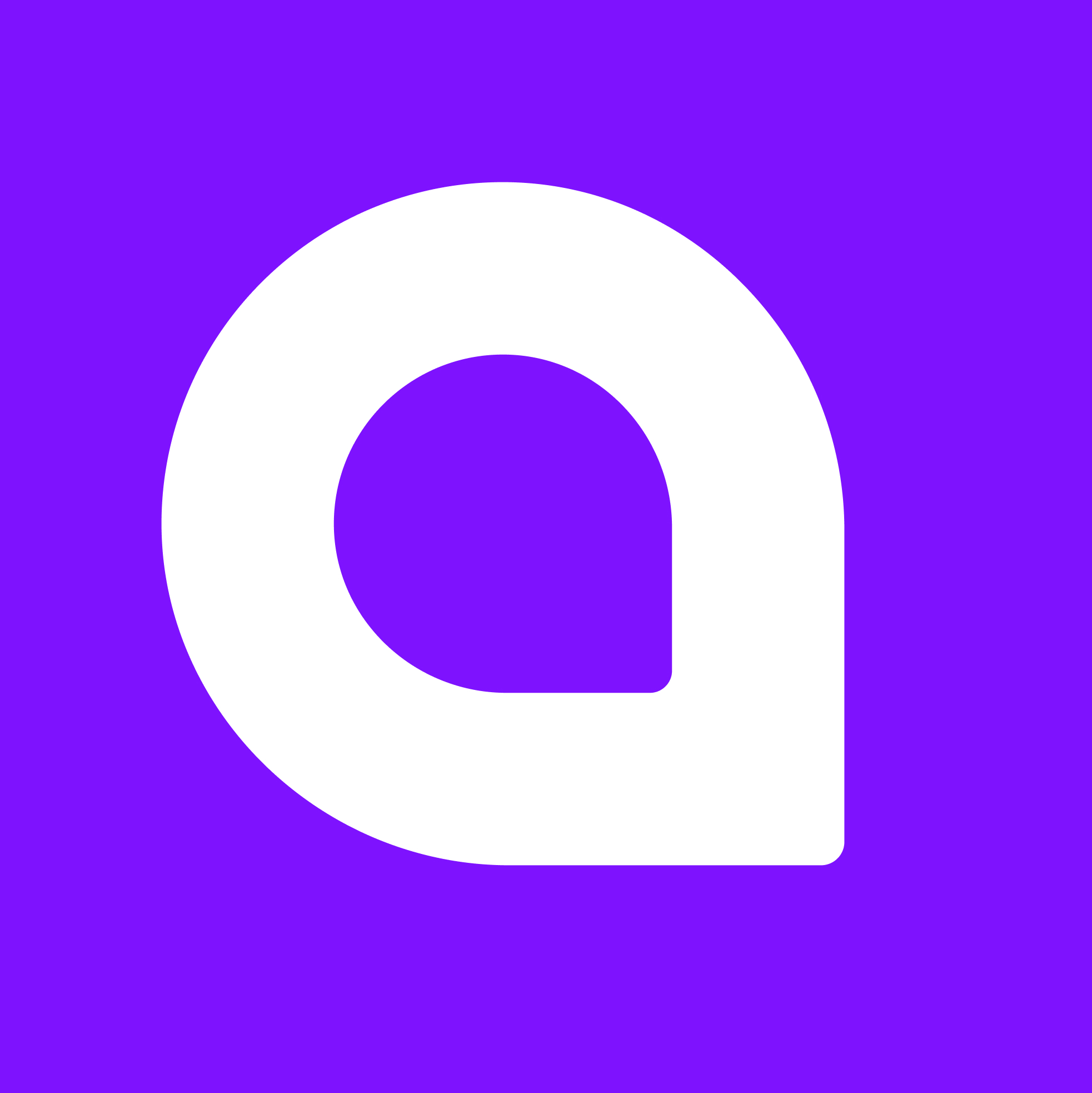
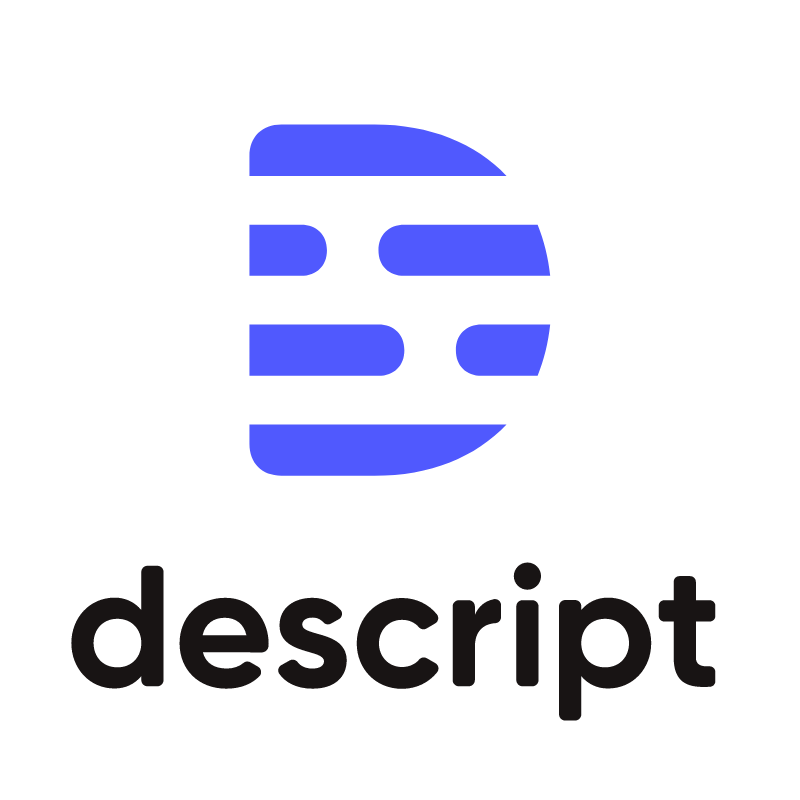
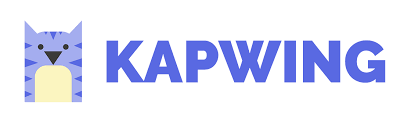
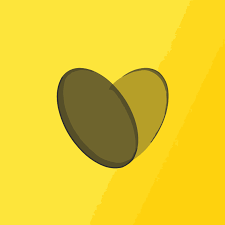
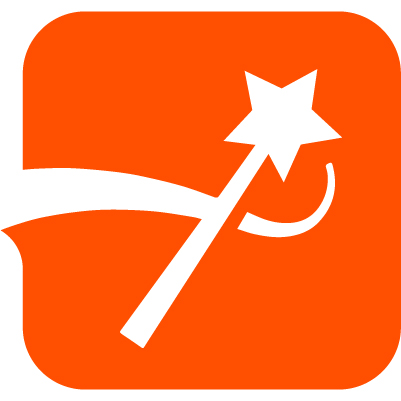

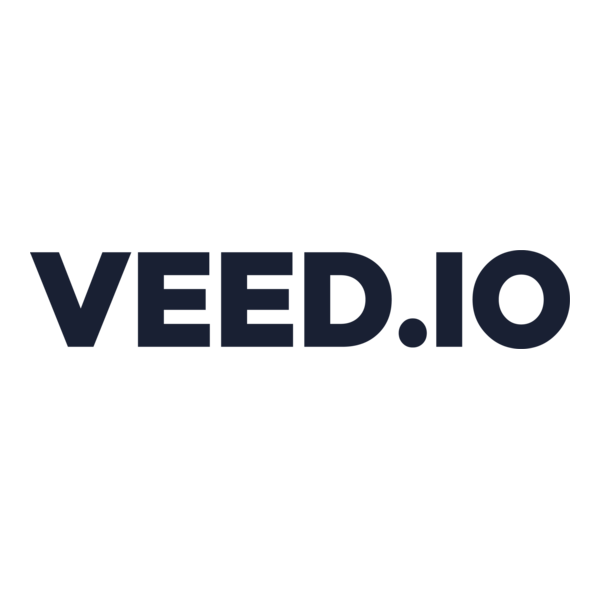
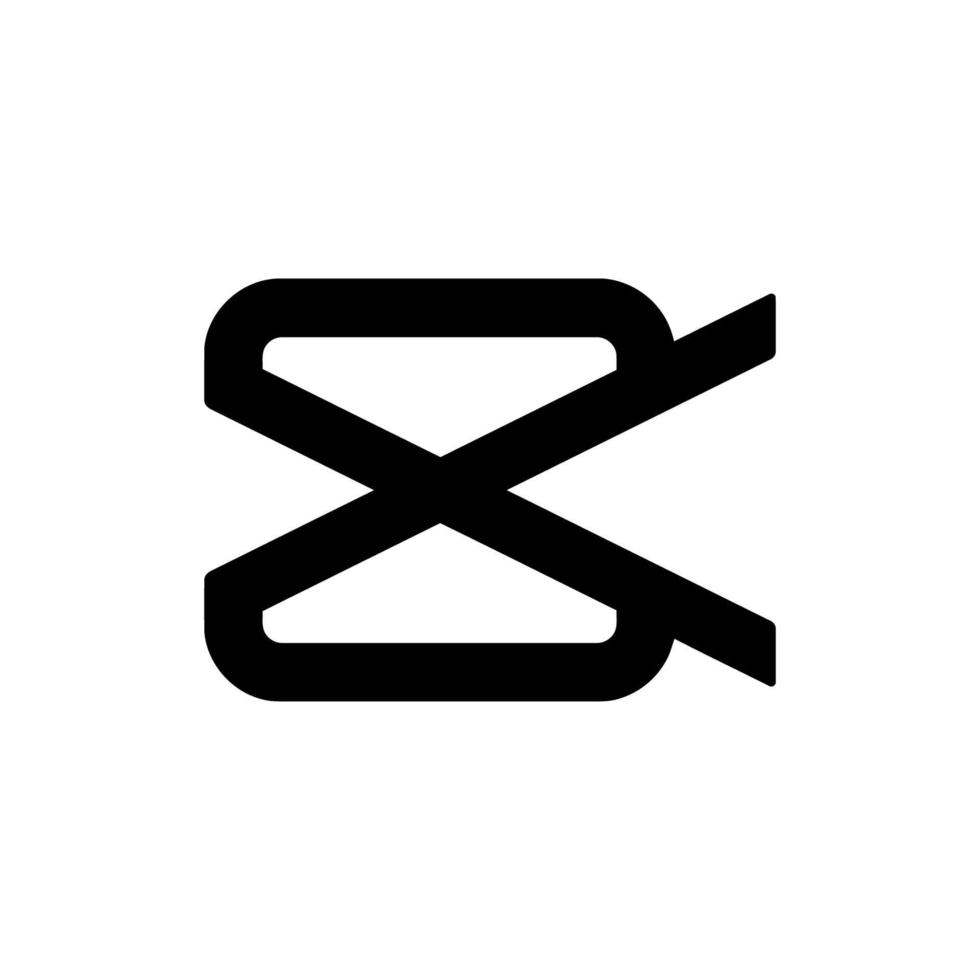

.png)


