Are you tired of wrestling with clunky form tools that stifle your creativity and bore your audience? As a creator, you need forms that look great and perform even better. Whether you’re collecting emails from subscribers or applications for a project, the problem is finding a form builder that balances ease, aesthetics, and powerful features.
The frustration grows when generic form builders don’t match your brand or can’t do what you envision. Perhaps you’ve tried “free” online form creators that surprise you with limitations (ugh!) or Google Forms that work but feel basic. This disconnect can lead to lower response rates and lost opportunities – an agitating scenario when you’re trying to engage your community or clients.
Thankfully, there’s a solution. We’ve hand-tested the best form builder tools for creators in 2025 and curated five outstanding options. Each of these form builders empowers you with intuitive design, drag-and-drop ease, and advanced tricks (think interactive quizzes and AI helpers) to wow your audience. Read on to discover which one fits your creative workflow and will have you building forms as effortlessly as crafting a social post. Let’s dive in!
Top 5 Form Builders for Creators in 2025
- Typeform – Conversational forms with beautiful, one-question-at-a-time design.
- Outgrow – Interactive quizzes, calculators, and forms for lead generation.
- Jotform – Versatile drag-and-drop form creator with 10,000+ templates.
- Involve.me – Engagement-focused funnel builder with logic and AI features.
- Paperform – Doc-style online form creator with rich customization and payments.
Best Website Builders at a Glance

Next step: turn form fills into customers.
Read our companion playbook — “Ultimate Form Strategy for Creators: Capture, Nurture, Profit (for 2025).”
• Conversion benchmarks by funnel type (lead magnet, waitlist, booking)
• High-convert layouts & copy: single vs. multistep, field count rules, micro-UX
• Tool stack & automations: Typeform/Tally/Paperform/Webflow + Zapier/Make → ESP/CRM
• Compliance & trust: consent language, GDPR/CCPA, double opt-in, spam protection
➜ Dive into the full guide here
How to Choose the Right Form Builder Tool
With so many great form builders available, how do you decide which one is the perfect fit for your creator workflow? The key is to consider your unique needs, technical comfort, and growth plans. Here are some decision points and tips to guide you:
Define Your Goals and Use Case:
Start by identifying what you need the form tool for. Are you collecting simple feedback, running interactive quizzes, or processing client applications with payments? For instance, if you primarily need application forms or surveys with basic questions, a straightforward drag-and-drop form creator like Jotform might suffice. If you plan to create viral quizzes or calculators to generate leads, a specialized tool like Outgrow or involve.me (built for interactivity) could be more effective. Match the tool’s strengths to your primary use case.
Consider Your Budget (Free vs Paid):
Budget is real – but remember, value matters more than just price. If you’re just starting or have light needs, a free form builder plan (e.g., Jotform’s free tier or Involve.me’s free plan) may cover you. Free plans typically come with limits (on form count, submissions, or features), so ensure those limits won’t choke your growth. If you can invest a bit, think about what features justify paying. For example, Typeform’s beautiful design and higher response limits come at a premium – worth it if you crave maximum engagement and branding. Paperform charges but offers integrated payments and polished design, potentially saving you fees on separate e-commerce tools. Weigh the trade-offs: sometimes a paid tool that automates tasks (emailing PDFs, adding contacts to your CRM) can save you hours – hours you can spend creating content instead of admin work.
Ease of Use vs. Learning Curve:
Reflect on how tech-savvy you are (or how much time you’re willing to spend learning). If you want something you can whip up in minutes with no fuss, a drag-and-drop form builder with lots of templates (like Jotform or Google Forms) is ideal. They’re designed for simplicity. On the other hand, if you enjoy tinkering and want advanced capabilities (and are willing to climb a slight learning curve), tools like Outgrow or Involve.me reward you with richer functionality. There’s no right or wrong – just be honest about your patience for new software. Many tools offer tutorials and we at Creators Kit found that once you build your first form or quiz, the rest come easy.
Integration with Your Existing Workflow:
Check how well the form builder plays with other tools you use. Integrations can be a deciding factor. For example, if your life is on Google (Sheets, Drive, etc.), Jotform’s direct Google integrations or Google Forms’ native ecosystem might serve you best. If you run email marketing through Mailchimp or ConvertKit, make sure your form tool can auto-send contacts there. Most modern form builders have Zapier or native integrations, but the depth varies. Typeform and Paperform, for instance, integrate with tons of apps and even offer webhooks/APIs for custom workflows. Integration ease can save you manual work – an important win for a busy creator.
Mobile User Experience:
A significant portion of your audience might access your form on mobile (think: Instagram swipe-up or YouTube description link). So, test the form’s mobile UX. Tools like Typeform and Involve.me are known for being mobile-optimized and engaging on small screens. Jotform and Paperform also produce mobile-responsive forms automatically. Make sure whichever tool you choose, the form is easy to scroll, input, and submit on a phone. Most offer preview modes – use them. You don’t want to lose entries because the “Submit” button was hard to tap on mobile!
Advanced Features – AI and Automation:
We’re in 2025, and some form builders are embracing AI and automation. Consider if these matter to you. For instance, Typeform now has an AI assistant to help create forms or suggest questions, which can be handy if you’re stuck. Involve.me offers AI-generated text and reports to improve your funnels. These features are nice-to-haves that can speed up your workflow or provide insights automatically. Automation-wise, think about after-submission actions: do you need instant PDF reports, custom emails, or redirect to a next step? Paperform can auto-generate emails or documents; Jotform can create PDFs of submissions – these kinds of automation can elevate your workflow professionalism. Choose a tool that supports the automation or AI boosts that align with your process (or at least leaves room to integrate them later).
Automate what happens after “Submit.
”Read our playbook — “From First Automation to 1,000 Sales: The No-Code Workflow Blueprint for Creators in 2025.”
• Zapier/Make recipes for instant CRM + email sync
• Conditional routing (VIP leads, Calendly, Slack pings)
• Error-proofing: dedupe, validation, and retries
➜ Dive into the full guide here
Creator-Specific Needs:
Map the advice to your persona as a creator. Are you a YouTuber or influencer looking to engage fans with quizzes and polls? Tools like Outgrow or Involve.me might be your go-to for their interactive, shareable content. Are you a freelancer or coach needing clients to fill out detailed onboarding forms or contracts? Paperform or Jotform, with their robust fields and e-signatures, could serve you better. E-commerce seller? Paperform’s payments or Jotform’s product list field could be decisive. Blogger or content creator building an email list? Typeform’s conversational forms may get you more sign-ups, or Jotform’s free plan could be a cost-effective start. Essentially, align the tool with how you identify: coaches lean towards forms with scheduling/payment, community builders lean towards fun surveys/quizzes, etc.
Prefer quizzes for higher engagement?
Read our companion guide — “From First Click to Email Opt-In: High-Conversion Quiz Funnels for Creators in 2025.”
• When to use quizzes vs. straight forms
• Quiz layouts that boost opt-ins and completion rates
• Scoring, outcomes, and lead-routing tips
➜ Dive into the full guide here
Stacking or Switching Tools:
Don’t be afraid to use more than one tool if it makes sense. You might use Typeform for a snazzy audience quiz, but Jotform for your internal business forms – that’s okay! There’s no rule you must commit to one exclusively. Also, consider trialing a couple of top contenders. Most have free trials or plans – build a small project in each and see which feels right. And if you start with one and outgrow it, you can usually export data and switch. For example, you might start with Google Forms (zero cost), prove your concept, then graduate to Paperform when you need better design and payments. All these platforms let you embed or link forms anywhere, so stacking doesn’t usually cause conflicts (aside from you managing multiple accounts). Use the right tool for the right job.
Support and Community:
As a final tip, gauge the level of support available. Creators often work odd hours, so a good help center or community forum is a boon when you’re stuck at 2 AM. Jotform has a massive user forum, Typeform has extensive docs, and Paperform offers live chat during certain hours. Knowing you can get an answer when needed provides peace of mind, especially as you experiment with advanced features like integrations or custom scripts.
The right form builder is the one that fits your creator workflow. A newsletter writer who just needs clean sign-ups might start with Jotform for its generous free tier and easy embeds, while a creator chasing viral engagement could lean on Typeform or Involve.me for conversational, mobile-friendly flows. Coaches and course sellers who need intake + scheduling + payments often thrive with Paperform, which bundles logic, receipts, and automations in one place. If your growth lever is interactive calculators or outcome quizzes that score and segment leads, Outgrow shines with robust logic and result pages. Weigh use case (simple capture vs. interactive funnels), brand polish (design control), integrations (ESP/CRM via native, Zapier, or Make), mobile UX, and payments/logic. Pick the tool that gets your form live fast today and scales with you tomorrow—without creating busywork between “Submit” and your next action.
Other Form Builders Worth Considering
Interact
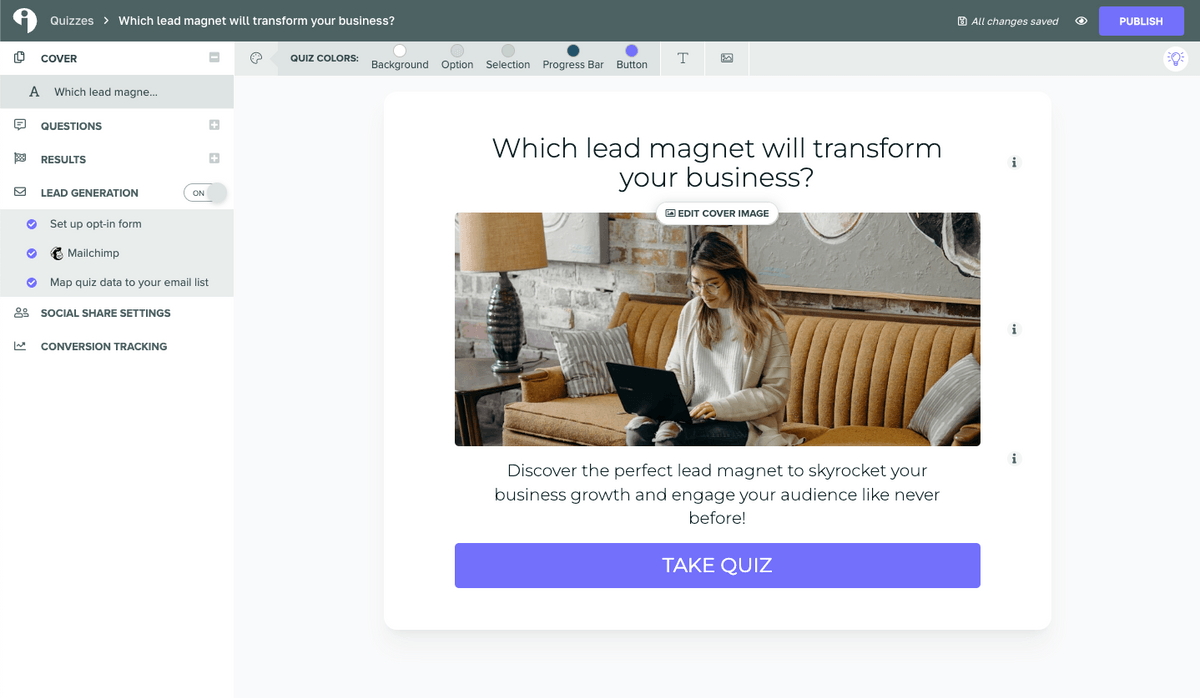
Interact is a conversion-first quiz builder for lead gen. Pick from outcome, personality, or scored templates, wire up logic branching, and map answers to personalized result pages that tag/segment subscribers in your ESP/CRM automatically (ConvertKit, Mailchimp, HubSpot, etc.). It’s built for creators who want a fun, zero-code top-of-funnel that does real work: segment by interest before the first email, qualify prospects with score thresholds, and route high-intent leads to calendars or checkout. You get GDPR-ready consent, custom branding, embed codes that drop into any site, and dashboards for per-question drop-off, completion, and conversion—so you can tune questions instead of guessing.
For real-world use: a fitness coach runs a “Find Your Training Style” quiz, assigns programs by result, and pipes “Strength Program” leads into a short ConvertKit sequence. A course creator uses a scored “Readiness Check,” only shows the fast-track upsell to 80%+ scorers, and books calls for the rest. It’s the difference between a generic form and a conversation that qualifies.
Plans (typical USD): Lite (≈ $27/mo billed annually; monthly option higher) for solo creators testing a single quiz; Growth (≈ $53/mo annual or $89/mo monthly) adds more leads, results, and integrations; Pro (≈ $125/mo annual) unlocks advanced features and higher limits. Prices and names can vary by region and billing cycle—check the live page when you’re ready to buy.
LeadGen App
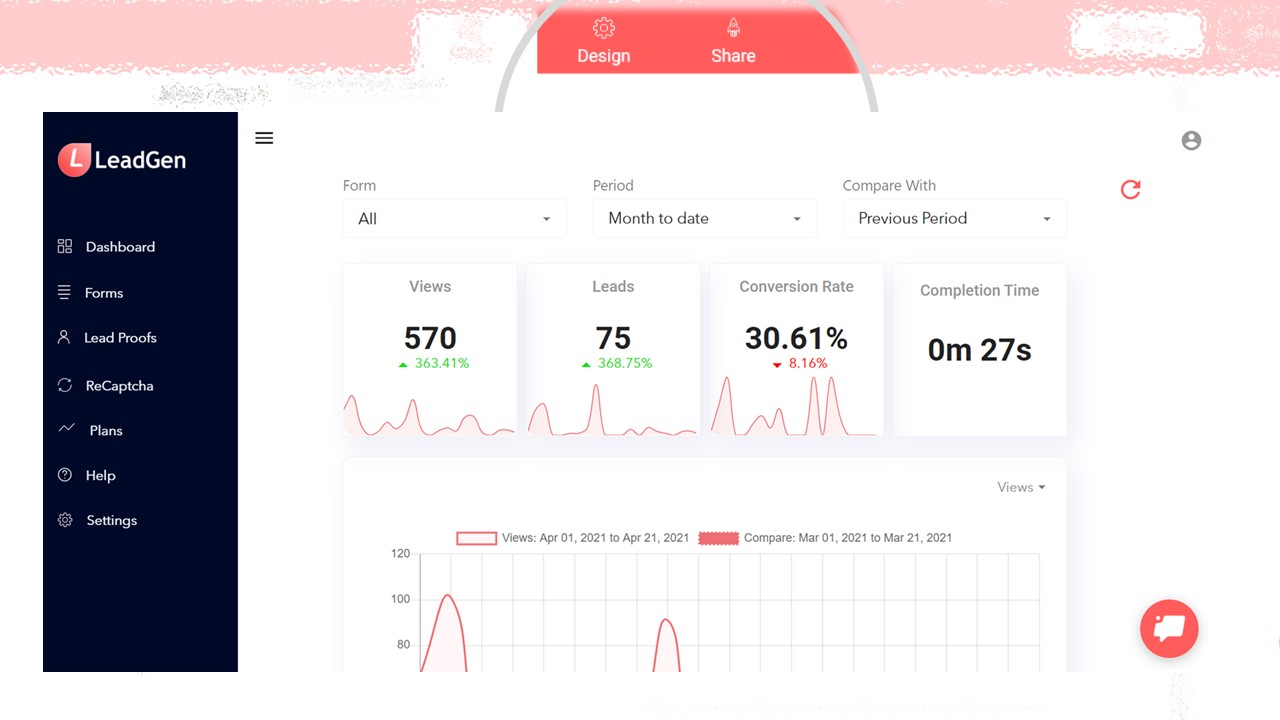
LeadGen App is built for multi-step, high-completion forms. You get progress bars, conditional fields, live validation, and conversion analytics out of the box, plus URL pre-fill, hidden fields, and spam/verification options (reCAPTCHA, email checks). It slots neatly into B2B workflows: route qualified entries to HubSpot/Pipedrive, push raw answers to Sheets/Airtable, and trigger Zapier/Make automations for instant follow-ups. Where single-page forms overwhelm, LeadGen’s step-by-step flow reduces drop-offs on client applications, audits, and detailed intakes—with on-brand styling and easy embeds anywhere.
Plans (typical USD): Essential ~$49/mo is a solid solo starting point; Pro ~$99/mo raises limits and unlocks richer logic/analytics; Agency ~$199/mo adds team seats, workspaces, and white-label—ideal if you hand forms to clients. (Exact names/limits vary by billing region and promos—check the live page before subscribing.)
Creators Kit deal: 50% off for 6 months
Tally
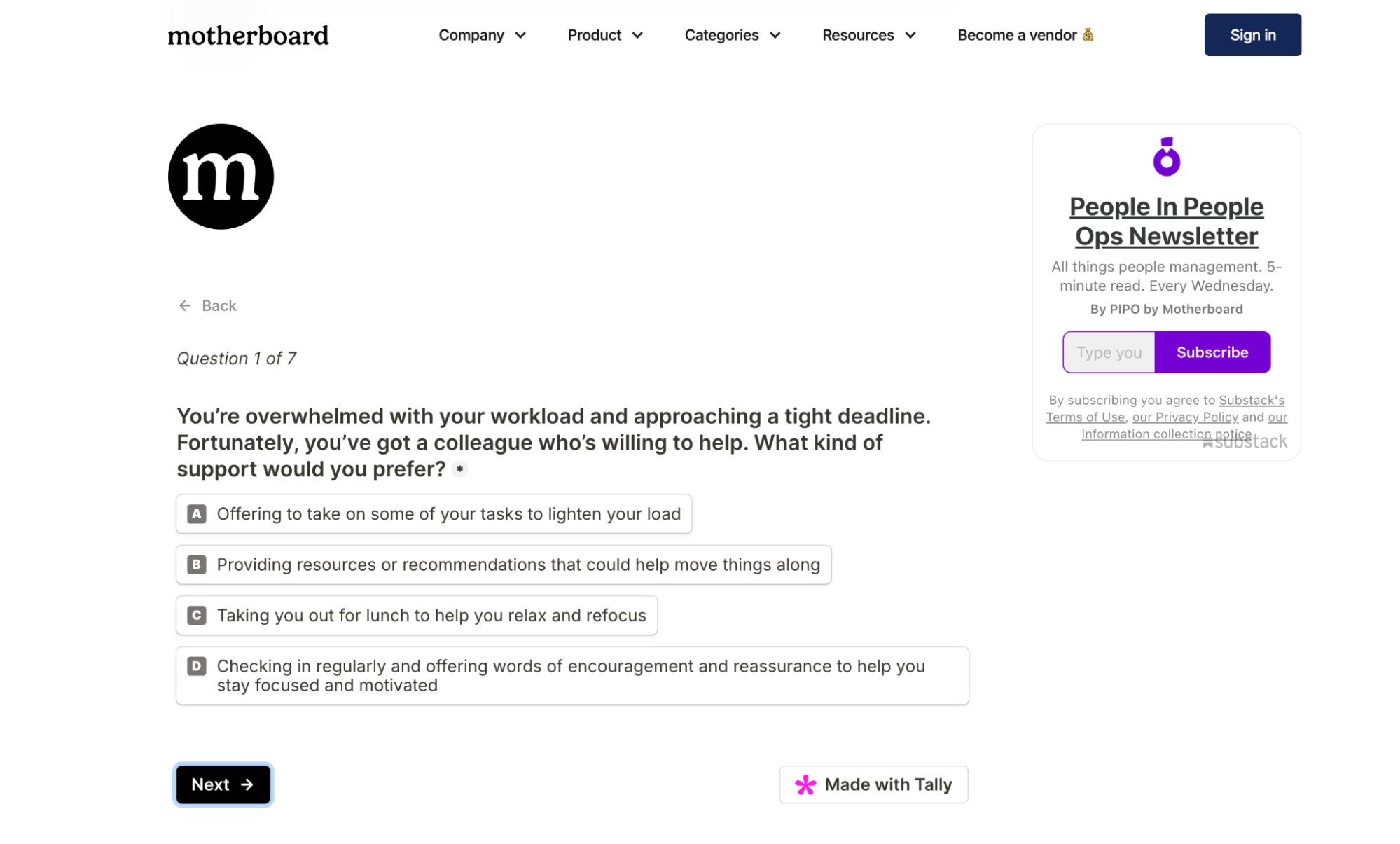
Tally is the Notion-style form builder: fast, clean, and generous. The free tier already covers unlimited forms & responses, with / commands, logic, calculations, file uploads, and frictionless embeds. It’s perfect for creators who want to ship forms in minutes—feedback, interest checks, quick lead capture—without staring at usage meters. When you need more polish, Pro layers in custom domains, branding removal, payments (Stripe), advanced logic, and collaboration.
Plans (typical USD): Free for most day-to-day needs. Pro ≈ $29/mo or ~$290/yr per workspace unlocks custom domain, no Tally branding, payments, and extra power features; team options exist for growing shops.
Creators Kit deal: 50% off the annual plan
Fillout

Fillout helps you ship polished, data-rich forms, surveys, and quizzes fast. Think conditional logic, lookups, multi-page flows, prefill, calculated fields, and save/continue that feel premium out of the box. It plays nicely with CRMs and data tools (Airtable, HubSpot, Sheets, Notion), has sharp themes for embeds (great with Webflow), and supports payments, file uploads, and webhooks when you need automation. If you’ve outgrown basic builders but don’t want to write custom code, Fillout hits that sweet spot.
Plans (typical USD): Free tier to prototype with generous responses. Pro ~ $20–30/mo per workspace typically unlocks custom branding/domain, higher limits, and advanced logic; Business/Enterprise tiers add roles/permissions, SSO, and scaled usage. (Names/limits can vary—peek at the current pricing page before upgrading.)
Creators Kit deal: 50% off any plan
Ready to choose your form builder?
Treat this list as a toolkit, not a ranking. Match each tool to the job: quizzes/personality tests for top-of-funnel segmentation, multi-step intakes for applications and audits, zero-friction forms for fast feedback, data-rich surveys when you need CRM-grade fields, and knowledge checks to reinforce learning. Then weigh the trade-offs: completion rate vs. design flair, logic depth vs. simplicity, native ESP/CRM integrations vs. Zapier, payments/e-signatures vs. DIY, and price/limits (submissions, seats, storage) vs. scale.
Do a 30-minute test drive with two short-listed tools: build one real form, preview on mobile, enable spam protection, connect your ESP/CRM, and set a thank-you/redirect. That single smoke test will tell you more than hours of research.
Before you go deep, lock in the Creators Kit deals to stretch year-one budget: LeadGen App – 50% off for 6 months, Tally – 50% off annual, Fillout – 50% off any plan, Involve.me – 30% off any plan. Savings here fund the extras—custom domains, email automation, or paid add-ons.
Ship a v1 form today, iterate weekly, and get back to creating. Your audience (and your list) grow when the form is live, not perfect.
FAQs
Drag-and-drop means you can build your form by selecting elements (like text fields, multiple-choice questions, image blocks) and literally dragging them into your form layout where you want them. It’s a visual way to create forms without writing code. This matters because it makes form building accessible to everyone, even if you’re not techy. As a creator, you probably wear many hats – you might not be a programmer, and with a drag-and-drop interface you don’t need to be. You can focus on the content of your questions rather than technical details. Most modern form builders (Jotform, Typeform’s editor, etc.) are drag-and-drop or very visual in nature. This means you can see a real-time preview of your form as you build it, arrange things intuitively, and quickly make changes by dragging items around. It drastically speeds up the design process. In short, “drag-and-drop” is all about ease of use – it allows you to create and customize forms with a few clicks, making form building as simple as playing with building blocks.
Google Forms is a completely free, super-simple form builder that’s part of the Google Workspace. Its strengths are ease of use and collaboration. It’s great for basic forms and surveys – you get a few question types, the ability to add images or videos, and it automatically collects responses into a Google Sheet. However, compared to the likes of Typeform, Jotform, etc., Google Forms has limited design and features. You can’t heavily brand it (there are modest color/theme options), and it doesn’t support things like payment integration, advanced logic (it has only simple “go to section based on answer”), or direct integrations beyond Google’s ecosystem. There’s also a somewhat generic look to Google Forms that many recognize. So, while Google Forms is excellent for quick, internal, or small-scale projects – and beloved for being free and unlimited – other form builders give you more polish and power. They offer things like custom styling, embedding on websites without Google branding, conditional logic, integrations with Mailchimp/CRM, and more sophisticated question types. In summary, Google Forms is different in that it prioritizes simplicity and ubiquity over customization. Use it for straightforward needs or when budget is zero; graduate to a more feature-rich tool when you need a professional touch or advanced capabilities.
Good form builders come with features to boost conversions – the key is utilizing them. Here are a few ways: (1) Improved User Experience: A tool like Typeform increases engagement by showing one question at a time in a conversational format, which can prevent users from feeling overwhelmed. This often leads to higher completion rates. (2) Mobile optimization: ensure you choose a builder known for mobile-friendly forms – many people will respond on phones, so a smooth mobile form means they’re more likely to finish it. (3) Logic Jumps and Personalization: using conditional logic to skip irrelevant questions keeps the form shorter and more tailored for each person, which can reduce drop-offs. People are more likely to convert when the form feels relevant. (4) Progress Indicators: many form builders let you show a progress bar or steps (e.g., “Page 2 of 3”) – this can encourage users by telling them they’re almost done, improving completion chances. (5) Visual Appeal: a nicely designed form with images or a welcome message can set a friendly tone, making users comfortable and willing to submit. Tools like Paperform allow rich content, which can engage users (e.g., using an image for a multiple-choice option can increase clicks). (6) Trust Signals: some forms allow you to embed a small note about privacy or why you’re collecting data; coupled with a professional-looking design, this builds trust, and trust leads to conversions. (7) Integrations for Follow-up: While not directly affecting the immediate form fill, integrating your form with email marketing means you can quickly send a follow-up “Thank you” or incentive (like a freebie for filling out the form). This promise of quick reward can increase initial conversion and also nurture the relationship. In summary, form builders help conversions by letting you craft a form that is short, relevant, attractive, and seamless to complete. By leveraging these features (many of which are baked into the tools we discussed), you’ll likely see more people finish your forms and take the action you want.
Yes, free form builders can be surprisingly powerful – but they often come with limitations you should be aware of. Many professional creators start with free plans from platforms like Jotform, Google Forms, or involve.me. For example, Jotform’s free version allows 5 forms and 100 submissions a month, which might be plenty for a new project. Google Forms is completely free and offers unlimited forms and responses, but it’s quite basic in design and features. Free tools are great for basic needs or testing ideas. As you grow, you might hit limits (like response caps or lack of certain integrations) and that’s when upgrading or moving to a paid plan makes sense. The good news: the core functionality (collecting data) is solid in free versions; your forms will still look professional, especially if you remove any obvious platform branding or keep it minimal. Many creators use free form builders for quite a while successfully. Just plan ahead for scale – if you anticipate hundreds of responses or need advanced features (payments, heavy logic, custom branding), a paid plan will eventually be worth it for a truly professional setup.
Yes. A form can capture emails for future sales or deliver an immediate upsell. Offer a freebie (lead magnet), then present a low-priced product or “tripwire” on the thank-you page. Even a small conversion rate funds ad spend and seeds your list with proven buyers—setting up larger sales down the line.
Google Forms is the fastest true-free option—great for simple surveys but limited in design and logic. Creators who want a polished, branded look usually start with Jotform’s free plan (up to five forms, conditional logic, basic payments) or Typeform’s starter tier (conversational style, 10 responses/month). So: Google Forms for zero-cost basics; Jotform or Typeform when you need professional aesthetics without opening your wallet.
Short forms (name + email) work best on a single page. If you ask more than a few questions, break them into multi-step pages with a progress bar; users feel less overwhelmed and completion rates rise. A/B test if unsure, but the rule of thumb is one-step for quick captures, multi-step for anything complex.
Most builders have native connectors—log in, authorize, map fields, pick a list, done. If yours doesn’t, use Zapier (or Make) to trigger “New form submission → Add subscriber.” Five minutes of setup means every lead flows automatically into Mailchimp, ConvertKit, HubSpot, or any CRM you use.


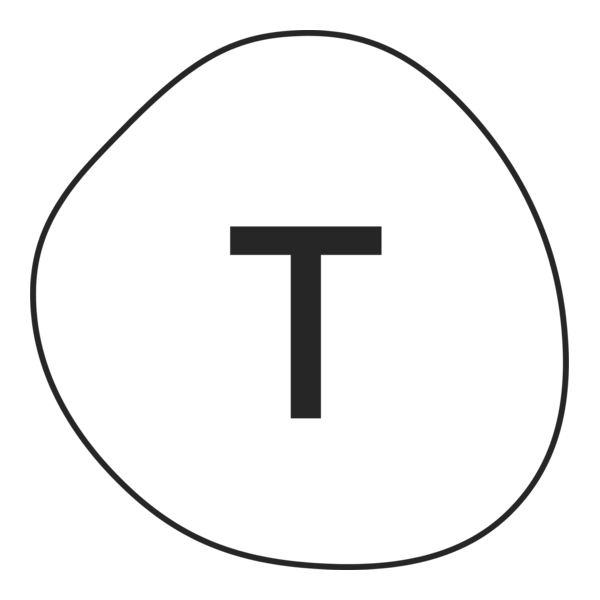
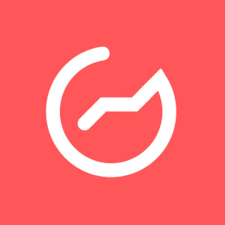

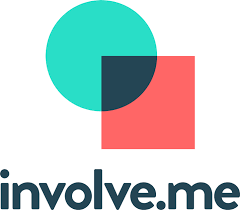

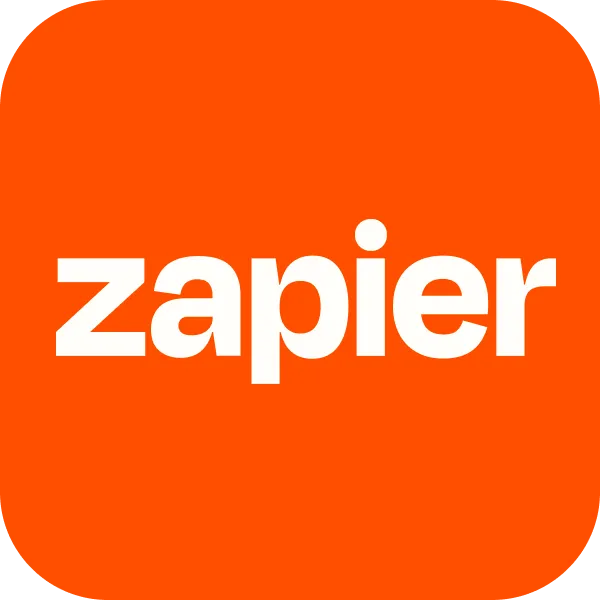
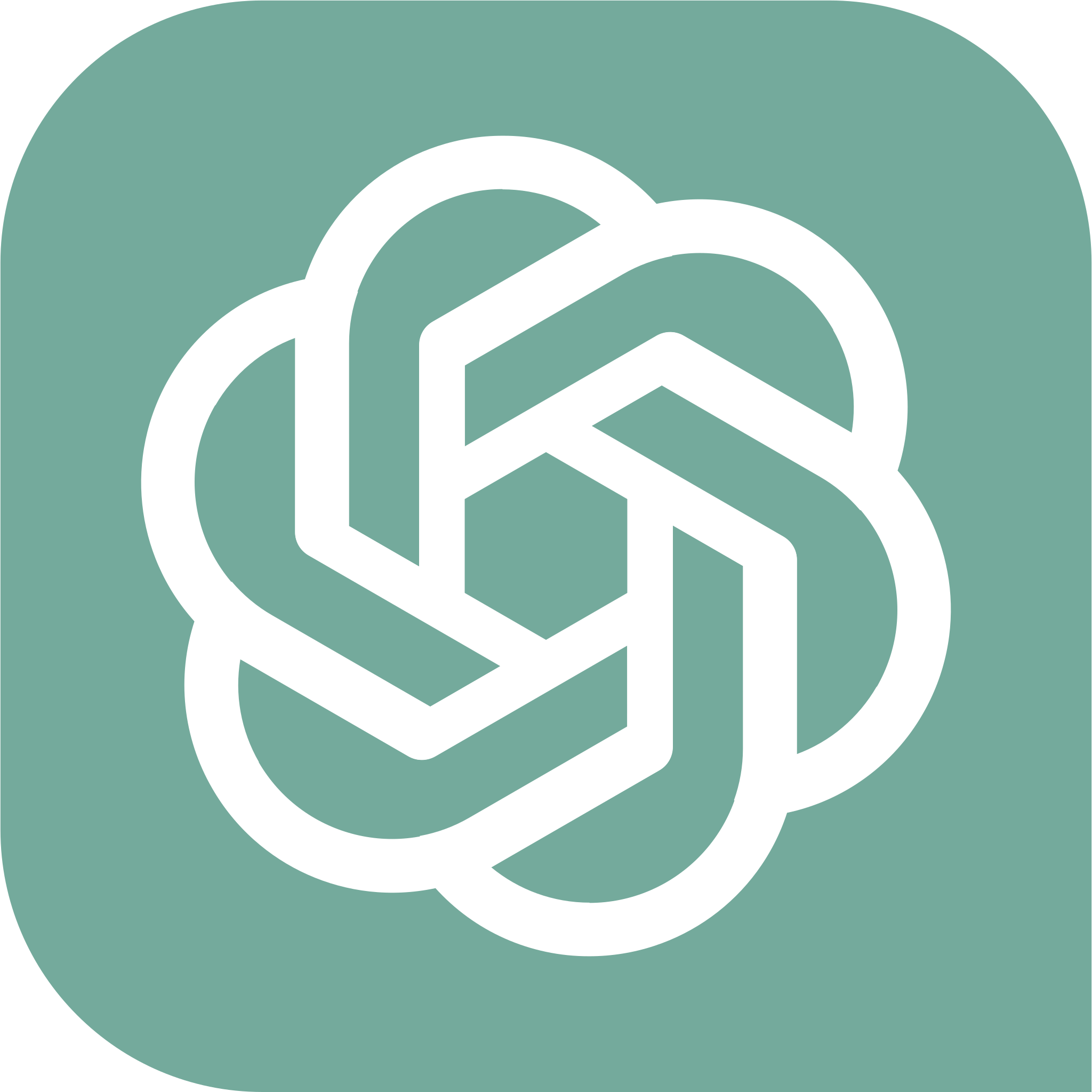

.png)


